
Isometry > Finishing > Add/Remove isometry elements 
You can add various drawing elements to isometries without having to completely re-generate the isometry:
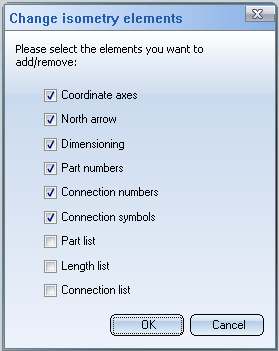
When opening the dialogue, all checkboxes for the elements which are already available in the drawing are activated. To add or remove elements, activate or deactivate the appropriate checkbox and select OK. This enables you, for example, to change dimensioning settings or itemisation settings without "losing" the entire drawing each time.
Please note that it not possible to add any of the drawing elements under any conceivable circumstances: For example, you need to have generated the appropriate item numbers before you create part lists and length lists. Therefore, in a completely "empty" isometry these functions will be deactivated, at least until you have added the appropriate item numbers.These item numbers can however be removed retroactively. As part list and length list are linked to each other, HiCAD always assumes that the item number data is available, if at least one of the two list types exists.
Related Topics
Pipeline Isometry (Iso) • Isometry Functions for the Layout Plan (Iso) • Plant Engineering Functions
Version 1702 - HiCAD Plant Engineering | Date: 9/2012 | © Copyright 2012, ISD Software und Systeme GmbH