 Change
Change
3-D Standard > Standard Parts > Bolting >  Change
Change
The following functions are available for subsequent changes of already fitted standard parts and boltings:
|
|
||
|
|
Changes fitting position, reference point, fitting direction and grid arrangement. |
|
|
|
Changes the representation of standard parts. |
|
|
|
Restores the original state after applying changes. |
|
|
|
Deletes standard parts. |
![]() Alternatively, you can
access the processing functions via the context menu for standard parts (right
mouse button).
Alternatively, you can
access the processing functions via the context menu for standard parts (right
mouse button).
![]() The context menu for boltings (RMB) contains the Break up bores
The context menu for boltings (RMB) contains the Break up bores  function, which enables you to remove the
link between holes and boltings. In case of any subsequent changes
to the bolting, you will then need to adjust the holes manually!
function, which enables you to remove the
link between holes and boltings. In case of any subsequent changes
to the bolting, you will then need to adjust the holes manually!
![]()
3-D Standard > Standard Parts > Bolting >  Change, Edit
Change, Edit 
You use this function to replace fitted standard parts, components of a bolting or standard processing by relevant objects of another type or another size.
![]()
3-D Standard > Standard Parts > Bolting >  Change, Position/Grid
Change, Position/Grid 
You use this function to change the fitting position of standard parts, standard processings and boltings as well as the arrangement of standard part images that have been fitted on a grid.
3-D Standard > Standard Parts > Bolting >  Change, Representation
Change, Representation 
This function enables you to make subsequent changes to the representation of existing standard parts, standard processings and boltings.
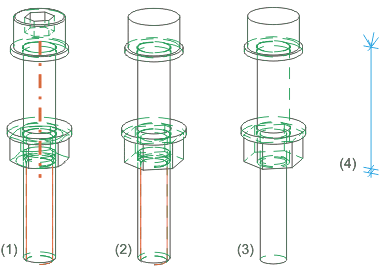
(1) Detailed representation on, (2) Detailed representation off, with thread without axis, (3) Detailed representation off, without thread and axis, (4) Only axis
![]()
3-D Standard > Standard Parts > Bolting >  Change, Update
Change, Update 
This function enables you to update standard parts etc. after carrying out changes that you want to undo again. The standard part is then re-adjusted to the original situation during fitting. The function can be used either for individual objects or all objects of the active part or the drawing.
![]()
3-D Standard > Standard Parts > Bolting >  Change, Delete
Change, Delete 
You use this function to delete standard parts, standard processings and boltings. Simply identify an edge of the desired object.
![]() If you delete boltings in the ICN or via the Delete objects function on the Drawing tab, the holes will be retained!
If you delete boltings in the ICN or via the Delete objects function on the Drawing tab, the holes will be retained!
Related Topics
Standard Parts, Boltings, Weld Seams (3-D)
Version 1702 - HiCAD 3-D | Date: 9/2012 | © Copyright 2012, ISD Software und Systeme GmbH