Define Detail Views (3-D)
Views > New > New detail view 
This function enables you to display details of the drawing enlarged in
a new view, with the detail area being defined by a closed sketch.
Once you have called the function, the New
detail view dialogue window is displayed. Proceed as follows:
- Specify the Sketch for detail area
- either by constructing a new sketch or by identifying an
existing one.
- Choose the Scale
for the detail view.
- Define the options
for the Identification.
- Select the desired
settings for the Hatching.
- Click Create
to generate the view.
- Define the position
of the new view.
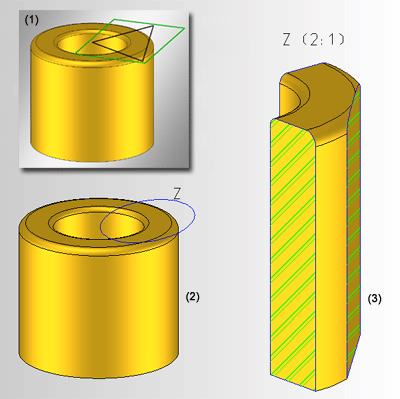
(1) Original view with sketch,
(2) Original view after defining the detail view with elliptical identification,
(3) Detail view with identification, heading and hatching.
 Notes:
Notes:
- The detail view is
linked automatically to the original view.
- Detail views can also be generated from planar sectional views.
- When the section
surfaces are displayed, the settings of the Hatch section + cut-out function may possibly be used.
- Note also the Properties > Hatching function in
the context menu of the drawing name in the ICN. This function enables you to shade all
section surfaces – irrespective of view - either according to material catalogue or by means of parallel lines.
- If you have generated
the detail view with heading, it is automatically updated when the view
is rotated.
- Whether a part will be taken into account in the detail view depends on its section behaviour, which can be defined with the Hatch section + cut-out function.
- Auxiliary geometries contained in the sketch will be considered for the generation of sectional and detail views. This means that edges marked as auxiliary geometries will have no influence on the geometric representation of the sketch.

Related Topics
Special Views
(3-D) • Sectional and Detail Views (3-D)
• Views (3-D)
Version 1702 - HiCAD 3-D | Date: 9/2012 | © Copyright 2012,
ISD Software und Systeme GmbH


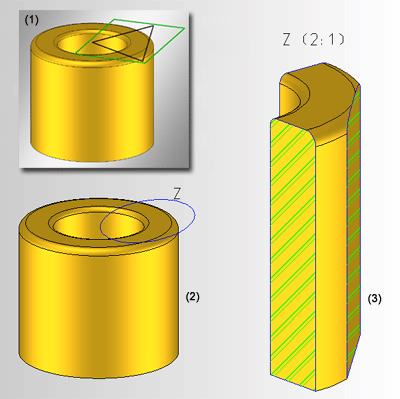
![]() Notes:
Notes: