
Project: HELiOS PDM for SOLIDWORKS
Helios > Options 
The  Options function of the HELiOS menu in SOLIDWORKS opens a dialogue window which consists of three areas:
Options function of the HELiOS menu in SOLIDWORKS opens a dialogue window which consists of three areas:
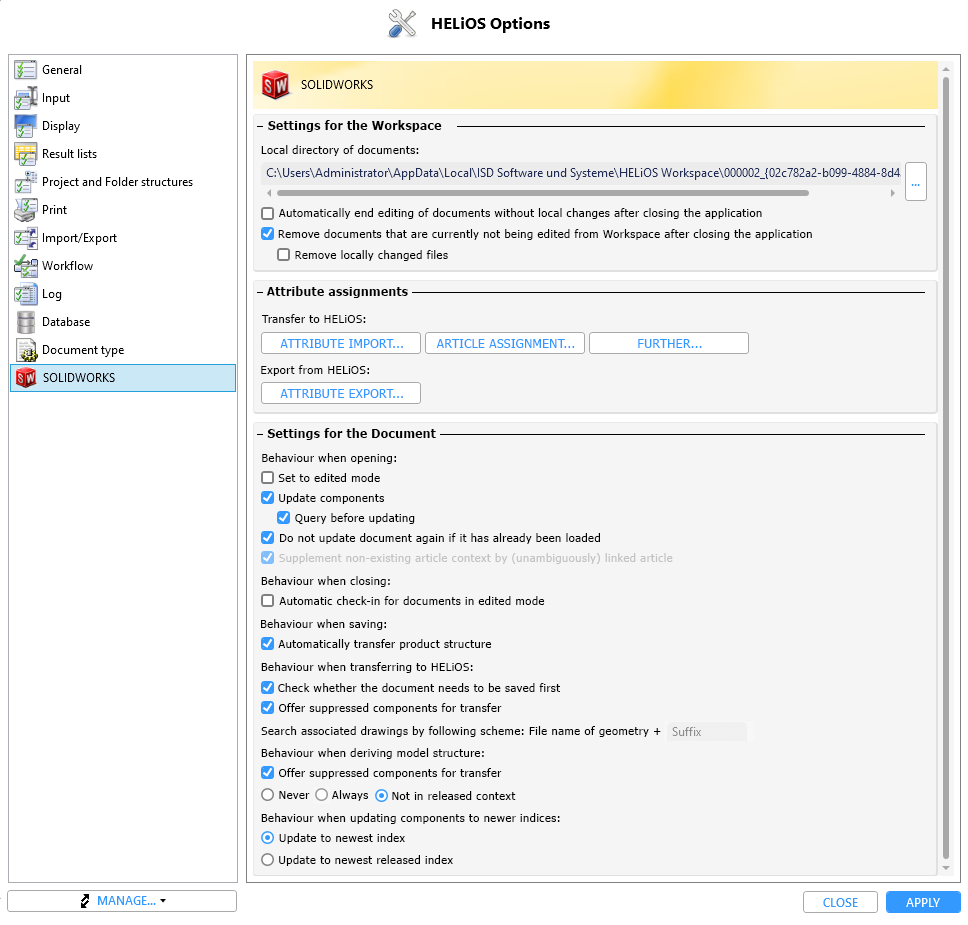
Under Local directory of documents you can see the path of the local session directory.
You can change the directory by clicking on  and then selecting the desired path.
and then selecting the desired path.
If the option Automatically end editing of documents without local changes after closing the application is deactivated, documents that are still being edited under the logging-off user when the HELiOS Desktop is closed will still be edited and can only be edited by the logging-off user.
The active checkbox Remove documents that are currently not being edited from Workspace after closing the application empties the session of all documents that are not being edited. Otherwise, the data is retained.
With the option Remove locally changed files below, you can also determine whether locally changed documents should be removed from the workspace when closing SOLIDWORKS or not.
In this area you find settings for:
![]() Please note:
Please note:
In order to be able to adjust the Weight for attribute mappings, the SOLIDWORKS option System Options > Performance Update mass properties while saving document must be activated.
The HELiOS interface checks this setting and sets it automatically if necessary.
|
Behaviour when opening |
|
|---|---|
|
Set to edited mode |
If this checkbox is active, the system always checks whether a document is locked when it is opened. If not, it is automatically set to edited state when opened. |
|
Update components |
If newer versions of components of a document exist on the server, these will be updated accordingly. This applies to (file) changes of the corresponding components as well as to versioning by HELiOS (new indices) and takes effect when opening documents. If the checkbox Query before updating is active, a query appears before the document is updated. If it is deactivated, the updating takes place automatically without a query when a document is opened from the workspace or Data > Apply server state (All) is executed. |
|
Do not update document again if it has already been loaded |
If this option is set to active and the part to be opened has already been loaded in another open document, no attribute matching takes place during the opening of the document to be reloaded. Please note:
|
|
Supplement non-existing article context by (unambiguously) linked article |
Ambiguous article assignments are decided by the default article if the model structure does not exist. This means: If an article master can be determined unambiguously on the basis of the link model, it will be selected. However, if several articles come into question, you will receive a selection dialogue for the desired article context. The option is currently always active and cannot be switched off. |
|
Behaviour when closing |
|
|
Automatic check-in for documents in edited mode |
If this checkbox is active, documents being edited are automatically set to check-in when they are closed and the revision is transferred to HELiOS. |
|
Behaviour when saving |
|
|
Automatically transfer product structure |
You can deactivate/activate the automatic adjustment of the product structure when saving to HELiOS with these options. For example, in the case of initially transferred product structures after a data transfer from an ERP system, it may be useful to allow only a manual adjustment. |
|
Behaviour when transferring to HELiOS |
|
|
Check whether the document needs to be saved first |
This option, which is activated by default, checks when calling the New in HELiOS function or functions based on it, such as Batch import, whether the corresponding documents must be saved beforehand. Deactivating the option could be conceivable, for example, if data to be transferred has already been released and can therefore no longer be changed/saved.
If the check is deactivated when transferring documents to HELiOS, however, it cannot be guaranteed that the content of the documents will be correctly transferred to HELiOS, e.g. if they were changed after opening and not saved. When transferring documents, HELiOS always works with the contents of the saved file. If you are not sure whether you should deactivate this option, please contact the Consulting of the ISD. |
|
Offer suppressed components for transfer |
You can deactivate this option if you do not want suppressed components to be offered for selection when selecting New in HELiOS. This may make sense for performance reasons. In this case, any existing substructures of suppressed parts are not visible in the dialogue. |
|
Search associated drawings by following scheme |
File name of geometry + Suffix At this point, you can enter the corresponding suffix for identification to the CAD model drawing in the suffix input field, which can be found in the drawing file name, which otherwise corresponds to the file name of the model drawing. |
|
Behaviour when deriving model structure |
|
|
Offer suppressed components for transfer |
Analogous to the New in HELiOS dialogue (see above), you can also set or deactivate for the deriving of the model structure whether suppressed components are to be taken into account by the dialogue. |
|
Update components to newer indices: |
|
Behaviour when updating components to newer indices:
|
Here you can define by clicking the corresponding checkbox whether an update of models to newer indices (if available) should always take place automatically when opening documents or executing the function Apply server state: Always or Never. As a third option, an update can always take place, unless it concerns parts of already released models (Not in released context).
In the additional setting option Behaviour when updating components to newer indices (applies to Always or Not in released context), you can also set whether the updating of a part should always be ... to newest index regardless of the workflow status or ... to newest released index. If a new document index exists that is linked to several articles, the article index that corresponds to the currently used top part article index is used. If the relevant article context cannot be clearly determined, the most recent article index is used. If no suitable article index can be determined at all (i.e. only other article masters are linked to the newer document index), a corresponding error message is displayed.
The update is then carried out from top to bottom, i.e. subordinate components with a newer server status (if necessary with a further query) are also updated if the parent document has been replaced by a more up-to-date server status.
If there is no new document index, no update takes place. |

HELiOS for SOLIDWORKS • HELiOS Part/Assembly/Drawing
|
© Copyright 1994-2021, ISD Software und Systeme GmbH |
Data protection • Terms and Conditions • Cookies • Contact • Legal notes and Disclaimer