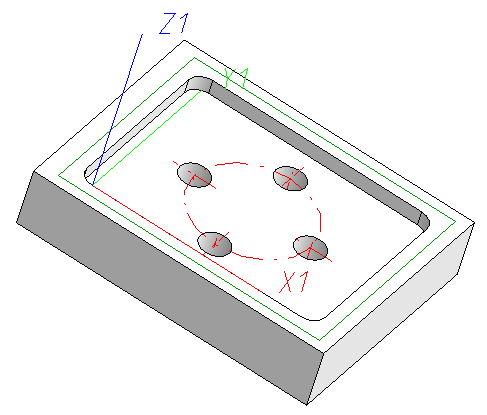Example of a Design Variant with Sketch
- Create a drawing with a processing plane and draw a sketch using the function Sketch > New > Create new sketch in plane, as main part
 . Parameterize this sketch with the Sketch HCM. A detailed example of creating a sketch with HCM constraints can be found here: Bore Patterns - Example.
. Parameterize this sketch with the Sketch HCM. A detailed example of creating a sketch with HCM constraints can be found here: Bore Patterns - Example.
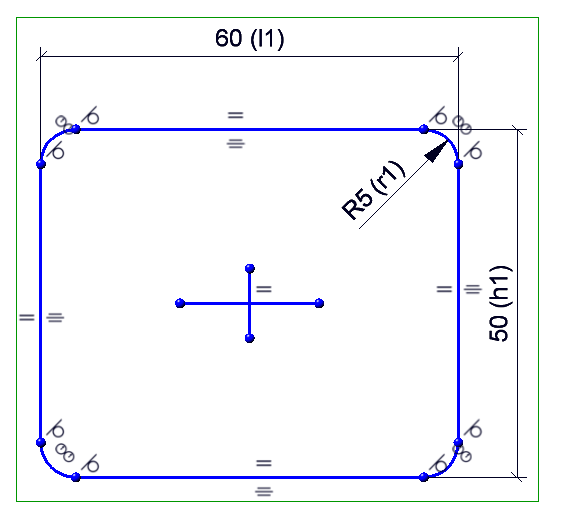
Example: Parameterized sketch
- On the Sketch Ribbon, choose New > New point
 and assign an isolated point to the sketch. This point will then be parameterized.
and assign an isolated point to the sketch. This point will then be parameterized.
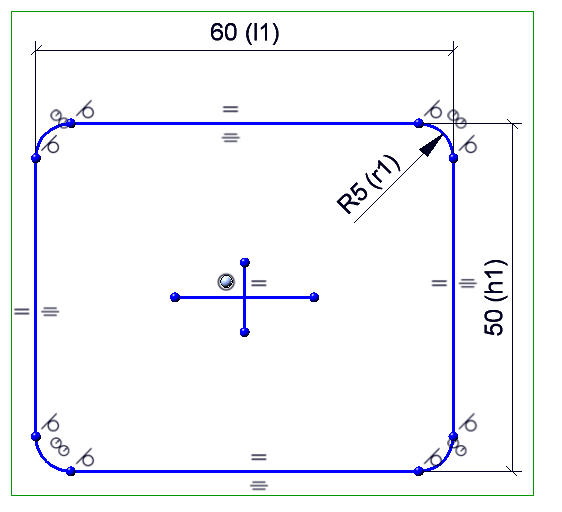
Example: Parameterized sketch with fitting point
- Create a cuboid using the 3-D Standard > New > Solid primitive
 function, which is to receive a subtraction with the help of the sketch: Create the subtraction by choosing 3-D-Standard > Process with sketch > Subtract part, via translation
function, which is to receive a subtraction with the help of the sketch: Create the subtraction by choosing 3-D-Standard > Process with sketch > Subtract part, via translation  .
. - Create a processing plane on the base plane of the subtraction and then add a bore grid. To do this, choose 3-D Standard > Standard Processings > Through hole, variable
 .
. - Create a dummy part using the 3-D Standard > New > Dummy part, new
 function. Move the cuboid in the ICN under the dummy part and mark the dummy part as a design variant base body by clicking with a right-click in the empty feature log of the dummy part and selecting the option Design variant base body: Yes in the dialogue window that appears.
function. Move the cuboid in the ICN under the dummy part and mark the dummy part as a design variant base body by clicking with a right-click in the empty feature log of the dummy part and selecting the option Design variant base body: Yes in the dialogue window that appears. - Enter the variables in the variables table of the dummy part by selecting Parameter variables of variant in the same dialogue window.
- Define the variables.
- In the the feature log of the cuboid below the Subtract... entry, right-click Processing plane and select Edit formula.
- Enter active_coor() into the input mask.
- Right-click the Cuboid in the feature log and select Formula for processed part. Enter the text active_part() ein.
- Right-click in the empty feature log of the Dummy part and select Create design variants. Activate the three dots and enter a name for the design variant. Then choose Save twice.
- Create a new drawing and then create a new standard part, for example. You can now access the design variant iby choosing Drawing > Insert Part > Insert part, via Explorer
 .
.