Drawing Management > Workshop > Drawing  > Remove - Active part list
> Remove - Active part list 
Instead of detailed drawings, overview drawings are often created in practice, which contain, for example, all the beams or plates used in the model. If the initial model is changed, then existing overview drawings can be updated, but the subsequent creation of a detail drawing for a beam or plate shown in the overview is not directly possible. Sometimes, however, it is desired to remove certain parts from the overview drawing and create a detail drawing afterwards. In this case the function Remove active part list from production drawing provides a remedy.
Proceed as follows:
- Load the overview drawing and select the parts to be removed from the overview in the model view of this drawing.
- Call up the function Remove active part list from production drawing. The parts are removed from the overview.
- Save and close the drawing.
-
If you then call the Drawing
 or Manual settings
or Manual settings function in the original drawing, the parts deleted from the overview have the link class Without drawing.
function in the original drawing, the parts deleted from the overview have the link class Without drawing. -
Then create the detail drawings for these parts.
Example:
As an example, let's take a look at the construction with beams and plates shown below.
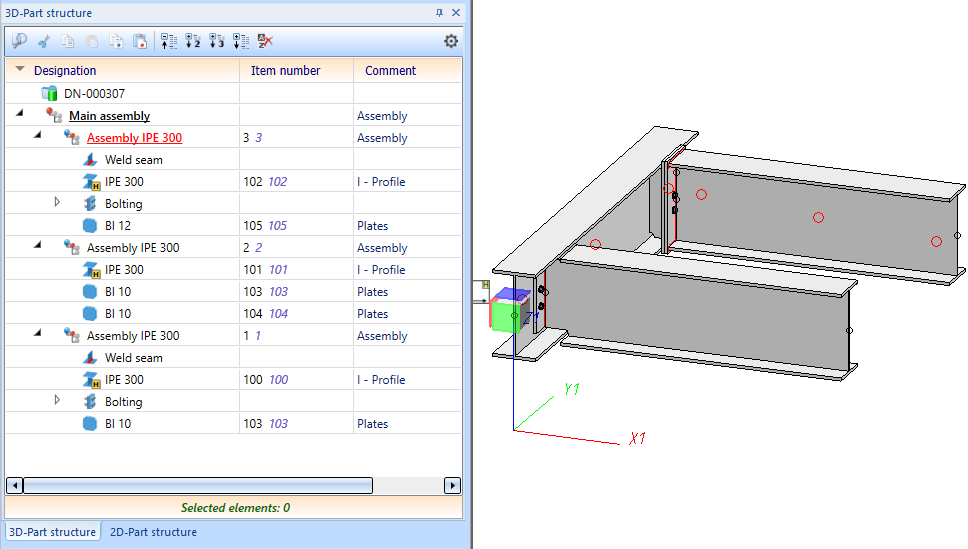
- Using the Manual settings
 function, first create the assembly drawing and - instead of the detail drawings - an overview drawing with all beams and plates.
function, first create the assembly drawing and - instead of the detail drawings - an overview drawing with all beams and plates.
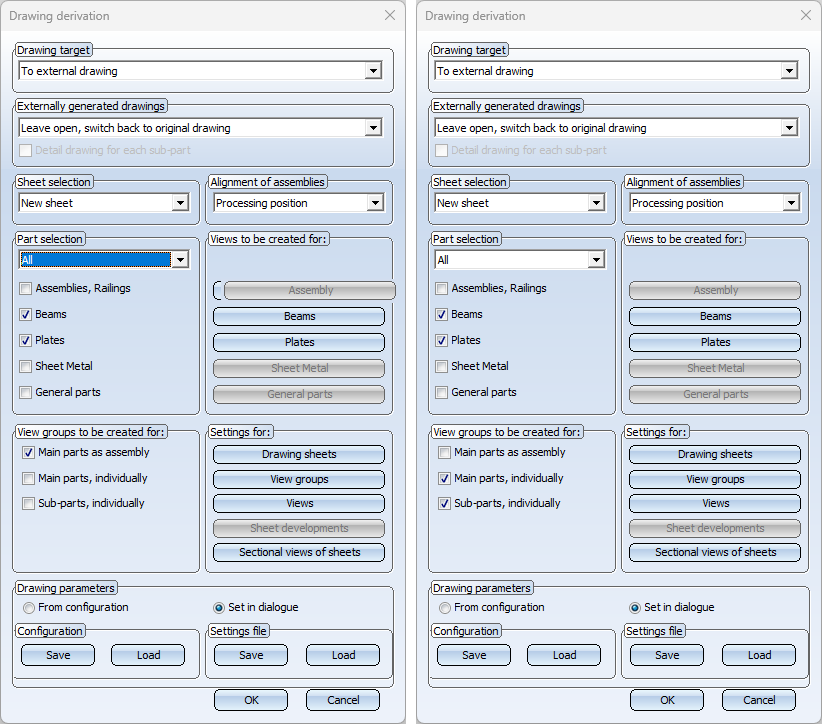
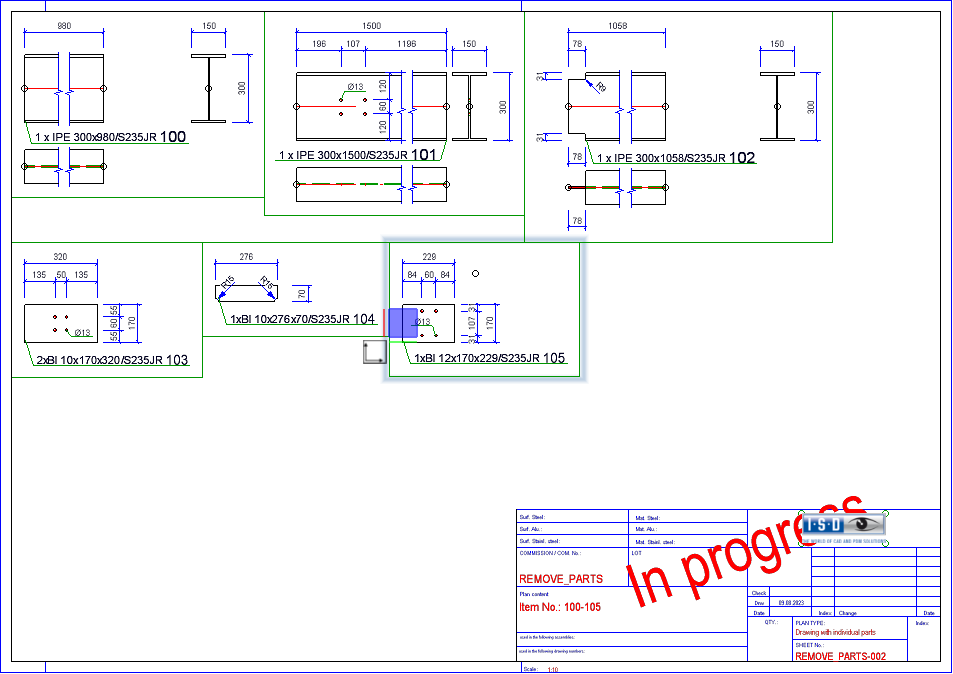
Overview drawing of the beams and plates
The beam with the notch (1) is to be processed later and we would rather create a detail drawing. To do this, the beam must be removed from the overview drawing.
- Open the overview drawing. To do this, activate the beam in the original model and select the function Linked documents > Production drawing
 .
. - In the overview drawing, activate the beam and then select the function Workshop > Drawing > Remove - Active part list
 . The beam is removed from the overview drawing and the beam has the link class Without drawing.
. The beam is removed from the overview drawing and the beam has the link class Without drawing.
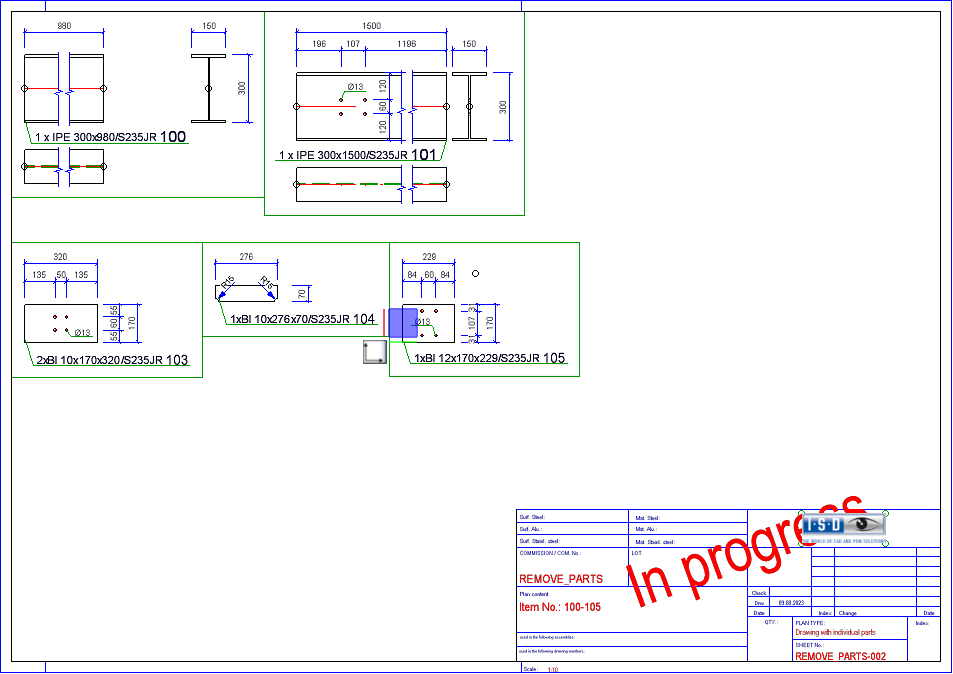
- Save and close the drawing.
- In the initial model drawing, change the beam as shown, itemise and save the drawing.
- Then select the function Create/Update drawing. First the corresponding assembly is updated, then the changed beam with the link class Without drawing is offered for selection. Click on OK to create the detail drawing, i.e. the changed beam is no longer shown in the overview drawing. The overview drawing therefore remains unchanged.
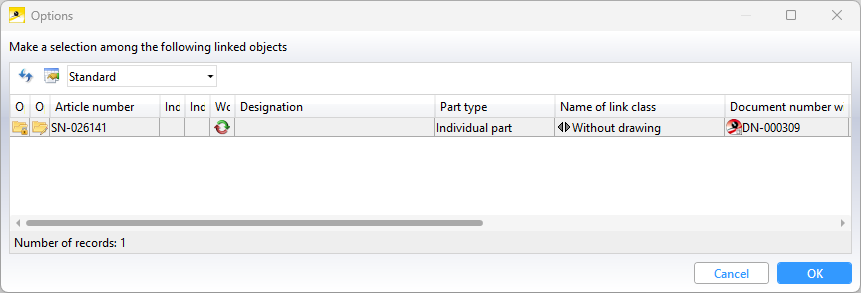
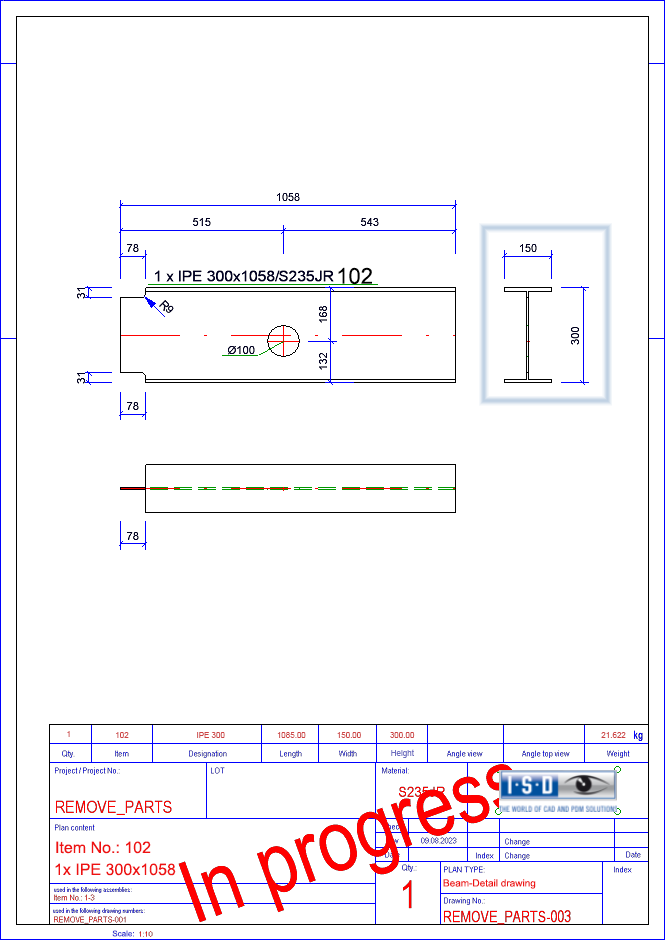
The function Remove - Active part list  can only be called up if a corresponding overview drawing is open.
can only be called up if a corresponding overview drawing is open.

Overview of Functions (ManBIM) • Requirements for a Smooth Operation (ManBIM) • Pre-plannning of the Construction Process (ManBIM) • Procedure: Examples (ManBIM)
