Edit Weld Seam
To change weld seams that already exist in the drawing, right-click the weld seam representation. A context menu containing the following functions will be opened:
|
Context menu functions |
||
|---|---|---|
|
|
||
|
|
||
|
|
||
|
|
Seam, Edit Changes existing weld seams, e.g. the seam type, the representation, or the tag. If the weld seam was created with a Steel Engineering connection function based on a Design Variant, the dialogue window of the corresponding connection function will be opened. For all other 3-D weld seams, the same dialogue window as for weld seam insertion will be displayed. Proceed as follows:
The weld seam will be adjusted accordingly and the feature log will be updated. |
|
|
|
Change weld seam number Enables a manual changing of the weld seam number. Enter the new weld seam number and confirm with OK.
|
|
|
|
Seam, Delete Deletes the current weld seam. |
|
|
|
Insert weld symbol Inserts a weld symbol. The settings that you specified during weld seam insertion will be used. |
|
![]() Please note:
Please note:
- You can also right-click the weld symbol and open a context menu if you want to edit a weld seam. In the context menu for weld seams and weld symbols, select Process weld seam. If the weld seam was created in Steel Engineering with a connection function based on a Design Variant, the dialogue window of the corresponding connection function will be opened when the weld seam is changed. For all other 3-D weld seams, the same dialogue window as for weld seam insertion will be displayed.
- The representation of weld seams can be changed via the Configuration Editor, at ... > Modelling > Weld seams.
- For weld seams created with HiCAD 2010 or older versions, the dialogue window of Version 2010 will be displayed!






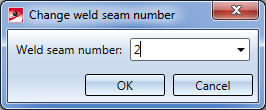
 Please note that after a manual changing of a weld seam number, an automatic assigning of item numbers will only be possible in the "Itemize all" mode. To hide or show weld seam numbers, use the
Please note that after a manual changing of a weld seam number, an automatic assigning of item numbers will only be possible in the "Itemize all" mode. To hide or show weld seam numbers, use the 

