Edit Dimension Figure
3-D Dimensioning + Text > Edit > Edit...  > Dimension figure...
> Dimension figure...
The following functions are available for the arrangement and positioning of dimension figures:
|
|
Moves the dimension figure freely, i.e. independent of the dimension line. |

|
Move dimension figure, parallel to dimension line Moves the dimension figure parallel to the dimension line. |
|
|
Create leader line for dimension figure Inserts a leader line for the dimension figure. Identify the dimension figure. HiCAD places the start point of the leader line automatically. Next, specify the subsequent points and click the right mouse button to insert the leader line as displayed.
|
|
|
Delete leader line of dimension figure Deletes the leader line of a dimension figure. |
|
|
Visibility for dimension figure ON Use this function to hide and re-display dimension figures. Identify the required dimension. The Visualisation dimension figure/line dialogue window is displayed.
Activate or deactivate the checkbox to determine whether you want the dimension figure to be hidden or shown in the active view. Activate or deactivate the checkbox to determine whether you want to interrupt the dimension line for dimension figures in the active view. |
|
|
Prevent dimension figure collision This function enables you to prevent dimension figures by rearranging them accordingly. Identify the relevant dimension figures.
|
|
|
Adopt dimension text from reference dimension Use this function to copy auxiliary dimension annotations to other dimensions - including all parameters (font, size, position etc.). Proceed as follows:
Press the middle mouse button to end the function.
|
|
|
Adopt tolerance This function can copy tolerances of a dimension figure to other dimensions.
Exit the function with the middle mouse button.
Brackets or symbols that were assigned to the reference dimension using other functions such as Edit dimension figure or Set symbol are not taken into account during the transfer. |
Alternatively, you can access these functions via the context menu for dimension figures. To activate the context menu, right-click a dimension figure.

Dimensioning (3-D) • Edit Dimensions (3-D) • The Dimension Text Editor (3-D)


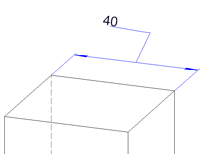



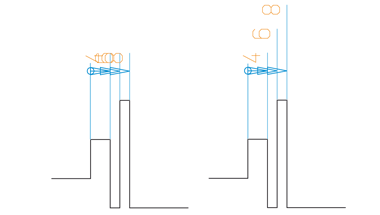

 If you apply the function to dimensions that already contain auxiliary texts, these texts will not be deleted or overwritten, but the copied texts will be placed in front of or will be attached to the existing texts.
If you apply the function to dimensions that already contain auxiliary texts, these texts will not be deleted or overwritten, but the copied texts will be placed in front of or will be attached to the existing texts. 
