HELiOS Menu
The HELiOS functions can be accessed via this menu. These are:
Connect upon program launch
If you want the connection to HELiOS to be established automatically when the catalogue editor is started, activate this menu item. This will be taken into account the next time the catalogue editor is started.
Login
Use this function to start the connection to HELiOS manually. The Catalogue Editor then requests the required login information.
Remove assignment to HELiOS
This function removes the assignment to HELiOS for the table or catalogue selected on the left in the Catalogue Editor tree. This applies to all records in the table or all tables and sub-catalogues in the catalogue.
Project
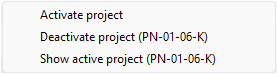
|
Activate project |
Search for and activate a project using the project search. |
|
Deactivate project |
Switch to project-independent working. No project is then active. |
|
Show active project |
Display the HELiOS detail dialogue for the active project. |
Folder
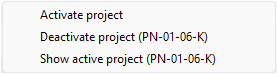
|
Activate folder |
Search for and activate a folder using the folder search. |
|
Deactivate folder |
Switch to folder-independent working. A folder is then no longer active. |
|
Display active folder |
Display the HELiOS detail dialogue for the active folder. |
The title bar of the Catalogue Editor shows which projects and which folders are active.

![]() Please note:
Please note:
- In the HELiOS interfaces to MultiCAD and Office, the menus for projects and folders look slightly different:
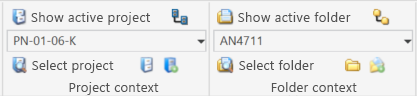
- Further functions for transferring catalogue elements to HELiOS can be found at Extras > Tabelle and Extras > Catalogues as well as in the context menus for records, tables and catalogues.

Toolbar Functions • Standard Parts and HELiOS (PDM) • HELiOS Desktop
