Link Columns to Part Attributes - Example
When inserting standard parts, the standard designation is assigned to the part attribute Article number ($BB) by default. This article number is displayed in the attribute mask of the standard part, in the Properties tab of the ICN and also in the search mask of the ICN.
Example of a cheese-head bolt, DIN 6912, M20, length 100
|
Article number |
DIN 6912-M20x100-8.8 |
|
|
Designation 2 |
|
|
|
|
|
|
|
|
|
You want to change the configuration in such a way that
- a customer-specific Article No. instead of the standard designation in the part attribute Ref.No. ($BB) is output and
- the Standard designation will be output in the part attribute Designation 2 ($02) instead:
|
Article No. |
11220815 |
|
|
Standard designation |
DIN 6912-M20x100-8.8 |
|
|
|
|
|
|
|
|
Proceed as follows:
First start the Catalogue Editor.
Step 1:
First you should change the texts of the part attributes $BB and $02 accordingly.
- Activate the System catalogue, then activate the Attributes table.
- In the row with the Article number $BB entry, change the entry in the columns TEXT-LONG and TEXT-SHORT from Article number to Article No.
- In the row with the Designation 2 $02 entry, change the entry in the columns TEXT-LONG and TEXT-SHORT from Designation 2 to Standard designation.
- Save the Attributes table.
The result looks as follows:
|
Article No. |
DIN 6912-M20x100-8.8 |
|
|
Standard designation |
|
|
|
|
|
|
|
|
|
Step 2:
Now you need to:
- assign the standard designation to the Designation 2 ($02) attribute instead of the Article number ($BB) attribute.
- select an appropriate column for the customer-specific article number which ten needs to be assigned to the attribute Article number $BB.
In our example, we have selected the Cheese-head bolts, DIN 6912 from theFasteners catalogue.
- Open the table.
- Right-click the column heading Designation.
- Select Column properties.
- In the Attributes list box, select the attribute $02 instead of $BB.
- Confirm with OK.
- Legen Sie eine neue Spalte für die kundenspezifische Artikelnummer an, z.B. Custom1.
- Select the function Column properties and specify the settings as shown below:
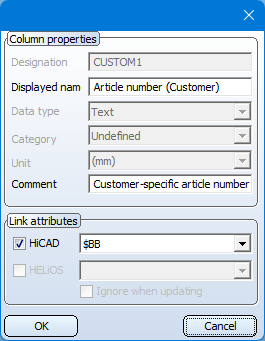
- Confirm with OK.
- Now enter, e.g. for the bolt with the designation DIN 6912-M20x100-8.8, the required article number in the Custom 1 column, e.g. 11220815.
- Save the table.
HiCAD now displays the Article No. instead of the Article number and the Standard designation instead of Designation 2:
|
Article No. |
11220815 |
|
|
Standard designation |
DIN 6912-M20x100-8.8 |
|
|
|
|
|
|
|
|

