Insert User-defined Column
In order to insert a new column, proceed as follows:
- Activate the required table.
- Right-click on the column header.
- Select the New column function.
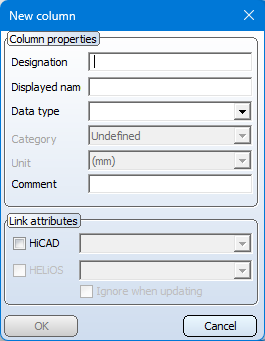
- In the dialogue window under Column properties, enter the following data:
Designation/Displayed name
In the Designation field, enter the title of the column. This is used as the column header. However, you also have the option of using another name for the display, for example, the translation of the designation. In this case, enter the name in the Displayed name field.
Data type
Here you select the data type of the column content: Integer, Floating point number or Text..
Category/Unit
Columns can be assigned a unit category (e.g. length, surface, volume, weight...) and the unit (e.g. mm, m, in, ft, kg...). This unit is then displayed when inserting the corresponding parts.
Comment
Column comments can be assigned to each column. These will be displayed as explanation or help when you move the cursor over the column header.
- If you want to link the column to a HiCAD attribute, activate the HiCAD checkbox and select the required attribute.
- If you want to link the attribute to a HELiOS Part Master Management attribute, activate the HELiOS checkbox and select the required attribute.
For HELiOS attributes the additional Ignore when updating checkbox is available. When creating a HELiOS article master for a standard part sub-type (e.g. a particular bolt/screw DIN.... Dimension...) with the Catalogue Editor, the catalogue attributes that you have assigned to HELiOS attributes within the standard, will also be transferred. If you repeat the transfer, the article master will be updated. In the process, the catalogue attributes will normally be transferred to the HELiOS attributes again . If you do not want this, activate this checkbox. As long as the checkbox is active, the value in HELiOS will be retained during the update.
The new column will be inserted at the end of the table. Columns with an attribute link are identified by the  symbol for HiCAD or the
symbol for HiCAD or the  symbol for HELiOS, respectively.
symbol for HELiOS, respectively.
![]() Please note:
Please note:
- User-defined columns are given the internal identifier Created by user. Columns with this ID can be deleted, as long as they are not columns with parameters, sorting columns or columns with attributes.
-
The displayed name of user-defined columns can be changed - e.g. translated.
- If you want to assign the same column to several or all tables of a catalogue, use the New column for several tables function.
Vor HiCAD 2024 war das Anlegen benutzerdefinierter Spalten nur für Tabellen im Katalog Werksnormen möglich. In verschiedenen ISD-Tabellen standen außerdem CUSTOM-Spalten zur Verfügung, über die den entsprechenden Teilen kundenspezifische Informationen zugeordnet werden konnten. Diese Spalten werden ab HiCAD 2024 nicht mehr benötigt und sind daher aus den Tabellen entfernt worden. Bei einem Katalogupdate werden aber nur leere CUSTOM-Spalten entfernt.

