Link Tables to Standards
Extras > Link tables to standards
This function can be used to assign tables to a standard and define new standards.
This function is used to create new national standards, but is also useful, for example, if you want to store certain tables under a company-specific standard. These can be tables of frequently required standard parts, for example. You can then use the Catalogue Editor to select exactly this company-specific standard as a collection for HiCAD.
To link tables to standards, proceed as follows:
-
Select Extras > Link tables to standards. The dialogue window that then appears shows which tables are linked to which standards. An activated checkbox
 means "linked".
means "linked".
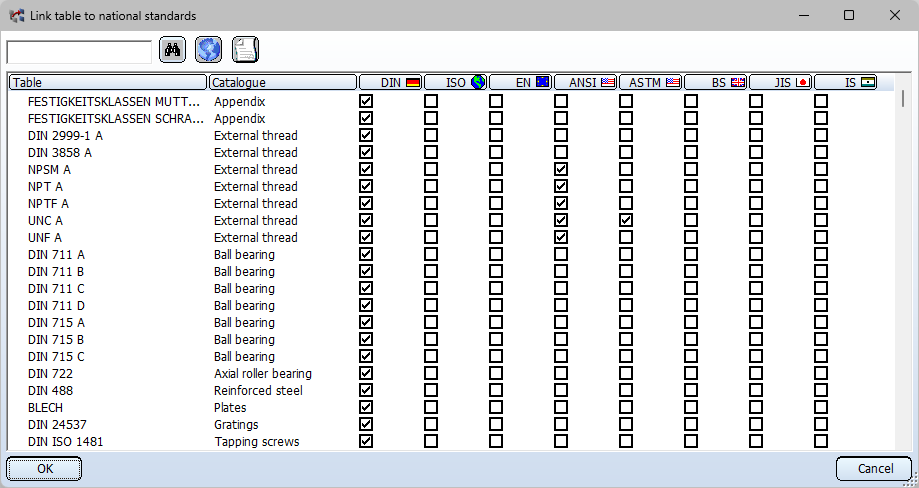
-
To change the link of a table, select it in the Table column. Instead of scrolling through the list, you can also use the Find...
 function.
function. -
Then define the assignment to the standards by activating or deactivating the corresponding checkboxes.
-
Carry out steps 2 to 3 for further tables if necessary.
-
Exit the window with OK.
Use the  icon to assign alias names for the national standards. Use the
icon to assign alias names for the national standards. Use the  icon to define new standards.
icon to define new standards.
This function cannot be used for factory standards.

