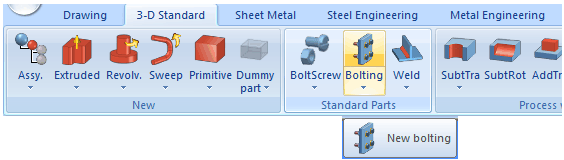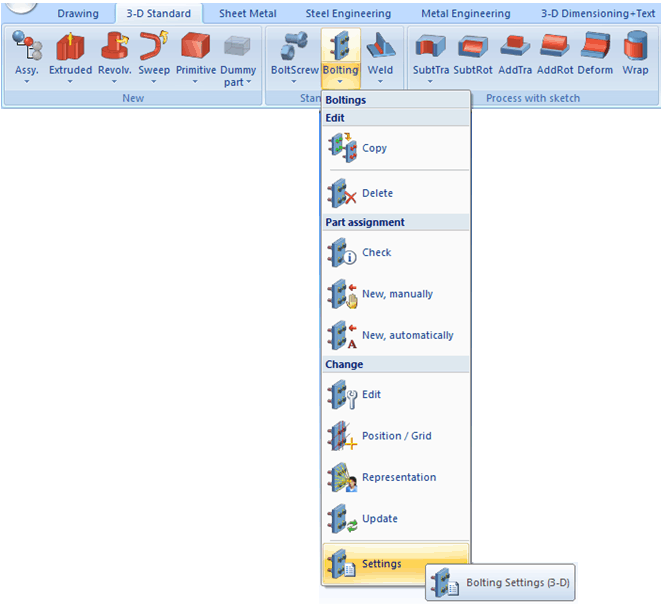How to Use the Help
The Help window consists of the following areas:
- the Contents window (1)
- the Topics window (2)
- the Toolbar (3)
- the title bar with the Search function (4)
- the footer with the option to leave feedback (5).
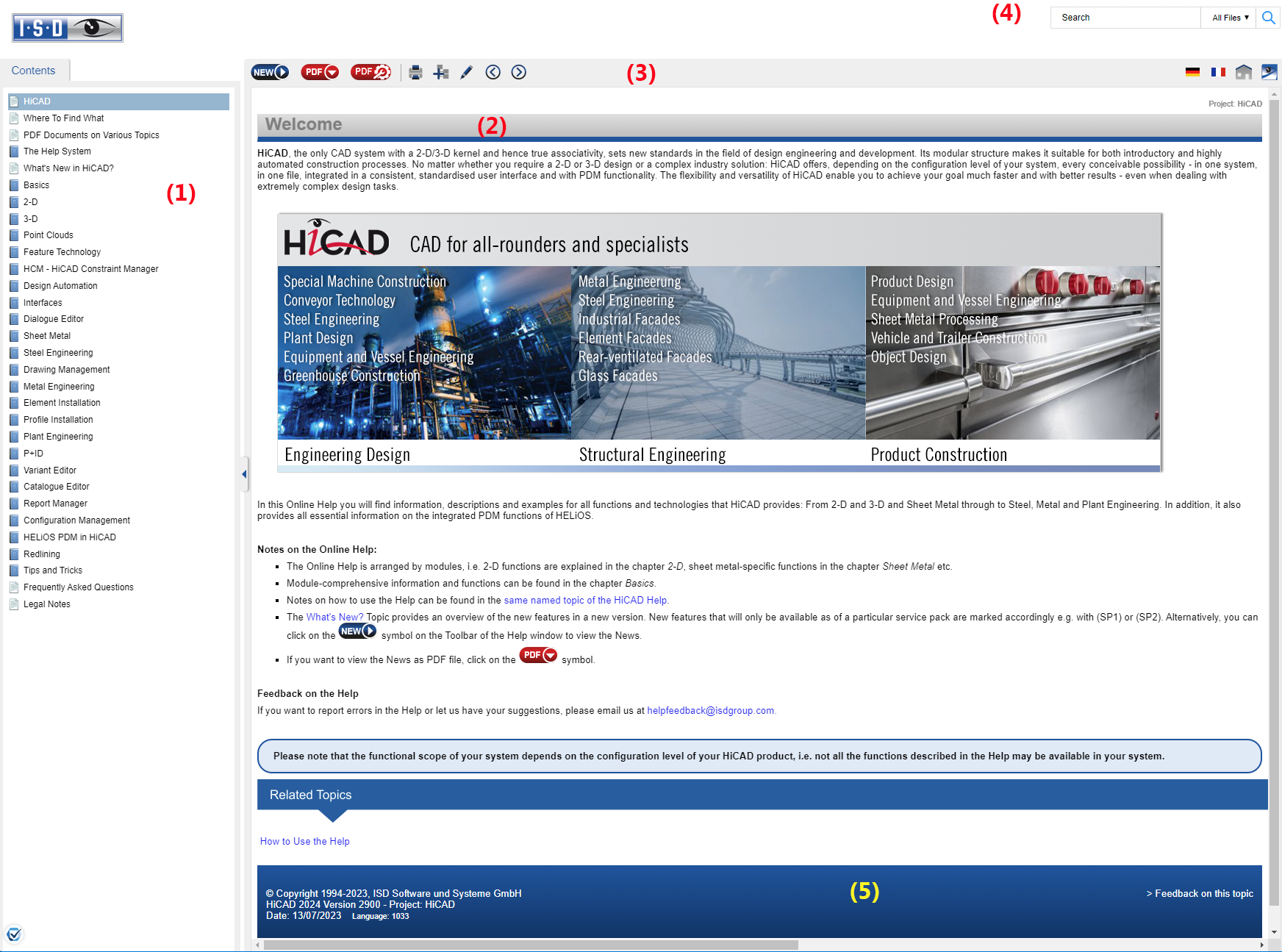
The Contents window
When you start the Help, the TOC window is shown on the left hand side.
Use the  icon to hide and show the window.
icon to hide and show the window.
Special topics:
- Where To Find What
Here you will find an overview of the contents of the various Online Help chapters and indications where to find particular functions in HiCAD. - What's New in HiCAD?
This topic provides an overview of new or enhanced features in the current HiCAD version.
The Topics window
In the topics window on the right hand side, the selected Help topic is displayed.
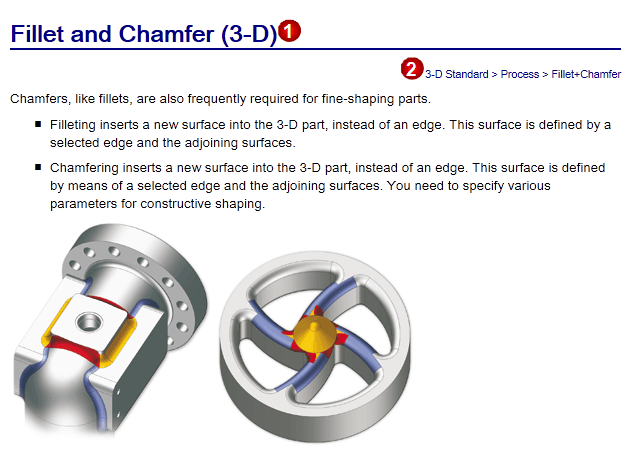
At the top of the window the Page title (1) is displayed. The row below it is the so-called function path (2) that indicates where the function can be found. For example, the functions for filleting and chamfering of parts can be found in the Process function group of the 3-D Standard tab.
Examples of function paths:
- 3-D Standard > Standard Parts> Bolting

3-D Standard tab, Standard Parts function group, New bolting function
- 3-D Standard > Standard Parts> Bolting
 > Settings>
> Settings> 
3-D Standard tab, Standard Parts function group, Bolting pull-down menu > Bolting Settings (3-D) function
The Toolbar
|
|
Clicking the ISD logo displays the start site of the Help |

|
Click this icon to hide and show the TOC window |
|
|
Opens the News page of the current HiCAD version |
|
|
Downloads/opens the PDF file with the news (browser-dependent) |

|
Downloads/opens the installation notes (browser-dependent) |

|
Prints the current Help topic |

|
Expands all Example graphics and drop-down texts |

|
Collapses all Example graphics and drop-down texts |

|
Jumps one Help topic back |

|
Jumps one Help topic forward |
|
|
Removes the highlighting of found search terms |
|
|
Jumps back to the overview page of the Help |
|
|
Opens the ISD Website |
To save bookmarks and favourites, use the corresponding functions of your browser.
Feedback on the Help
If you want to report errors in the Help or let us have your suggestions, please use the Feedback option in the footer of each Help topic. Click Feedback on this topic, fill in the displayed feedback form and click Send.
If you prefer to send your feedback via E-mail, please use the following address:
Please note that the Documentation team of the ISD will not reply to questions concerning technical support. Thanks for your understanding.