Folder Selection
On the left-hand side of theFolder selection window, you will find three tabs: Structure, Find and List.
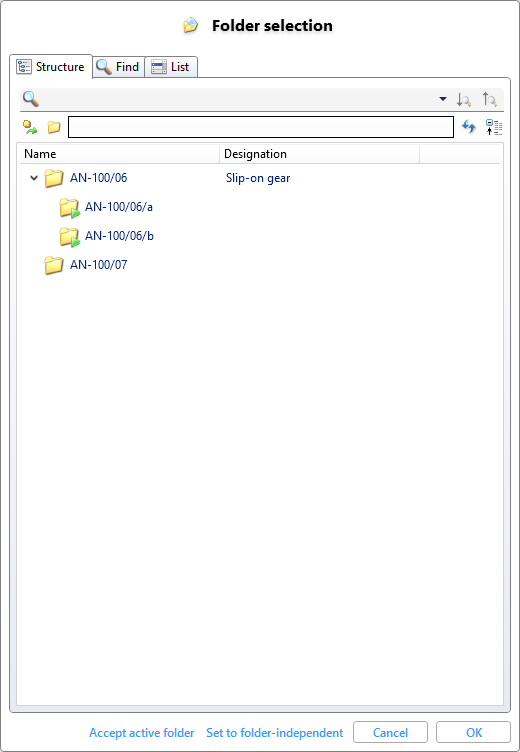
The Structure tab shows the hierarchical structure of the folders, as in the Folder Explorer area. Double-click on a node in the tree structure to select the corresponding folder.
Click on  to accept the folder currently active in HELiOS, click on
to accept the folder currently active in HELiOS, click on  to set the folder selection to Folder-independent.
to set the folder selection to Folder-independent.
Click on Find to display the folder search mask. Here you can select a folder from the result list by double-clicking on it.
The List area displays an alphabetical list of all folders (without hierarchical dependencies). Here too, you can select a folder by double-clicking on it.
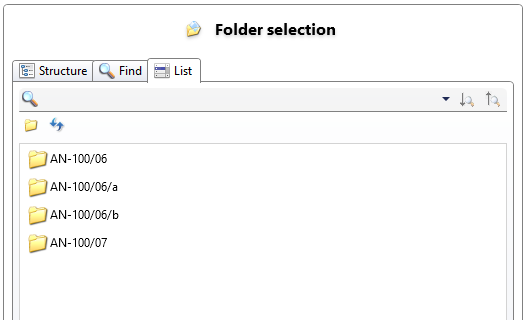
At the bottom of the window, you can also click on Accept active folder to set the folder currently active in HELiOS as the selection or click on Set to folder-independent to select no folder (and therefore the root level of the folder structure).

