Stahlbau > Neu > Profil> Bis HiCAD 2022
Beneath Up to HiCAD 2022 you will find the functions available up to version HiCAD 2022 (V 2027.2) for inserting standard beams + profiles. These functions are also integrated in the Insert new beam  function from HiCAD 2023 SP2 (V 2802).
function from HiCAD 2023 SP2 (V 2802).
|
Main part |
|

|
Insert new standard beam (function from previous versions) Insertion of standard beams, e.g. I-beams, L-beams or U-beams. |

|
Insert multi-part standard beam (function from previous versions) Insertion of multi-part standards beams, e.g. Double L-beams, Welded beams+profiles or Box profiles. |
|
|
Insert prototype beam from catalogue (function from previous versions) |

|
Insert elongated plate (function from previous versions) Inserts an elongated plate as main part. |
|
Sub-part |
|

|
Insert new standard beam, as sub-part (function from previous versions) |

|
Insert multi-part standard beam, as sub-part (function from previous versions) |
|
|
Insert prototype beam from catalogue, as sub-part |

|
Insert elongated plate, as sub-part (function from previous versions) |
Display of beam orientation
When inserting Steel Engineering beams and profiles, the orientation of the parts is displayed graphically as a coordinate system, i.e.
- axis direction (in the special colour X-axis),
- up/down (in the special colour Z-axis),
- left/right (in the special colour Y-axis),
- direction of rotation
at the start of the beam. The display occurs when the beam is visible and its position can still be changed.
When the beam orientation is to be displayed can be set in the Configuration Editor at System settings > Visualisation > Indicate orientation of active Steel Engineering beam.
- Only upon insertion
The orientation is only displayed when beams are installed. This is the default setting. - Always
The orientation is always displayed. - Switch on/off with F6 key
The orientation can be shown/hidden with the F6 key. Alternatively, you can use the button
 Show beam orientation or drawing orientation of the active 3-D part
Show beam orientation or drawing orientation of the active 3-D part
on the Coordinate system toolbar (at the bottom of the HiCAD dialogue).
Please note that the size of the orientation symbol does not change when zooming.
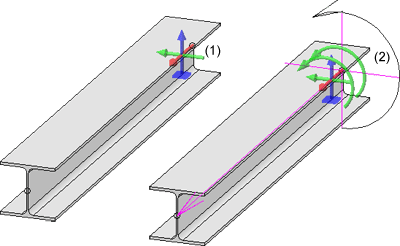
(1) Display when activating, (2) Display during insertion
When the beam orientation is to be displayed can be set in the Configuration Editor at System settings > Visualisation > Indicate orientation of active Steel Engineering beam.
The colours of the orientation symbol can be changed with the Colour Editor  at Drawing > Others.
at Drawing > Others.
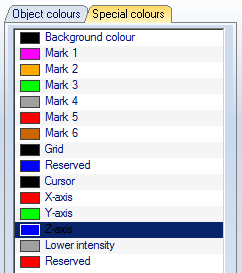
When inserting catalogue standard parts and semi-finished products (Steel Engineering beams and plates) in HiCAD, the corresponding part attributes are partially assigned values from the catalogue entry. (e.g. the BZ column is transferred to the "Article number" part attribute). This assignment is freely configurable. For this purpose, it is possible to link a table column with a part attribute in the catalogue tables. If a part from this table is inserted in HiCAD, the value of the linked column is transferred to the part attribute. For example, a user can enter the article number and/or supplier in a column, whereby the value can be transferred to a part attribute during part insertion and used for part annotation or bill of materials. In the catalogue table (see Catalogue Editor), a link symbol is displayed in the column header for linked columns.In all HiCAD standard tables for standard parts+semi-finished products, the column "BZ" is linked with the part attribute "$BB", the column "CUSTOM1" with the part attribute "CUSTOM1" and the column "CUSTOM2" with the part attribute "CUSTOM2".
Please also read the notes on automatic dimension calculation.

Insertion Options for Beams and Profiles (3-D SE) • Insert Beams (3-D SE) • The Catalogue Editor • Steel Engineering Functions


