3-D DXF/DWG
3-D DXF/DWG import
Drawing > New/Open > Open  > 3-D Import
> 3-D Import 
After calling the function, select 3-D DXF/DWG (*.dxf, dwg) as the file type and then the file you want to import.On the right-hand side of the dialogue window, you can specify the import options. These settings can be pre-set in the Configuration Editor at Interfaces > General 3-D interfaces.
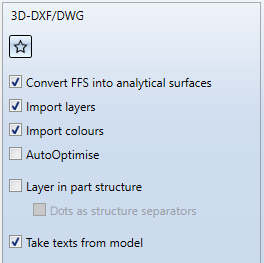
Layer in part structure
If this checkbox is activated, an attempt is made to transfer the layers from the DXF file into the HiCADAD part structure. For this purpose, the points, lines and parts, which are assigned to certain layers, are collected in parts, which are named according to these layers. Activating the checkbox can be useful, for example, when importing files created with flexijet.
Dots as structure separators
This option is only available if the checkbox Layer in part structure is activated. If the checkbox Dots as structure separators is active, it will be checked whether a highly detailed part structure is given by the layer names, namely by dots as separators. Components of a layer name preceding a dot are then created in HiCAD as an assembly, the associated remainders of the name then result in the parts lying under the assembly.
Once you have made the required settings, click on Open to start the import.
The settings specified here can be saved as favourites. To do this, click on the  symbol in the dialogue window. You can find more information on favourites management in the in the Manage Favourites topic of the HiCAD Basics Help. You can specify which favourite is used as the default in the import dialogue in the Configuration Editor at Interfaces > Import.
symbol in the dialogue window. You can find more information on favourites management in the in the Manage Favourites topic of the HiCAD Basics Help. You can specify which favourite is used as the default in the import dialogue in the Configuration Editor at Interfaces > Import.
3-D DXF/ DWG export
Drawing > Save/Print... > Save as  > 3-D formats (STEP, IFC, 3D PDF...)
> 3-D formats (STEP, IFC, 3D PDF...)
After calling the function, select the desired file type
- 3-D DXF or
- 3-D DWG (*.dwg).
On the right-hand side of the dialogue window, you can specify the export options. These settings can be pre-set in the Configuration Editor at Interfaces > General 3-D interfaces. Via the symbol  Apply parameters from Configuration Editor, the default specified in the Configuration Editor can be set at any time.
Apply parameters from Configuration Editor, the default specified in the Configuration Editor can be set at any time.
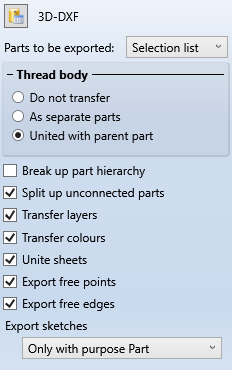
Make the desired settings and specify the path and name of the export file. When you exit the window with OK , the DXF/DWG file is generated.
 Please note:
Please note:
If you only want to export the active view, use the corresponding function of the context menu for views: 3-D Export (STEP, 3D PDF...) by views  .
.

3-D Interfaces • DXF/DWG (2-D) • Configuration Editor: Settings for Interfaces
