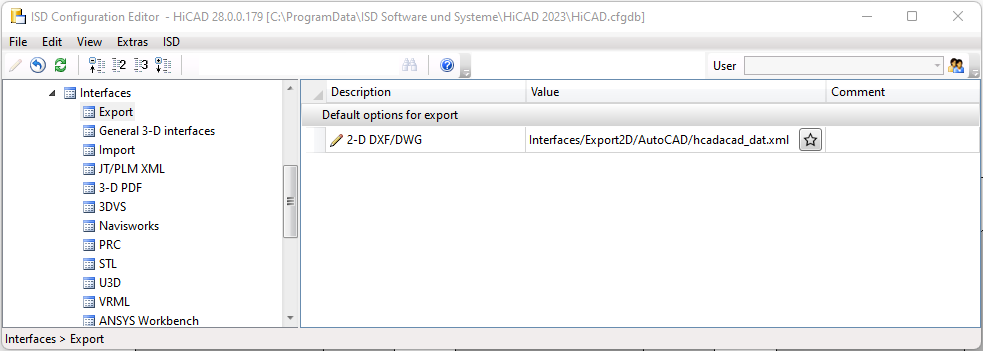Create 2-D DXF/DWG File
Drawing > Save/Print > Save as > 2-D part DXF/DWG 
Use this function to save the current drawing as a DXF or DWG file.
If you want to export a detail
of your drawing only, select Save as... > Interfaces - Detail, 2-D DXF/DWG  . Select the export format
– DXF or DWG – and draw a rectangle to specify the detail you want to save.
. Select the export format
– DXF or DWG – and draw a rectangle to specify the detail you want to save.
In both cases the export dialogue opens.
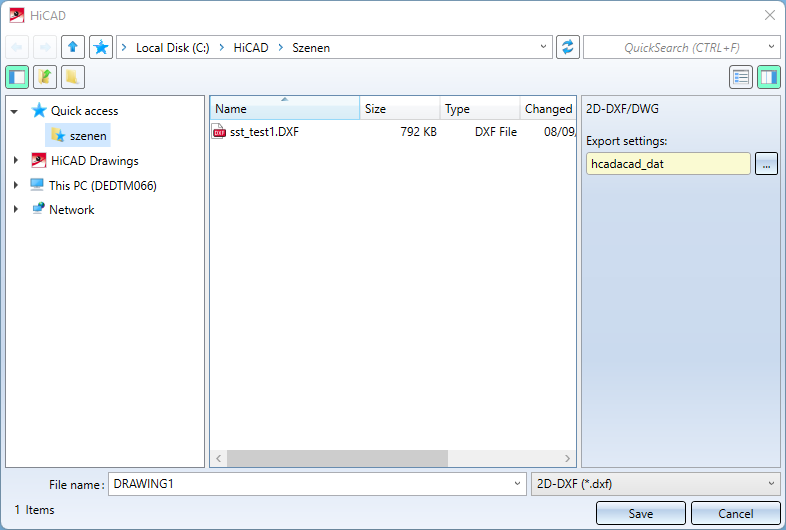
In the pull-down menu at the bottom right, choose the file format (default: *.dwg).
Under Export settings you can see the configuration set for the export. With a click on ... you can edit the current settings or select a different configuration.
The ISD defaults are the delivery status of the export configuration.
If the export configuration has been edited by the user, this is indicated in the field by the entry <Individual setting>.
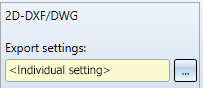
In the pull-down sub-menu item Previous configuration you will find conversions of configuration files of older HiCAD versions for selection. The mouseover tooltip gives you further information on this.
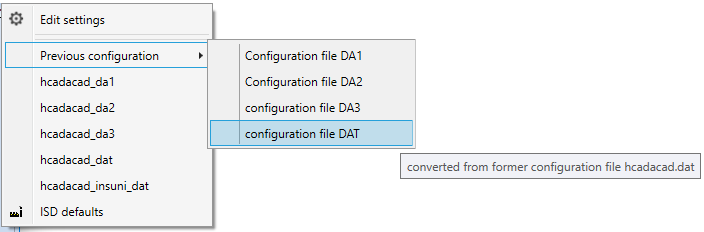
If necessary, you can change the preset file name before you finish the export with Save.
In the case of Detail 2-D DXF/DWG  , you must then define the section of the drawing to be saved by drawing a rectangle.
, you must then define the section of the drawing to be saved by drawing a rectangle.
The DXF export only outputs vector graphics (e.g. glass model or HiddenLine), but not shaded or pixel graphics. If the model drawing or the selected section contains shaded 3-D models, a corresponding message will be displayed:
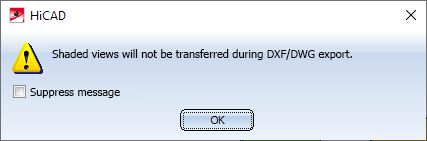
However, dimensions and isolated points of shaded models will still be exported.
![]() Please note:
Please note:
- Elements of a drawing will be transferred - according to the current representation parameters - for selected
- Parts
- Attributes
- Dimensionings
- Hatchings
- Symbols
- Texts
- Lines and
- Overlaps
- Symbols are transferred as blocks (FIGBL 0;1)
- Lines, circles and arcs are conversion into the appropriate DXF elements.
- Polylines in HiCAD, i.e. at least two graphically and structurally contiguous lines or arcs, become polylines during transfer (LPOLY 1).
- Ellipses and elliptical arcs are not intended as linetypes in the DXF file. They will be broken down into circular arcs.
- The transfer of HiCAD texts to DXF takes place via the DXF element TEXT.
- The HiCAD part structure can be taken over. Parts are selectively transferred as blocks (FIGBL 1).
- Hatchings will be transferred as blocks and broken down into their basic elements(lines). during creation of the DXF file.
- Dimensionings can either be taken over as genuine dimensionings (BEMAS 1), or can be broken down into lines or texts (BEMAS 0).
- The favourite for the default options of the 2-D DXF/DWG export can be set in the ISD Configuration Editor at Interfaces > Export > 2-D DXF/DWG.