Update Point Cloud References
Point Cloud > Tools > Update 
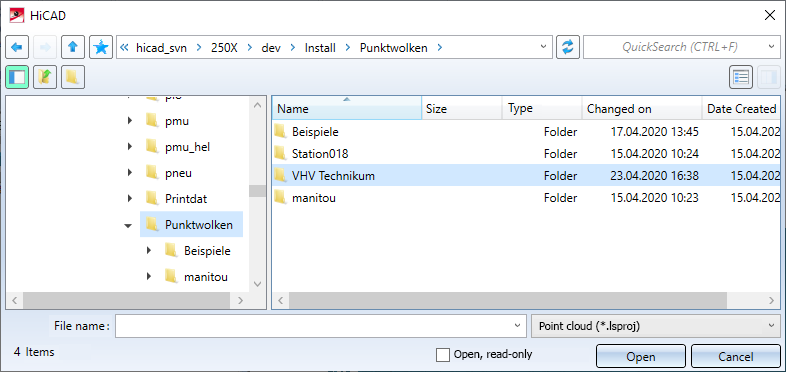
Select the new point cloud or point cloud path in the dialogue window and click Open.
The point cloud will be replaced or the point cloud reference will be updated.
![]() Please note:
Please note:
- The function can also be accessed via the context menu for point clouds.
- If you want to select a completely different point cloud (i.e. not the same point cloud, in a different location), you should first delete the clipping box(es). Otherwise the point cloud will not be visible. Of course, the clipping boxes can also be deleted afterwards.
If, when opening an SZA file, a corresponding point cloud is not found under the saved path (point cloud reference) and this is then changed manually, HiCAD automatically checks whether the same point cloud or a changed point cloud is located under the new path. In the latter case, the point cloud is provided with a change mark  in the ICN.
in the ICN.

