Attach Hinge
There are two functions for adding hinges:
Attach hinge
Sheet Metal > Attach > Hinge ![]()
You use this function to add a hinge over the entire length of a sheet.
- Enter the inner diameter and click OK to close the window
The bend radius can be taken from a semi-finished products table in the HiCAD Catalogue Editor. To do this, activate the corresponding checkbox  .
.
- Then, identify the connecting edge.
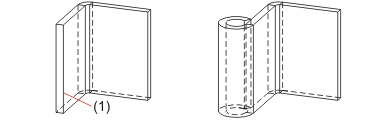
(1) Connecting edge
Attach hinge, between 2 points
Sheet Metal > Attach > Hinge  > Attach hinge, between 2 points
> Attach hinge, between 2 points ![]()
You use this function to determine the width of the hinge with the point options. Additionally, you can insert a relief groove.
- First, enter the dimensions for the relief groove and the inner diameter.
The bend radius can be taken from a semi-finished products table in the HiCAD Catalogue Editor. To do this, activate the corresponding checkbox  .
.
- Click OK to close the dialogue window.
- Identify the connecting edge, followed by the two points for the width of the flange.
The following example does not have a relief groove, as the value of the entered dimensions is 0.
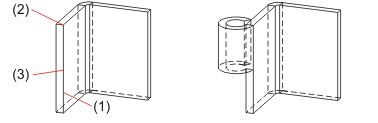
(1) Connecting edge
(2) First point
(3) Second point
![]() You can use the right mouse button to change the Technology
parameters before identifying the connecting edge. Of the technology
parameters, the fitting mode is taken into account.
You can use the right mouse button to change the Technology
parameters before identifying the connecting edge. Of the technology
parameters, the fitting mode is taken into account.

