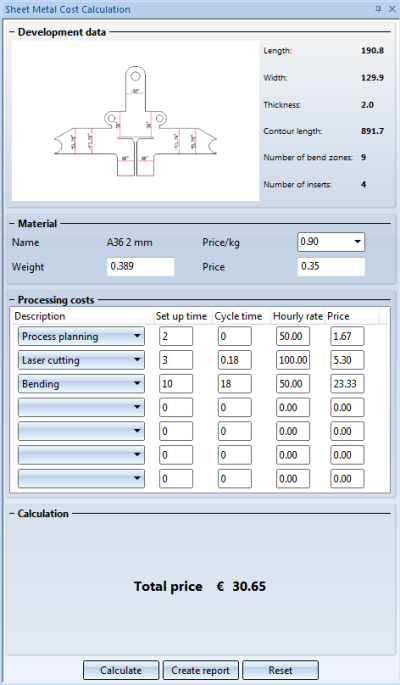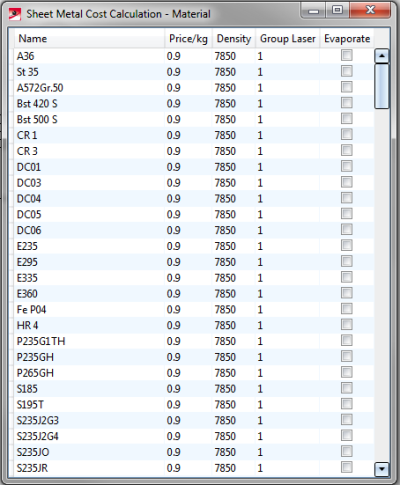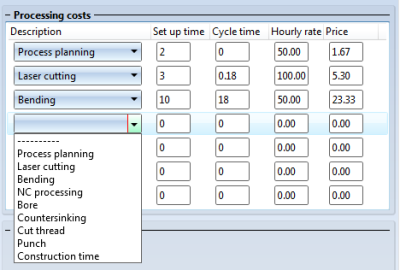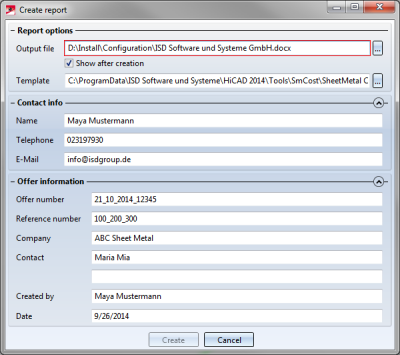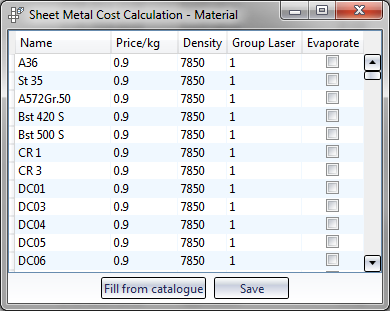Settings >Plugins > Sheet Metal Cost Calculation
The Sheet Metal Cost Calculation tool calculates the estimated production costs for laser-cut Sheet Metal parts on the basis of 2-D developments of Sheet Metal parts and various data such as cut contour lengths, number of bend zone, material etc.
In you have Microsoft Word installed on your computer, the tool can generate detailed cost reports as Word documents.
To open the tool, select Settings > Plugins > Sheet Metal Cost Calculation.
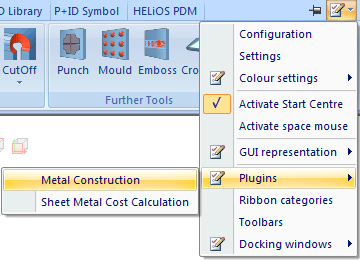
By default, the cost calculation tool is located on the right-hand side as a docking window.
- Click the Calculate button to start the calculation of the active Sheet Metal part. If no Sheet Metal part is active, you will be asked to select a part.
If a 2-D development has already been created for the Sheet Metal part, it will be updated if required. If no 2-D development exists, it will be generated temporarily in the background.
Material
If the Sheet Metal part has no Material assigned, or if the assigned Material has not been defined in the Configuration file, a window for material selection will be displayed.
- Select the desired material for the calculation with a double-click.
The calculation will then be performed immediately, and the total price will be shown.
The selected material will only be used for the calculation; it will not be assigned to the part. The editing of the materials takes place via the SmCostConfig.exe tool (exe directory).
Adjusting of the parameters
After successful calculation, selected parameters such as material price/kg, or hourly rates can be changed by a simple click in the corresponding input field. In the Processing costs area, you can add further processings that are not automatically selected. The total price will be automatically adjusted accordingly. The selection list for processings can be adjusted in the Configuration file.
Report
If you click the Create report button, a dialogue will be opened where you can enter various, general report data:
- Click Create to generate the report in Word format (Microsoft Word is required for this) on the basis of the specified template.
In standard installations, report templates can be found at %ALLUSERSPROFILE%\ISD Software und Systeme\HiCAD <version>\Tools\SmCost.
The original templates at <HiCAD-Install>\templates\Tools\SmCost will be replaced during updates and should therefore not be changed.
Configuration
The list of materials from the catalogue can be edited with the separate tool SmCostConfig.exe (exe directory).
- All parameters of the Materials, including the name, can be selected and changed with a mouse click.
- Click Save to save the changes, which will then be available in HiCAD immediately.
- If you click the Fill from catalogue button, the entries from the Catalogue Editor will be copied into the list. Any changes will be overwritten in the process. If, a material had no price entry in the catalogue, the change in the list will remain. Before copying from the catalogue you have the option to preserve materials that do not exist in the catalogue.
The configuration can also take place via a configuration file in XML format. In standard installations, the file can be found at %ALLUSERSPROFILE%\ISD Software und Systeme\HiCAD <version>\Tools\SmCost\ smcost.config.xml (please also see comments there). The original file at <HiCAD-Install>\templates\Tools\SmCost will be replaced during updates and should therefore not be changed.
 Important:
Important:
The XML files should only be modified by experienced users with appropriate programming skills!