In the Configuration Editor you can specify different settings for itemisation, namely, at System settings > Itemisation.
For the standard itemisation the parameter settings will be loaded from a Favourites file. By default, settings for Mechanical Engineering, Steel Engineering and Plant Engineering have been predefined. Which of these Favourites will be used depends on the settings specified in the HiCAD Parameter configuration dialogue window. You can also create your own Favourites files within the itemisation function and select them as defaults in the Configuration Editor.
The ISD default settings are locked can not be overwritten by the user. These are locked for editing and marked with the  symbol in both the Favourites Management and the Configuration Editor. In order to change and reuse these factory settings, they must be saved in the Favourites Management under a different name.
symbol in both the Favourites Management and the Configuration Editor. In order to change and reuse these factory settings, they must be saved in the Favourites Management under a different name.
In the case of an update, the existing factory settings may be overwritten by changed settings and/or additional factory settings may have been added.
If no Favourites file has been selected, the following message will be displayed when you call the automatic itemisation function:
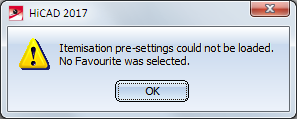
In this case, the settings must be specified via the functions Drawing > Itemisation/Detailing > Item.  > ... with options or Drawing > Itemisation/Detailing > Item.
> ... with options or Drawing > Itemisation/Detailing > Item.  > Change parameters.
> Change parameters.
Missing Favourites and/or adequate settings can lead to undesirable results.
Update item text
The new parameter Update item text set the time for updating item texts:
- After each change (as predefined by ISD) or
- After itemisation.
The setting After itemisation is useful if you work with large drawings and attributes from superordinate assemblies are used in the item texts. In this case, the setting After each change may have a negative effect on performance. Please note, however, that the setting After itemisationhas the disadvantage that it is not possible to recognize whether an item text is invalid.
![]() Important:
Important:
The settings specified at Compatibility > Itemisation up to HiCAD 2017 > Updating also apply to the current itemisation! If you want to use this mode, please note the following:
- It is recommended to activate the Set change mark when changing parts checkbox. If the checkbox is deactivated, only part groups with Unregulated number assignment may be defined in the Itemisation with options dialogue window.
- For the parameter Existing item number during insertion you need to select either the settings Delete or Change mark. The other settings will not be supported.
Updating
Set change mark when changing parts
If this checkbox is inactive, all parts are always re-itemised. If, on the other hand, the checkbox is active, the item number in the ICN will be marked with an asterisk * or highlighted in colour (depending on the Settings in the ICN), i.e. they will be displayed, for example, as {5*} or 5.
Existing item number during part insertion
Here you determine how existing item numbers are handled when inserting parts.

