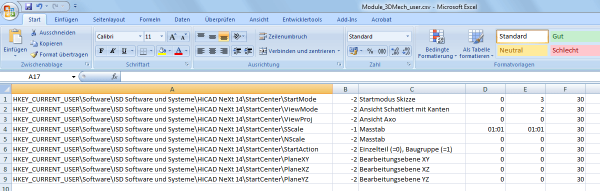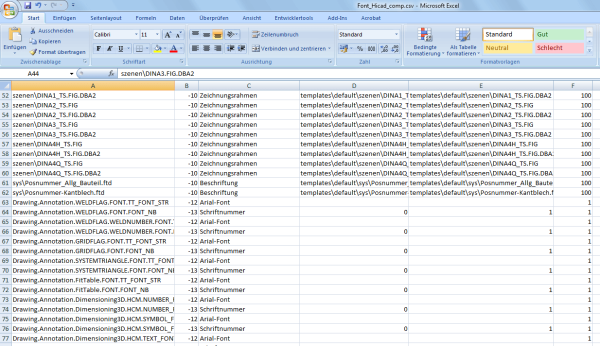Creating/Editing of Configuration Templates
Configuration templates are CSV files that you create/edit with Microsoft Excel. To create a new template, start Excel and create a new table. Each row of the table represents
- The change of an entry in a DAT file,
- The change of a variable via Configuration Manager (as of Version 1700),
- The use of a user-defined FGA-, XML- , RMS-, FTD file, or
- The change or filling in of a Registry entry.
The following columns will be used:
| Column | Content | ||||||||||||||||
|---|---|---|---|---|---|---|---|---|---|---|---|---|---|---|---|---|---|
|
A |
Name of the file to be changed, including the name of the HiCAD subdirectories, e.g. Resources\masks\example.XML If you want to fill in a Registry entry, the complete Registry path, starting with the root directory, needs to be specified, e.g. HKEY_LOCAL_MACHINE\SOFTWARE\ISD Software und Systeme\HiCAD\3\NewPmu If you want to change the variable of a configuration that was created via the Configuration Editor, you need to specify the name of the variable with the complete path (key names!). DRAWING\ANNOTATIONS\SYSTEMTRIANGLE\TEXTPOS_DY |
||||||||||||||||
|
B |
This column contains a code that determines the handling of the file in the column:
|
||||||||||||||||
|
C |
Here you can enter an arbitrary text describing the corresponding setting. |
||||||||||||||||
|
D |
If you have entered a DAT file, a Registry entry or the name of a configuration variable in column A, enter in column D the standard value (default) of the setting/variable. For other files, the name of the original file needs to be entered here, including the name and the HiCAD subdirectory path. The original ISD files are located in the HiCAD subdirectory TEMPLATES\DEFAULT\SYS. |
||||||||||||||||
|
E |
If you have entered a DAT file, a Registry entry or the name of a configuration variable in column A, enter in column E the changed value, i.e. the value that you want to use as the new pre-setting. For other files, enter the name of the file to replace the current original file here. The content of this file will then be copied to the file from column A. |
||||||||||||||||
|
F |
This column is not evaluated and can therefore be left empty. |
 The configuration file must be saved as CSV file.
The configuration file must be saved as CSV file.
ExampleBased on HiCAD 2013)
Let us assume that you want to create a configuration template with the following settings:
- Select the Sketch mode as the start mode for the HiCAD Start Centre.
- Instead of the annotation settings in the file posnummer_autocreate.FTD you want to use the content of a file USER.FTD located in the HiCAD subdirectory TEMPLATES\USER\SYS.
CSV file, line 1
|
A |
HKEY_CURRENT_USER\Software\ISD Software und Systeme\HiCAD2014\StartCenter\StartMode |
|
B |
-2 |
|
C |
Start mode Sketch |
|
D |
0 |
|
E |
3 |
The Registry entry is of the type Dword (hence -2 in column B).
CSV file, line 2
|
A |
sys\posnummer_autocreate.FTD |
|
B |
-10 |
|
C |
Use user-defined annotation |
|
D |
Templates\default\sys\posnummer_autocreate.FTD |
|
E |
Templates\user\sys\user.FTD |

Customising HiCAD • Working with User-Defined Configuration Templates