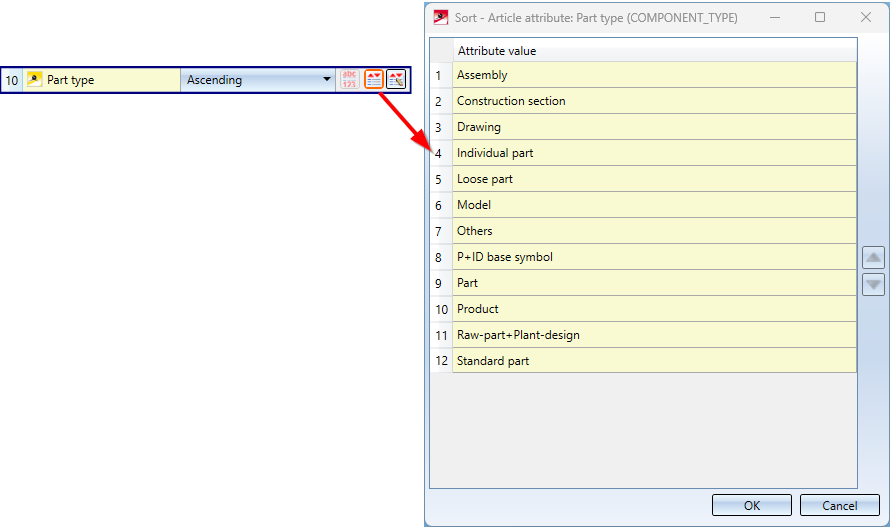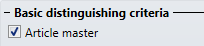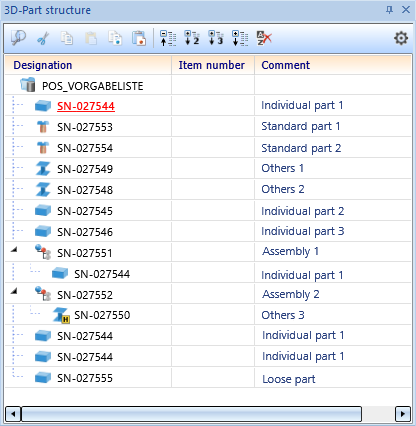Here you specify which attributes are to be considered for identical part search and itemisation. A distinction is made here between HiCAD part attributes and HELiOS article attributes, whereby HELiOS article attributes are used exclusively for sorting. The criterion for the differentiation is always the article master itself (usually the article number + index).
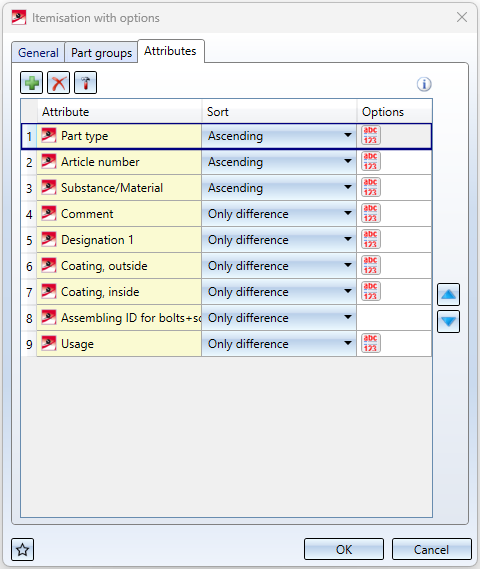
If you point the cursor at the  icon, the name of the corresponding attribute will be displayed.
icon, the name of the corresponding attribute will be displayed.
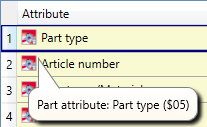
Meaning of the symbols
|
|
Displays important information; here:
|
||||
|
|
Add attribute
Adds a new attribute at the end of the attribute list. |
||||
|
|
Remove selected attribute
|
||||
|
|
Edit selected attribute
|
||||
|
|
Move up |
||||
|
|
Move down |
||||
|
|
In practice, a sorting is often desired in which the numbers are not sorted as text, i.e. alphabetically, but as numbers. Therefore, as of SP2, it is possible to specify for many attributes how the sorting should be done for the respective attribute. For this purpose, the Attributes tab has been adapted accordingly. New is the column Options, in which you can select the sorting mode by clicking on the corresponding symbol:
The default setting as of SP2 is Compare digits like letters
A simple example:
|
||||
|
|
Sort alphabetically This icon is only displayed for HELiOS attributes with Predefined lists. These are multilanguage attributes, such as the part type (COMPONENT_Type) and - if defined accordingly in HELiOS - string or integer attributes. With a click on the icon you switch from alphabetical sorting to user-defined sorting. The icon representation changes to |
||||
|
|
Determine user-defined order With a click on the symbol you can individually change the sortting order for HELiOS attributes with Predefined lists, e.g. for the article attribute Part type (COMPONENT_TYPE):
see also Example 4 |
Determine the distinguishing/sort criteria
Select attribute
To edit a distinguishing criterion, mark it with the cursor and click on the  symbol (alternative: double-click). A list of the available attributes will then be displayed for selection. A distinction is made between HiCAD Part attributes and HELiOS Article attributes.
symbol (alternative: double-click). A list of the available attributes will then be displayed for selection. A distinction is made between HiCAD Part attributes and HELiOS Article attributes.
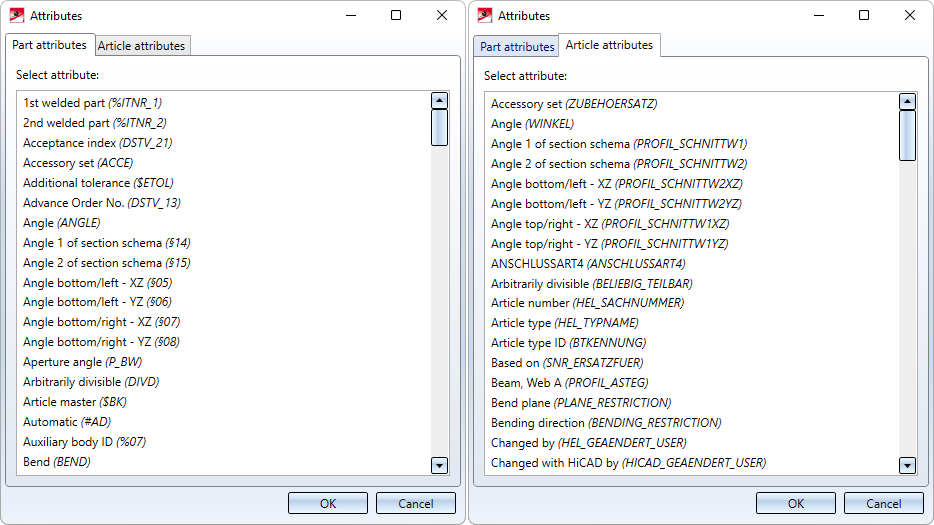
Select the desired attribute and confirm with OK.
|
Please note:
|
Sort
For each attribute that you selected as a distinguishing criterion you can specify in which order the search is to be performed.
Possible options are:
- Only difference
The check is performed continuously. This option is not available for article attributes. - Ascending
The check is performed in ascending order, i.e. the part with the lowest part attribute is searched for. - Descending
The check is performed in descending order, i.e. the part with the highest part attribute is searched for.
![]() Please note:
Please note:
The sorting always refers to one itemisation run. This means in particular that the sorting will only be truly chronological if the complete drawing will be itemised.
Example 1 - Simple example with 4 distinguishing criteria
The drawing on the left consists of 7 beams that differ only with regard to their Comment attribute. The attributes
- Comment
- Article number
- Part type and
- Substance/Material
were chosen here.
On the right hand side you can see the effects of the sort criteria on the assigning of item numbers on the basis of Comment. For the attributes Article number, Part type and Substance/Material, Only difference was chosen.
In this example, the favourites for steel engineering have been used.
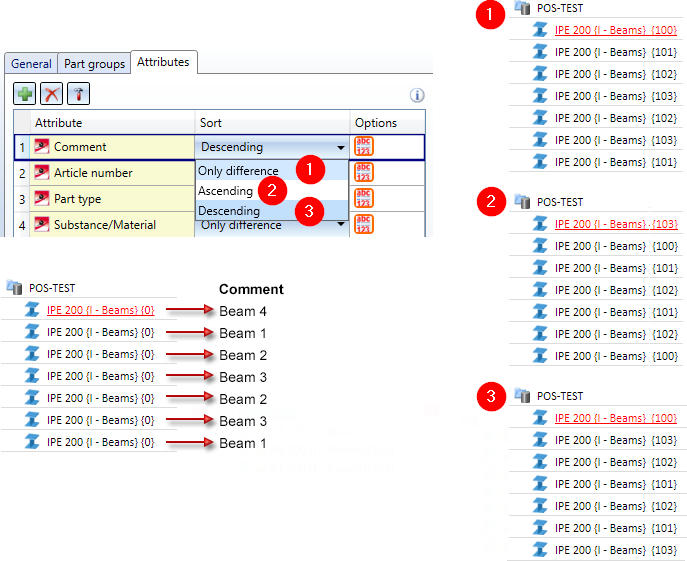
Where Only difference was selected, the check and the assigning of item numbers took place consecutively. Where Ascending was selected, the beam with the "lowest" Comment was found and the check and the item number assignment was started from there. Accordingly, the beam with the "highest" Comment was found where Descending was selected.
Example 2 - More complex settings
In this example we will use somewhat more complex settings:
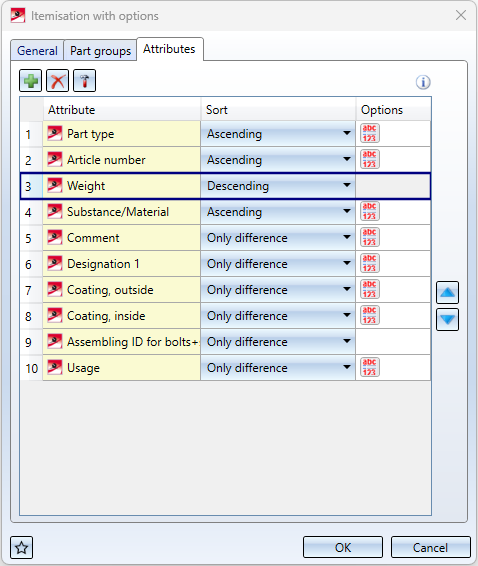
We consider a drawing with the following parts and attributes:
|
Attribute |
Part 1 |
Part 2 |
Part 3 |
Part 4 |
Part 5 |
Part 6 |
Part 7 |
Part 8 |
Part 9 |
Part 10 |
Part 11 |
Part 12 |
Part 13 |
|---|---|---|---|---|---|---|---|---|---|---|---|---|---|
|
Part type |
PT1 |
PT2 |
PT1 |
PT2 |
PT3 |
PT2 |
PT3 |
PT1 |
PT2 |
PT3 |
PT1 |
PT3 |
PT1 |
|
Article number |
AN001 |
AN002 |
AN003 |
AN004 |
AN005 |
AN006 |
AN007 |
AN008 |
AN009 |
AN010 |
AN011 |
AN012 |
AN013 |
|
Weight |
0.754 |
0.854 |
0.754 |
0.754 |
3.945 |
0.854 |
3.945 |
0.754 |
3.945 |
3.945 |
0.854 |
3.945 |
0.754 |
|
Material |
UF |
UP |
UF |
UF |
S355JR |
UP |
S355JR |
UF |
S355JR |
S355JR |
UP |
S355JR |
UF |
|
Comment |
Comment 1 |
- |
- |
- |
- |
- |
- |
- |
- |
- |
- |
- |
Comment 1 |
|
Designation 1 |
- |
- |
- |
- |
- |
- |
- |
- |
- |
- |
- |
- |
- |
|
Coating external |
- |
- |
- |
- |
- |
- |
- |
- |
- |
- |
- |
- |
- |
|
Coating internal |
- |
- |
- |
- |
- |
- |
- |
- |
- |
- |
- |
- |
- |
|
Assembling ID for bolts and screws |
- |
- |
- |
- |
- |
- |
- |
- |
- |
- |
- |
- |
- |
|
Usage |
|
|
|
|
Girder |
|
|
|
|
|
|
Column |
|
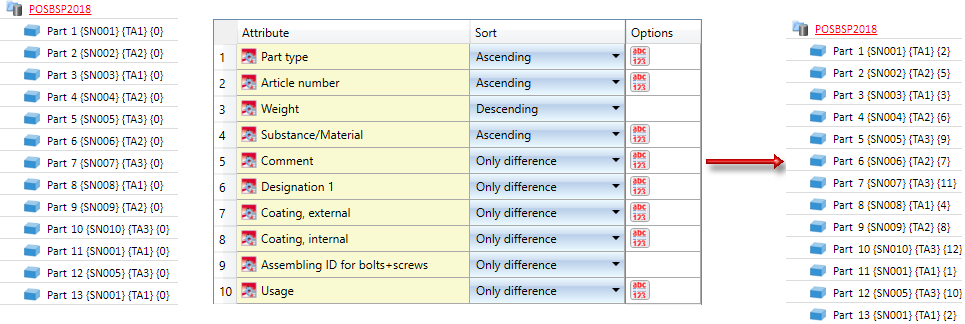
3 different part types TA1, TA2 and TA3 are being considered in this example.
Step 1: Search for the lowest part type  PT1
PT1
The model drawing contains five parts with this part type  Part 1, Part 3, Part 8, Part 11, Part 13.
Part 1, Part 3, Part 8, Part 11, Part 13.
- Now, the lowest Item number will be searched among these parts
 IN001.Three of them have these article numbers
IN001.Three of them have these article numbers  Part 1, Part 11 und Part 13.
Part 1, Part 11 und Part 13.
The highest weight is to be found among these three parts  0.854
0.854
Only Part 11 has this weight. Because only one part has been found, the remaining criteria, i.e. material or comment become irrelevant.Part 11 is assigned to Item number 1.
Now, the remaining parts with the article number SN001 are being checked. These are Part 1 and Part 2. The parts agree completely with all the other criteria, i.e. they are considered as the same ones. Thus, both parts are assigned to Item number 2.
- The next highest number is to be searched (with part type PT1)
 AN008
AN008  Part 3
Part 3
Because just one part has been found, the remaining criteria, i.e. material or comment become irrelevant. Part 3 is assigned to Item number 3
- The next highest Item number is to be searched
 AN008
AN008  Part 4
Part 4  Item number 4
Item number 4
Thus, all parts of Part type PT1 are itemized.
Step 2: Search for the next highest Part type  PT 2
PT 2
The model drawing contains four parts with this part type  Part 2, Part 4, Part 6 and Part 9.
Part 2, Part 4, Part 6 and Part 9.
- Now, the next highest Item number will be searched among these parts
 AN002. Because only one Part has been found, the remaining criteria become irrelevant. Part 2 is assigned to Item number 5.
AN002. Because only one Part has been found, the remaining criteria become irrelevant. Part 2 is assigned to Item number 5. - The next highest Item number (with Part type PT 2) is to be searched
 AN004
AN004  Part 4
Part 4  Item number 6.
Item number 6. - The next highest Item number (with Part type PT 2) is to be searched
 AN006
AN006  Part 6
Part 6  Item number 7.
Item number 7. - The next highest Item number (with Part type PT 2) is to be searched
 AN009
AN009  Part 9
Part 9  Item number 8.
Item number 8.
Thus, all parts are itemized.
Step 3: Search for the next highest Part type  PT 3
PT 3
The model drawing contains four parts with this part type  Part 5, Part 7, Part 10 and Part 12.
Part 5, Part 7, Part 10 and Part 12.
- Now, the lowest Item number will be searched among these parts
 AN005 Part 5 and Part 12. Both parts differ from their usage, i.e. Part 5 is assigned to Item number 9 and Part 12 is assigned to Item number 10.
AN005 Part 5 and Part 12. Both parts differ from their usage, i.e. Part 5 is assigned to Item number 9 and Part 12 is assigned to Item number 10. - The next highest Item number (with Part type PT 3) is to be searched
 AN007
AN007  Part 7
Part 7  Item number 11.
Item number 11. - The next highest Item number (with Part type PT 3) is to be searched
 AN010
AN010  Part 10
Part 10  Item number 12.
Item number 12.
Thus, all parts are itemized.
Example 3 - HELiOS Article attribute as sorting criterion
In this example the article attribute Resourcing (COMPONENT_PROCUREMENT) is to be used as a sorting criterion.
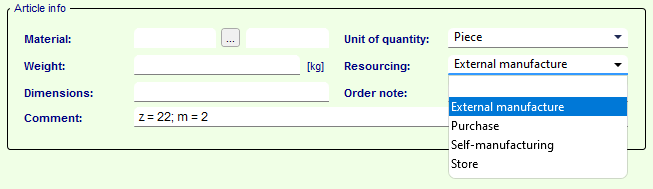
The drawing consists of 6 assemblies with different resourcing characteristics.
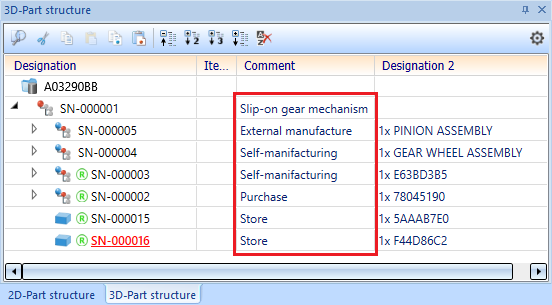
For the sake of clarity, in this example we select the six assemblies in the ICN and then call the Itemisation with options  function.
function.
On the General tab we select the settings shown.
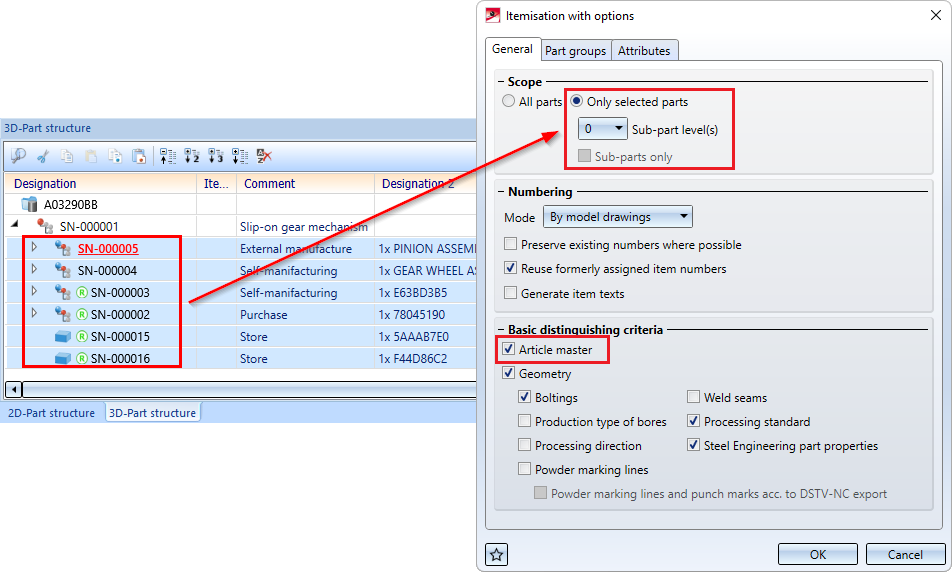
On the Attributes tab we select the article attribute Resourcing (COMPONENT_PROCUREMENT) instead of the part attribute Part type.
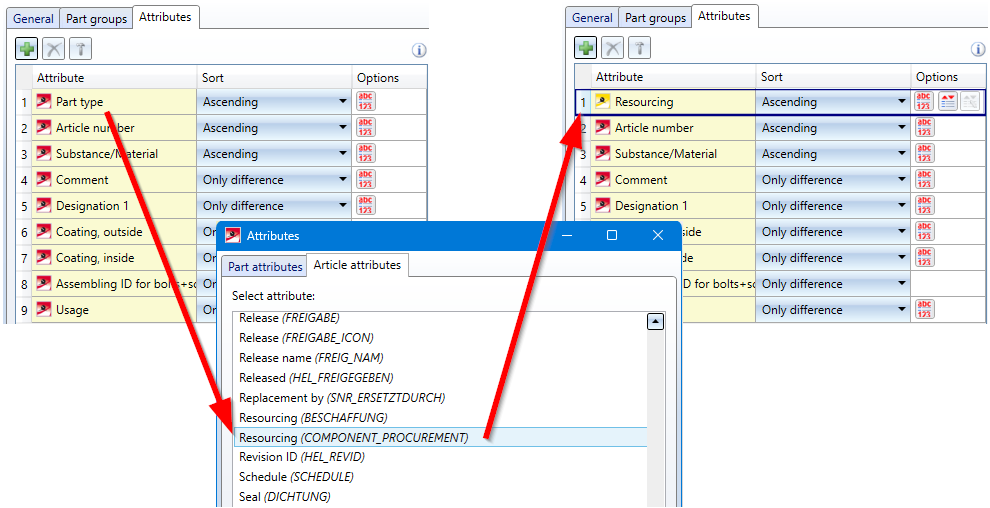
The itemisation then gives the following result:
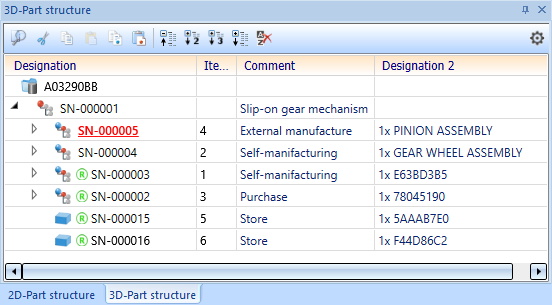
Example 4 - HELiOS Attribute with Predefined list and user-defined sorting
In this example, the HELiOS attribute Part type (COMPONENT_TYPE) is used as sorting criterion. This is a multilanguage attribute so that the sort order can be selected individually.
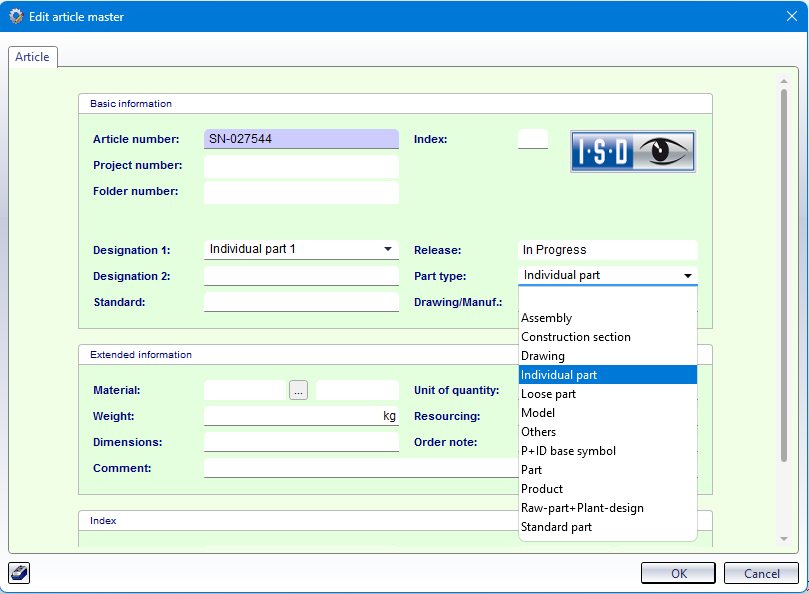
The example drawing consists of different parts with different attribute values for the Part type (COMPONENT_TYPE) in the HELiOS article master.
|
|
|
For illustration we choose simplified settings here.
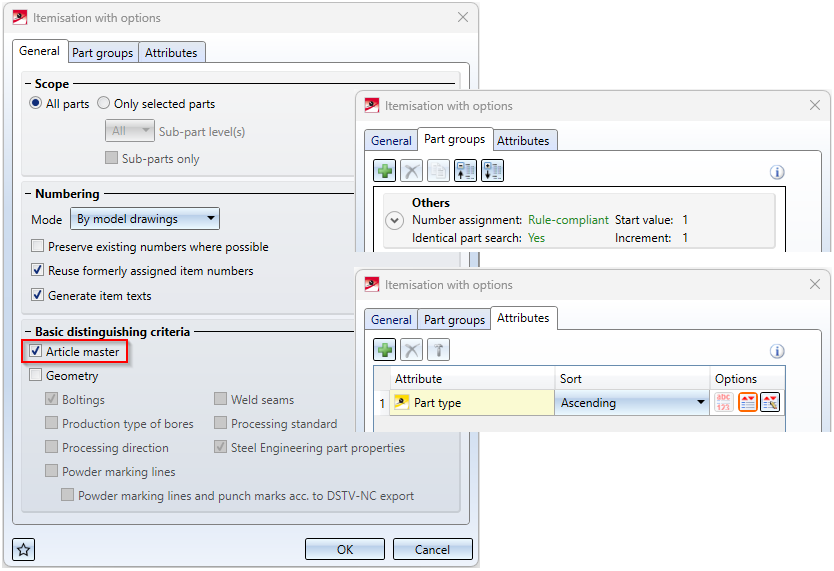
If the sorting shown above is not changed, then assemblies are itemised first, then individual parts, loose parts, standard parts and finally other parts.
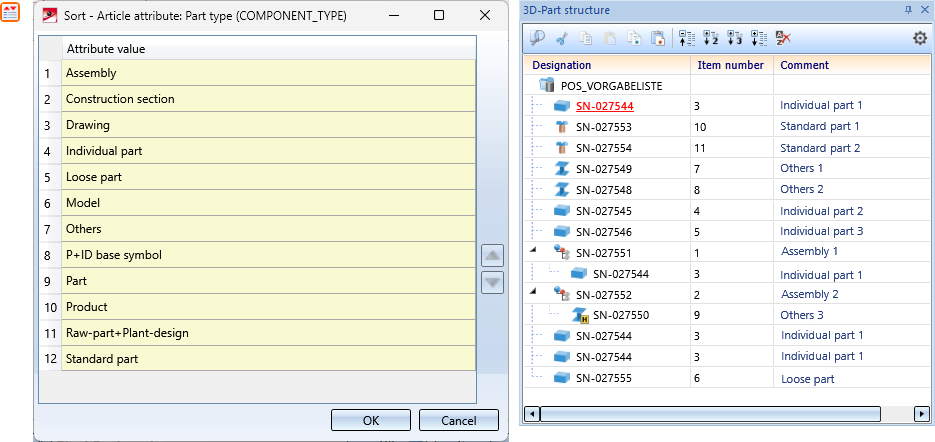
If the sorting were to be changed as shown below, the result would be different:
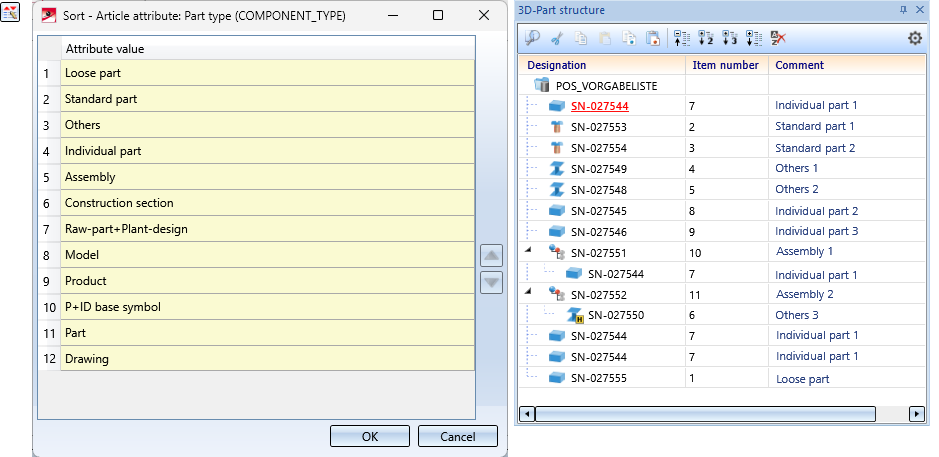










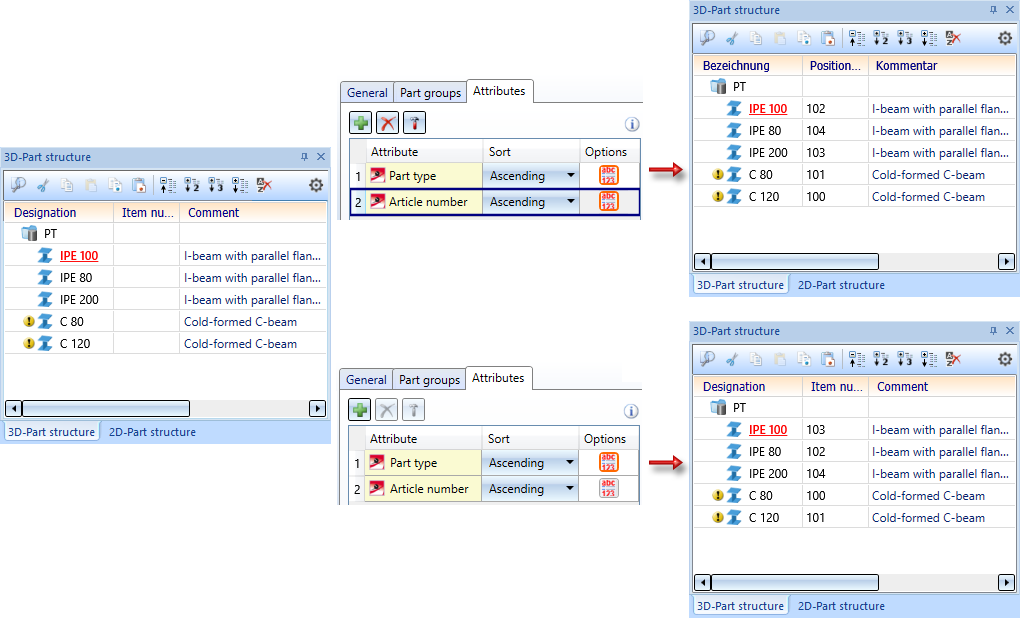

 . In this case, the
. In this case, the  icon is also displayed..
icon is also displayed..