Numerical Point Options
|
Absolute position |
A |
|
Absolute angle + distance |
P |
|
Named point |
N |
|
Relative coordinates |
R |
|
Relative angle and distance |
W |
|
Distance from start of line/edge |
D |
|
Shortened coordinates |
K |
There are various options for activating these point options:
- Activation in the Point Options menu by selecting the corresponding symbol.
- Activation by simply entering the point option code via the keyboard, e.g. A for Absolute or R for Relative. The Relative (R) point option can also be activated using the space bar.
- Selection of the
Input via keyboard
 function in the
Point options menu and entering the point option code, e.g. A
for Absolute or R
for Relative.
function in the
Point options menu and entering the point option code, e.g. A
for Absolute or R
for Relative.
For all numerical point options such as R, P or A, you can change the point option directly in the HiCAD calculator by overwriting the point option name at the beginning of the input field.
Formulas, mixed numbers and units when entering points
In the numerical point options, you can enter the numerical values required for the point option in one step, e.g. relative coordinates. Formulas and mixed numbers are now also permitted, e. g. (a+b), 1/2, 1 3/4" + 12.5 mm. In this case, you must note the setting in the Configuration Editor under System settings > Miscellaneous > Pocket calculator.
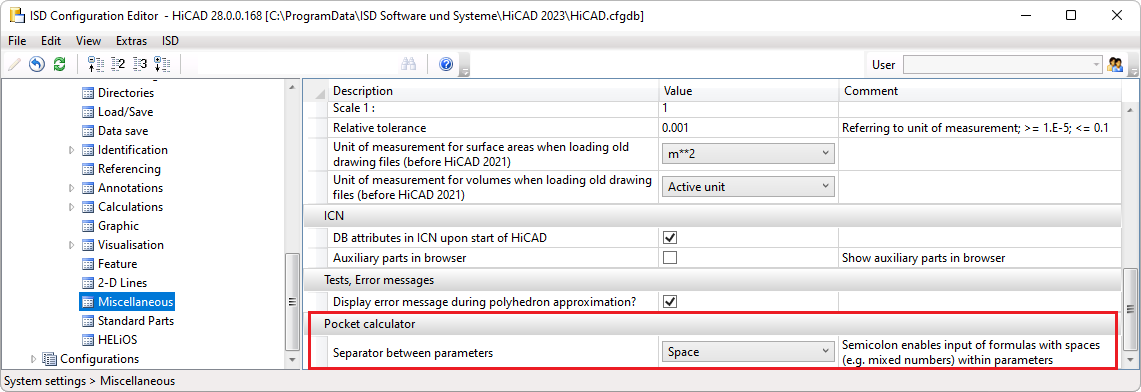
- Space
With this setting, the different entries must be separated by spaces. If formulas, mixed numbers or mixed units are used, they must not contain spaces. This is the ISD default setting. - Semicolon
If you want to use formulas etc. with spaces, you must select this setting. The different entries must then be separated by semicolons.
Example:
You want to use the coordinates X=(a+b)/2 y=70, z= 90 for the point option R, where a and b are part variables with the values a=50 and b=7.
|
Setting |
Entry |
Result |
|
|---|---|---|---|
|
Space |
R (a+b)/2 70 90 |
28.5 70 90 |
correct |
|
Space |
R (a + b)/2 70 90 |
Returns 0 as X value and queries the other coordinates |
false |
|
Semicolon |
R (a + b)/2;70;90 |
28.5 70 90 |
correct |

