Plant Engineering > Pipeline Tools > Change  > Add/remove gaps
> Add/remove gaps 
With this function weld seam gaps can be added to or removed from a pipeline. The behaviour of the function depends on whether the Consider weld seam gaps checkbox is active in the Plant Engineering settings on the weld seam gaps tab.
Consider weld seam gaps is activated
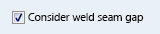
After calling the function, HiCAD prompts you to select a connection. If you move the cursor near a weld seam, it will be highlighted (1). To select the connection for editing, press the left mouse button. HiCAD then prompts you to determine the way in which a gap is to be added or removed. For this purpose, selectable graphic elements are displayed in the drawing (2).
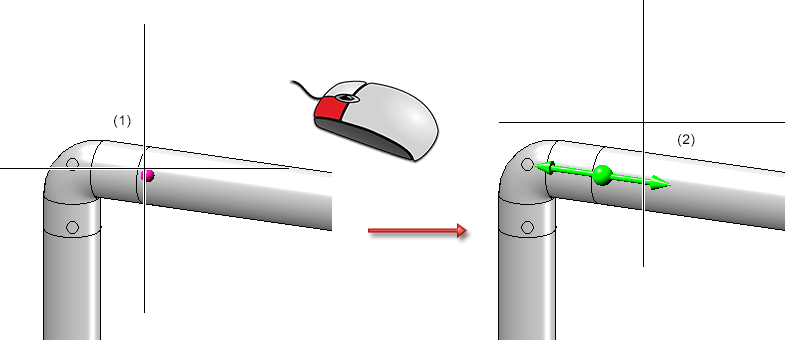
In the example shown you can make the connection
- on the left side,
- centrally, or
- on the right side.
These options are pointed out to you when you move the cursor over the respective graphic element.
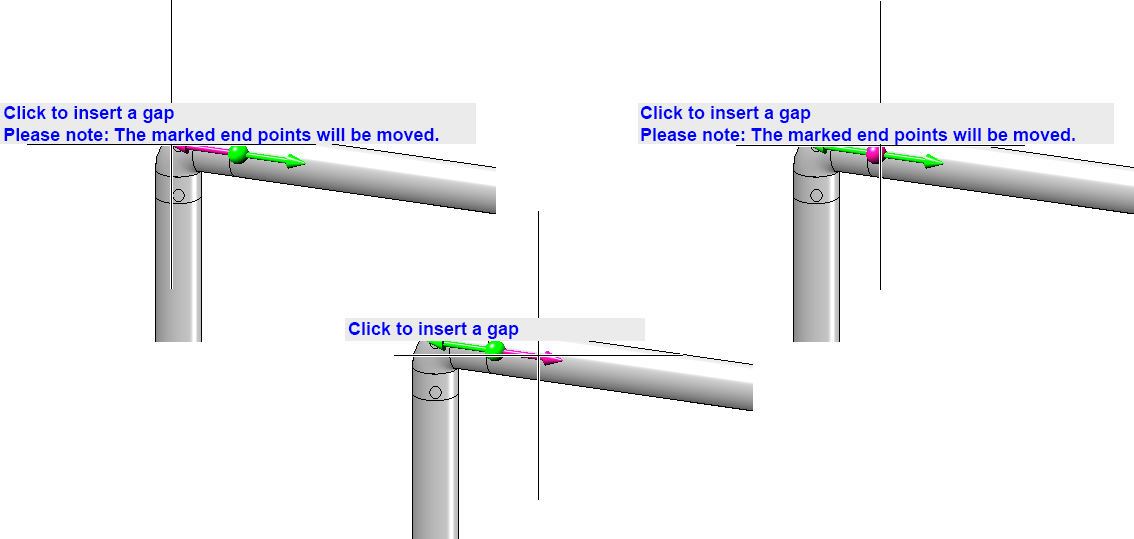
If end points of the pipeline are moved by adding or removing a gap, this is indicated. In the example shown above (left) this hint appears because the pipeline is connected to a vessel.
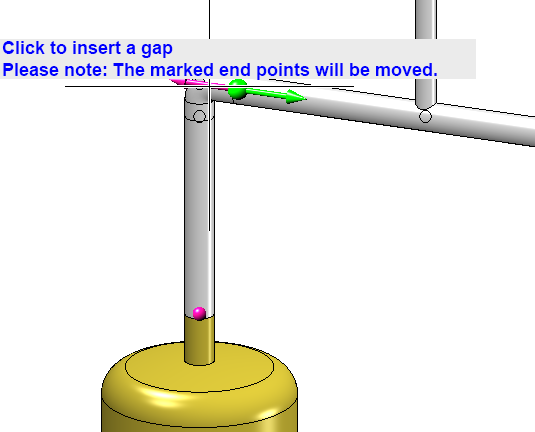
With a right-click a context menu can be activated, which can also be used to deactivate the display of the information texts.
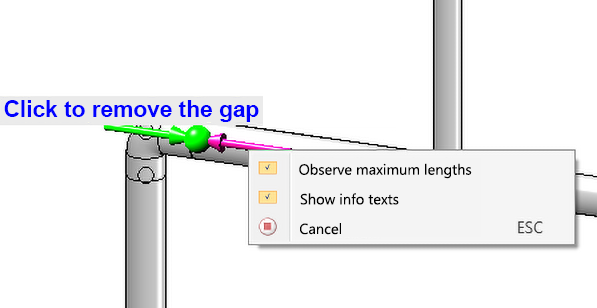
In addition, the consideration of maximum lengths can also be deactivated here, but this should be unnecessary as a rule.
After you have edited a gap (or pressed ESC), you will be asked to select another connection. In the example, we select the same connection that we have previously edited.
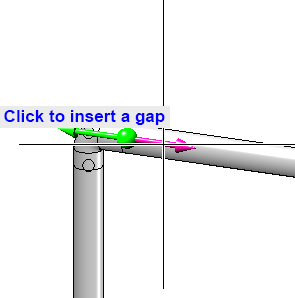
From the direction of the arrows you can see directly whether a gap is inserted or closed.
At mitres, the graphic elements are drawn according to the direction of the pipes involved.
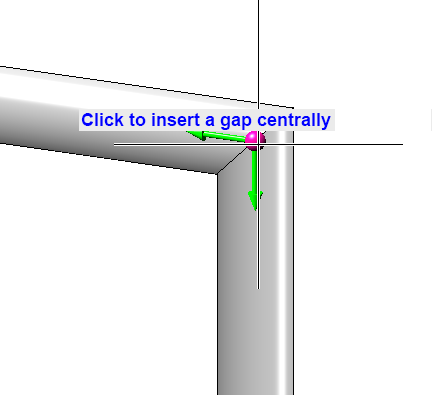
The position of components such as vessels and pumps is not changed by the function. Accordingly, only one possible action is offered here.
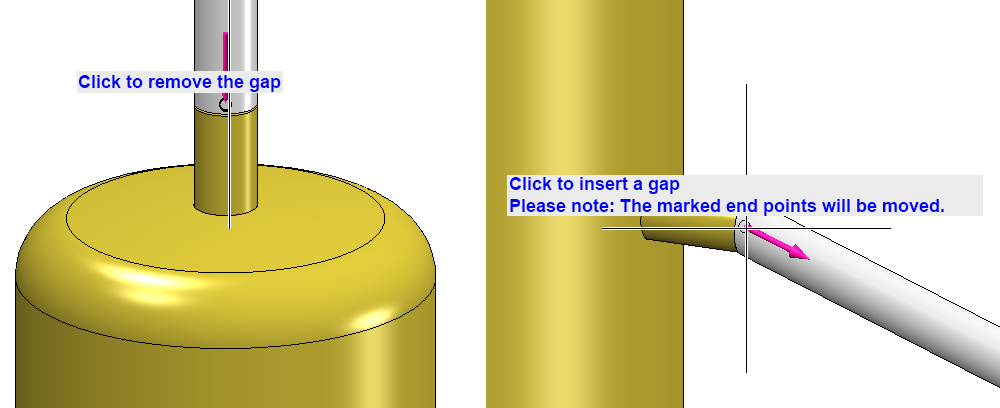
Consider weld seam gaps is deactivated
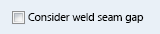
If the Consider weld seam gaps option is deactivated in the Plant Engineering settings, then you still remove existing gaps. Instead of inserting a gap, however, you are offered to create a space in the pipeline. You are no longer limited to welded joints. You define the width of the space by entering a value in the calculator.
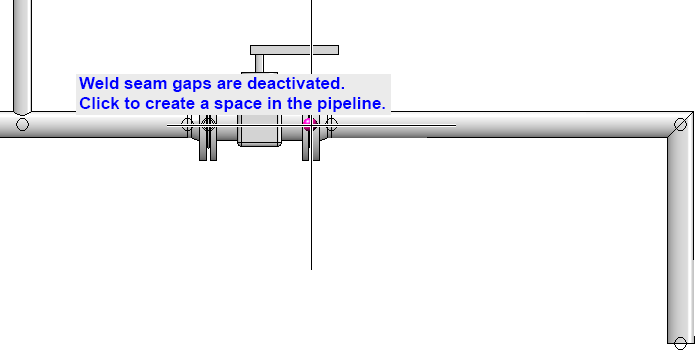
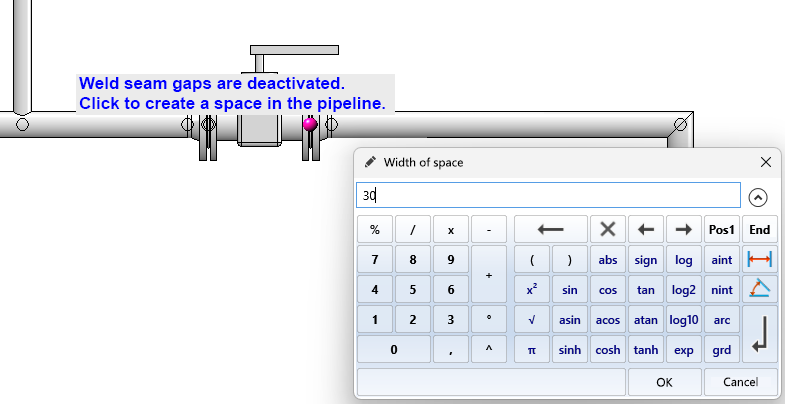
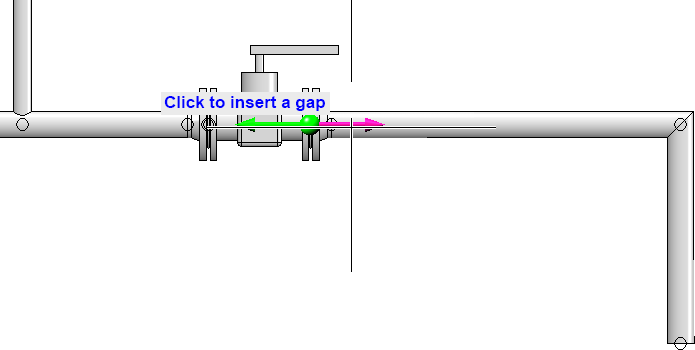
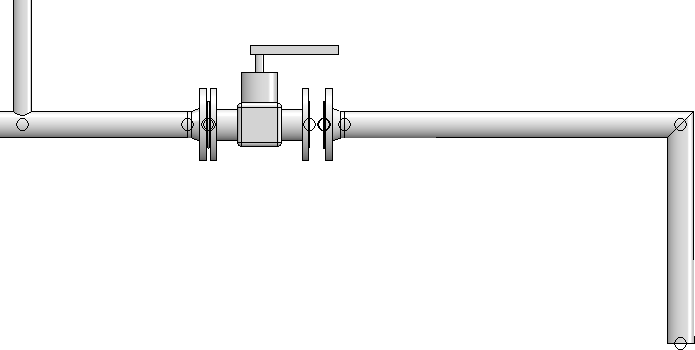
Please note that such a space cannot be closed again with this function, as it interrupts the pipeline connection and - unlike a weld seam gap - does not establish a relationship between the parts of the pipeline. To close the space, use the function Close spaces. Or use the function Change course to drag the now free end point to another position.

