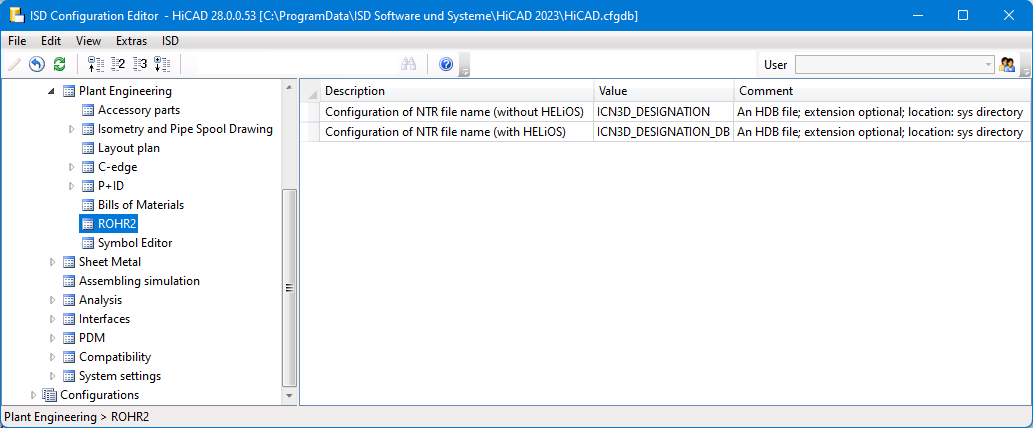Plant Engineering > Evaluation > Active  > ROHR2
> ROHR2
With the neutral ROHR2 interface, HiCAD Plant Engineering data can be further used in ROHR2. ROHR2 from the SIGMA Ingenieurgesellschaft mbH is a program system for static and dynamic analysis of complex piping systems and general bar structures.
From HiCAD pipeline data all ROHR2 input data can be transferred automatically via this interface.
The following functions are available:
|
|
Start ROHR2 With this function the pipeline is exported as NTR file and then the programme ROHR2 is started.
|
||||
|
|
Only create NTR files This function exports all pipelines as NTR files in one step. The file name can be configured flexibly via HDB files. For this purpose the following parameters are available in the Configuration Editor at Plant Engineering > ROHR2.
The files ICN3D_DESIGNATION and ICN3D_ DESIGNATION_DB are used as ISD default settings. These are the HDB files which are also used for the display of the column Designation of the ICN window 3D Part Structure. This means that the part number of the pipeline is used as the file name by default or - if this is not available - the part name.
If you want to use a different file name, you can adapt the files accordingly or use your own files. For more information, see the topic HDX and HDB Files.
When changing the ICN3D_DESIGNATION and ICN3D_DESIGNATION_DB files, please note that these changes also affect the ICN display!
Example: You want to use Designation 1 (Attribute $01) or Designation 2 (Attribute $02) of the pipeline as the names of the NTR files, but do not want to change the ICN display. Then you could create copies of the above files, e.g. ICN_NTR_PLANT and ICN_NTR_PLANT_DB, adapt them accordingly and then set them in the Configuration Editor:
Please note that loose flanges are not transferred to ROHR2 ! |
![]() Please note:
Please note:
he attribute Pipe clamp support type - attribute name PIPE_SUPPORT_TYPE - can be assigned to pipe clamps in the part attributes.
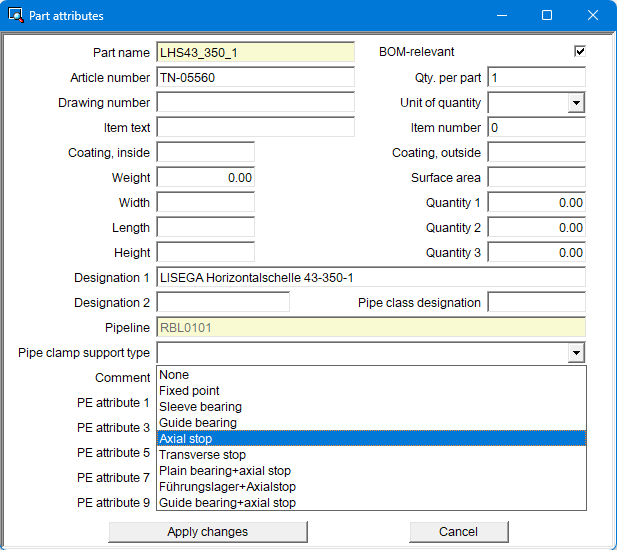
By assigning this attribute, different pipe clamp types can be displayed in ROHR2.
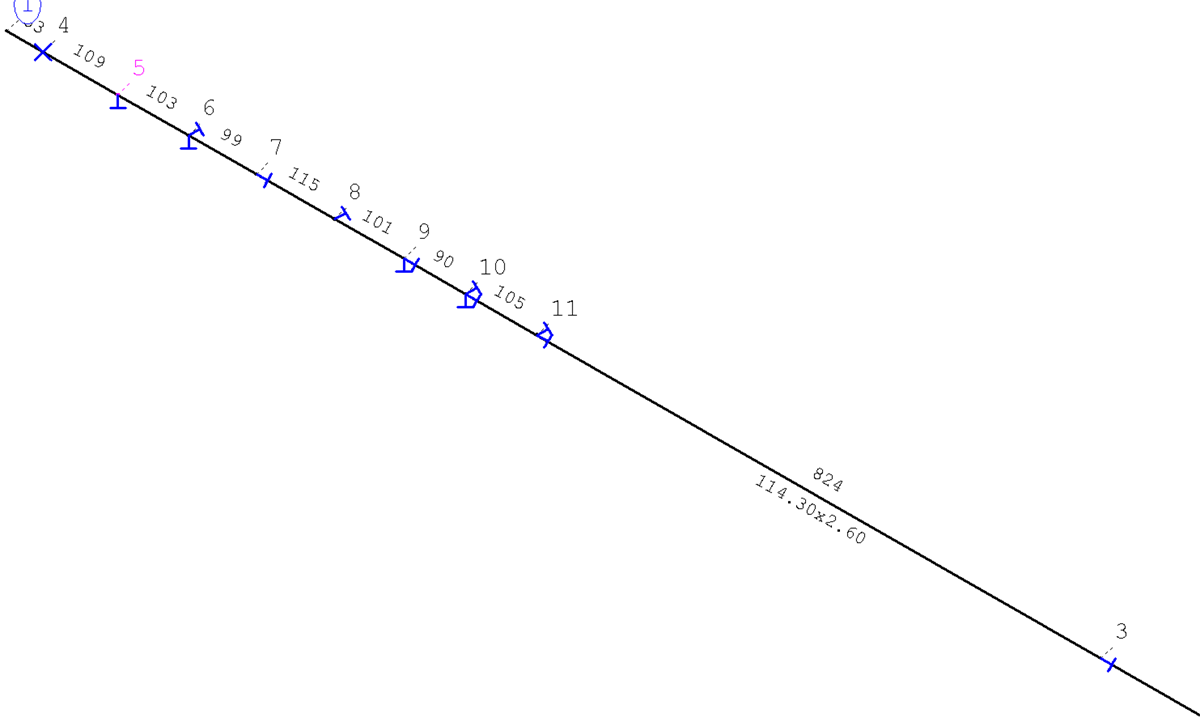
LAST meta data
In the Part attributes dialogue window of a pipeline you can specify the
- Design pressure,
- Working pressure,
- Design temperature,
- Operating temperature and
- Density of medium
These attributes will be transferred during export via the pipeline interface.
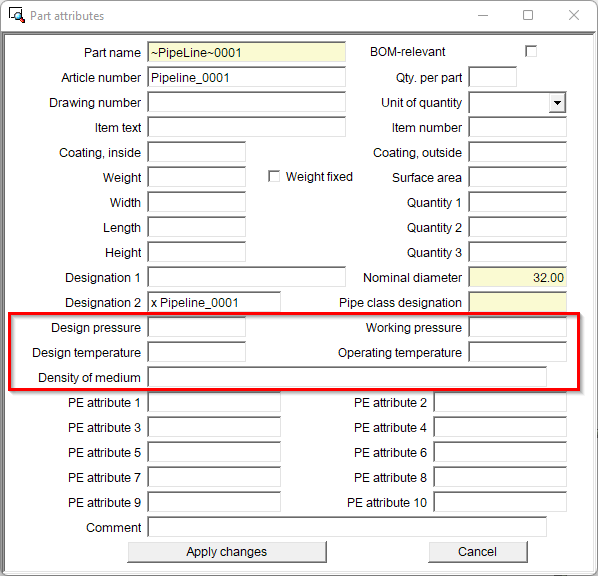
|
Attributes |
|
|---|---|
|
Design pressure |
PIPE_PA |
|
Working pressure |
PIPE_PB |
|
Design temperature |
PIPE_TA |
|
Operating temperature |
PIPE_TB |
|
Density of medium |
PIPE_GAMMED |
 Notes on ROHR2 export
Notes on ROHR2 export
- If only PIPE_PB is specified, then PIPE_PA = PIPE_PB will be set.
- If PIPE_PB is not specified, then PIPE_PB = PIPE_PA will be set.
- If only PIPE_TB is specified, then PIPE_TA=PIPE_TB will be set.
- If PIPE_TB is not set, then PIPE_TB=PIPE_TA will be set.


 The ROHR2 program is not part of HiCAD's scope of delivery. If the program is installed on your computer, you have to set the path and programme name accordingly in the HiCAD system file ROHR2PROGNAME.DAT (SYS directory), e.g. E:\ROHR2\R2WIND.EXE.
The ROHR2 program is not part of HiCAD's scope of delivery. If the program is installed on your computer, you have to set the path and programme name accordingly in the HiCAD system file ROHR2PROGNAME.DAT (SYS directory), e.g. E:\ROHR2\R2WIND.EXE.