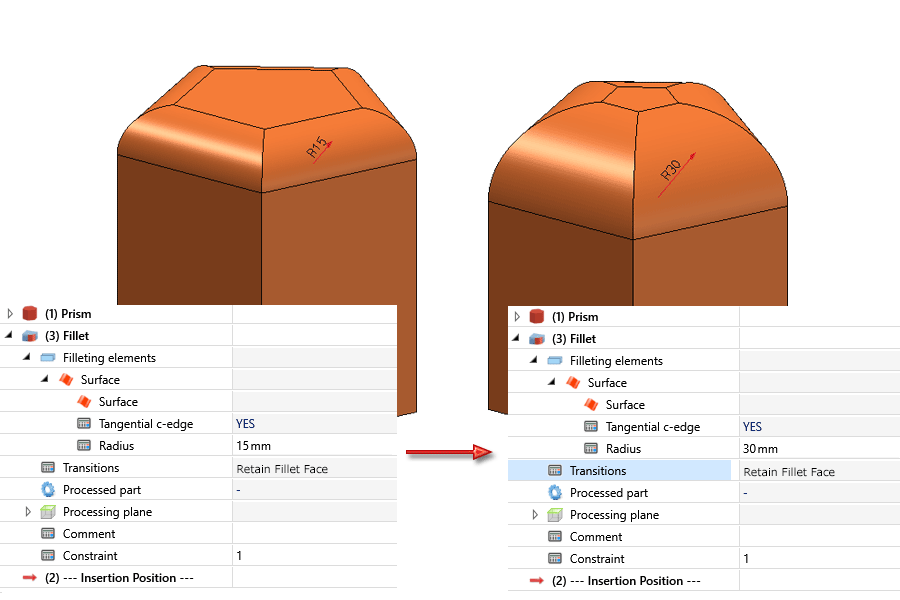Rework Corners
Change fillet radius
3-D Standard > Process > Fillet  > Change radius
> Change radius 
Use this function to change the radius of a constant fillet.
- Identify two edges of the fillet.
- Enter the new radius.
Radius dimensions and linear dimensions of the changed fillet will be adjusted accordingly.
![]() You can also change the fillet radii of constant fillets by right-clicking
the relevant parametric dimension and then choosing the Change parametric dimension function.
You can also change the fillet radii of constant fillets by right-clicking
the relevant parametric dimension and then choosing the Change parametric dimension function.
Change fillet radii in features
3-D Standard > Process > Fillet  > Change fillet radii in features
> Change fillet radii in features 
Use this function to change all fillets in the feature log of the active part in one step.
When you select the function, the dialogue window shown below will be displayed:
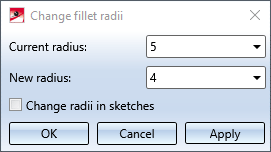
- Enter the value you would like to change in the Current radius field.
- Enter the new radius in the same-named field.
- If you also want to change radius values based on sketches, activate the Change radii in sketch checkbox. This applies, for example, to extruded parts or revolved parts or the Process with sketch functions (Add, Subtract etc. with sketches).
- Close the window with OK or Apply. The changes will be applied immediately if possible. If radii with the entered value cannot be found, or if the changing of radii is not possible, the
 symbol will appear next to the OK button. If you move the cursor over the symbol, further information will be displayed, e.g.:
symbol will appear next to the OK button. If you move the cursor over the symbol, further information will be displayed, e.g.:
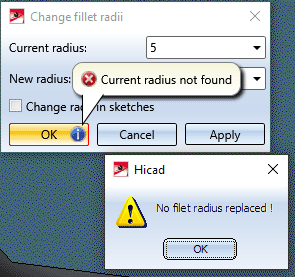
If you click on Apply, the dialogue window will remain open after applying the changes to your drawing. You can then change further radii if desired.
Please note:
Sketches that are used for the creation of extruded parts, revolved parts, bores, subtractions etc. and are not deleted after creation, will not be changed.
Example:
The image below shows an extruded part derived from a sketch.
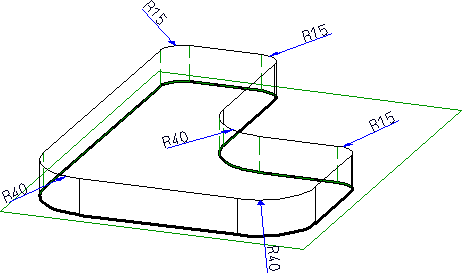
If you apply the Change fillet radii in features here (e.g. change the radius from 40 to 80), the original sketch will remain unchanged.
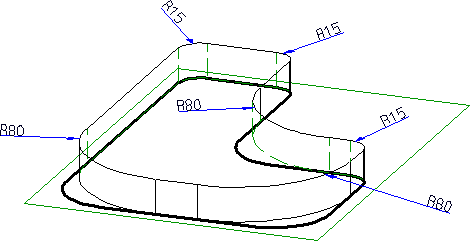
Delete chamfer/fillet
3-D Standard > Process > Fillet  > Delete chamfer/ fillet
> Delete chamfer/ fillet 
Use this function to delete fillets and chamfers.
Identify two edges of the fillet or chamfer to be deleted.
![]() Please note:
Please note:
Radius dimensions and linear dimensions of the deleted filled or chamfer will also be deleted!