Circle
Draw circle
Sketch > Draw > Circle 
With this function you draw a circle by selecting the centre point and a point on the circumferential line. The Sketching Tool is started for this purpose.
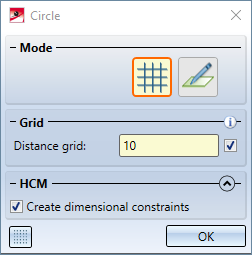
In contrast to sketching polylines, only the XY-grid and Free modes are available. In addition, only distance grids are supported.
- Select the centre point.
- Select a point on the circle or a circle tangent. Instead of the point or the tangent, the radius can also be determined via the grid or by entering a value after pressing the space bar.
 For 3-D sketches you can change the drawing plane before the point / line selection.
For 3-D sketches you can change the drawing plane before the point / line selection.
The circle is immediately inserted into tyour drawing. The dialogue window remains open, allowing you to draw further circles (of the same sketch).
Clicking  opens a pull-down menu with further functions for circles.
opens a pull-down menu with further functions for circles.
Draw circle from three points/tangents/radius
Sketch > Draw > Circle  > From 3 points/tangents/radius
> From 3 points/tangents/radius 
With this function you draw a circle by selecting three points or tangents or by specifying the radius. The Sketching Tool is started for this purpose.
When lines are selected, the circle is tangent to these lines.
- Select the first point or line.
- Select the second point or line.
- Select the third point or line. Instead of the third point or line, the radius can also be determined via the grid or by entering a value after pressing the space bar.
For 3-D sketches, the selected tangents must lie in the same drawing plane.
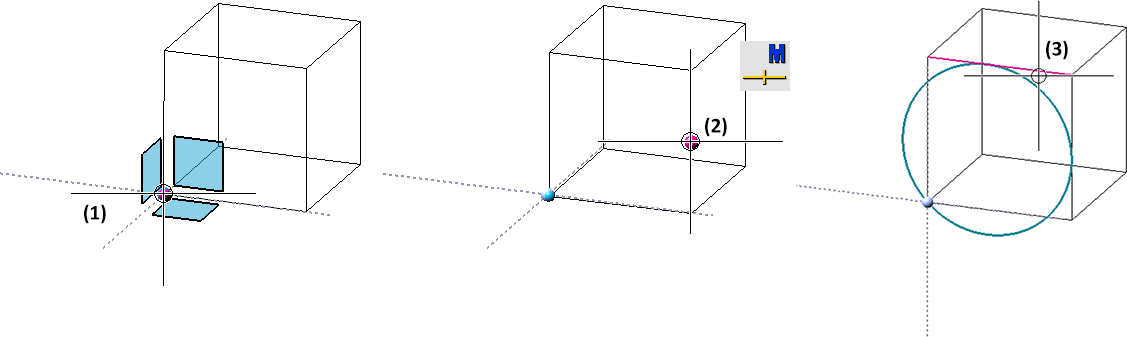
In earlier HiCAD versions (before HiCAD 2021 SP1) several solutions were offered one after the other when selecting tangents. This has been replaced from HiCAD 2021 SP1 onwards by the fact that the click points with which the lines have been selected are decisive for the solution. The circle whose contact points on the line are closest to the click points is automatically selected. For this purpose, the click points are visualised in the graphic.
![]() Please note:
Please note:
-
The selected lines can also be curves.
For 3-D sketches, you can change the drawing plane before the point / line selection.
Draw ellipse
Sketch > Draw > Circle  > Ellipse
> Ellipse 
With this function you draw an ellipse by selecting the centre point and determining the ellipse radii. The Sketching Tool is started for this purpose.
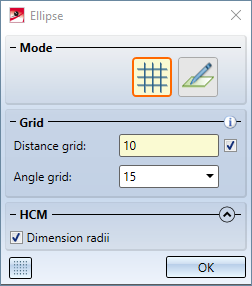
- Select the centre point.
- Select a point for the first ellipse radius.
- Select a point on the ellipse for the second ellipse radius. Instead of the point, the radius can also be determined via the grid or by entering a value after pressing the space bar.
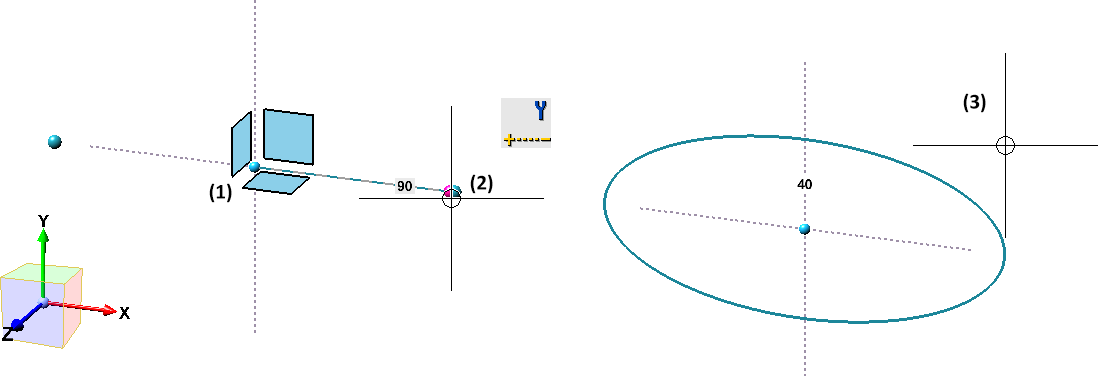
 For 3-D sketches, you can change the drawing plane before the point / line selection.
For 3-D sketches, you can change the drawing plane before the point / line selection.
Former functions
With HiCAD 2021 SP1 the Sketching Tools for planar sketches and 3-D sketches have been combined. In this context, functions that are now covered by the sketcher as well as rarely needed functions are no longer available.
|
Former |
New |
|---|---|
|
|
|
|
|
|
|
|
|
|
|
|
|
|
|
|
|
|
|
|
- |







