Active View / View List
The Information + Communication Navigator shows you which view is active at any one time, highlighting the name of the active view in red in the Views tab. In addition, the name of the active view is also displayed in the status information line. In the model drawing, the active view is indicated as follows:
- in the model area by a thin, dashed frame in the Special colour Marking 1
- in the drawing sheets (sheet views) by a coloured, wider view frame.
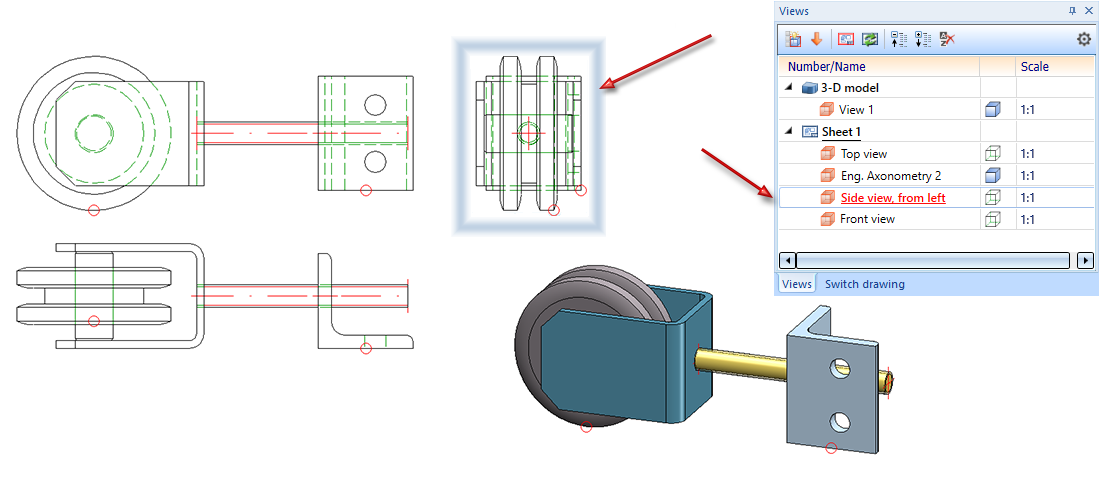
Highlighting of the active view on a drawing sheet (Sheet view)
If a view list is available, i.e. if multiple views are selected, then all selected sheet views will be highlighted by a coloured, wider and dashed view frame. The frame representation corresponds to the settings selected for the active sheet view in the Configuration Editor - but dashed.
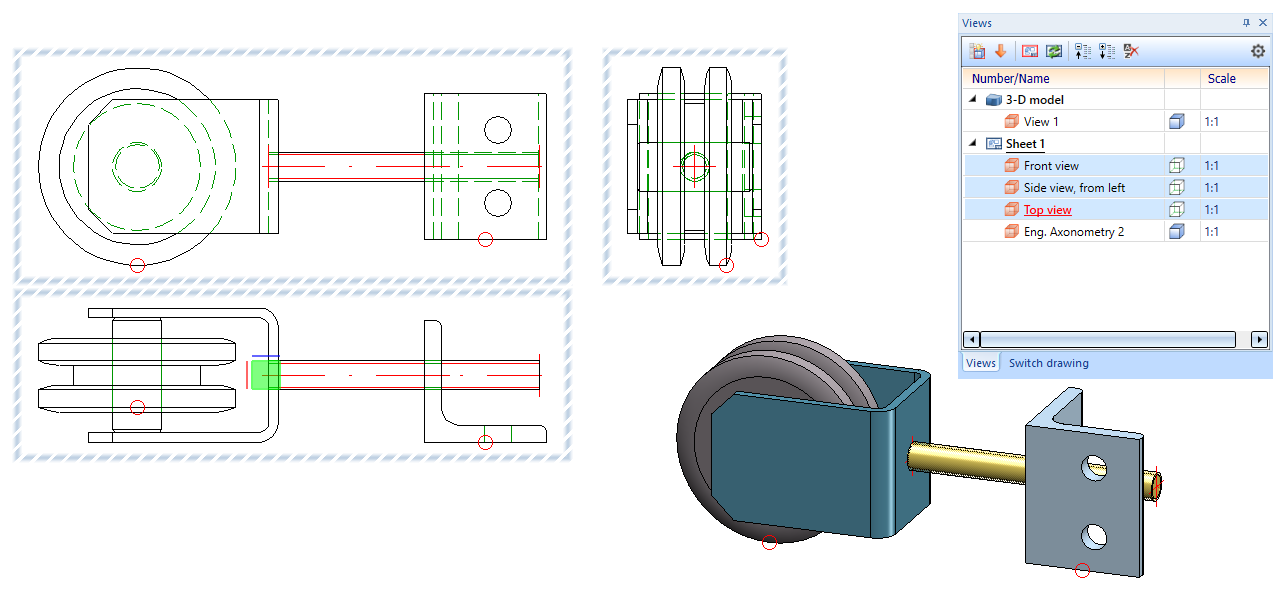
Highlighting of a view list
The frame display of the active view - colour, line width and transparency of the frame - can be preset in the Configuration Editor at System settings > Visualisation > Views > Frame of active view. You determine the colour by specifying the RGB values. There you can also determine whether the active view in the Model area and on the drawing sheets (sheet views) is to be highlighted or not. The image below shows the ISD default settings.
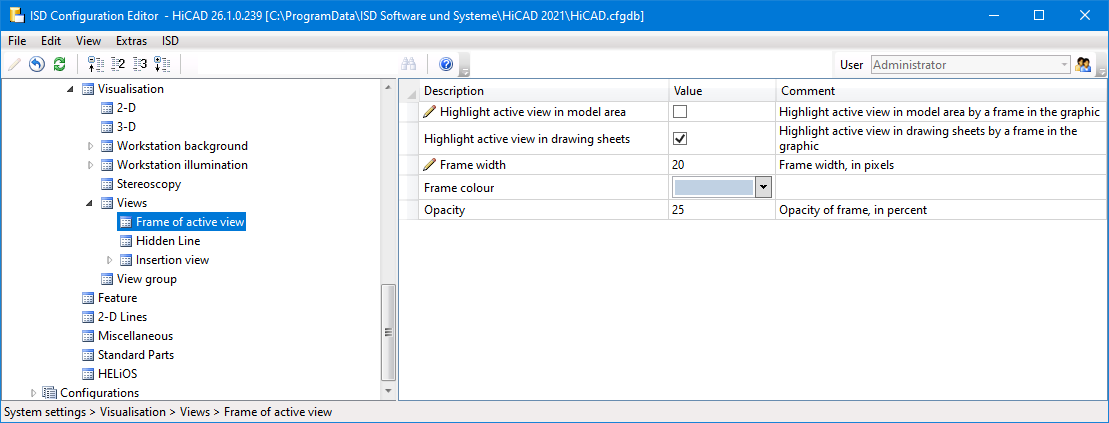
If one of the Highlight active view in... checkboxes is deactivated, the active view is displayed by a thin, dashed frame in the Special colour Marking 1. Please note that deactivating the view marking only applies to the active view. If a view list is active, i.e. at least one view is highlighted in blue in the ICN, then the views in this list will always be marked by a wider dashed frame.
There are various ways of activating a view:
- Placing the mouse pointer on the relevant ICN entry and pressing the left mouse button.
- Placing the mouse pointer on the relevant ICN entry, using the right mouse button to activate the context menu and choosing the Activate function.
- Left-clicking the relevant view frame in the drawing – displayed as dashed lines.
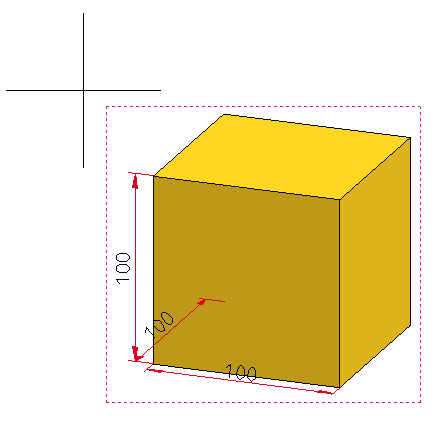
The view frame
- Select Views > View Functions > Show views...
 > Via list
> Via list  .
.
![]() Please note:
Please note:
- If the Views tab is active, information on the active view, e.g. the view type, the chosen representation, the status etc., is shown in the bottom window of the ICN – in the Properties tab.
- If you click a view frame the Views tab on the Ribbon will automatically be activated.
- In the ICN, multiple views can be selected with either the CTRL or the SHIFT key. This can be useful, for example, if you want to change the display of several views in one step.

