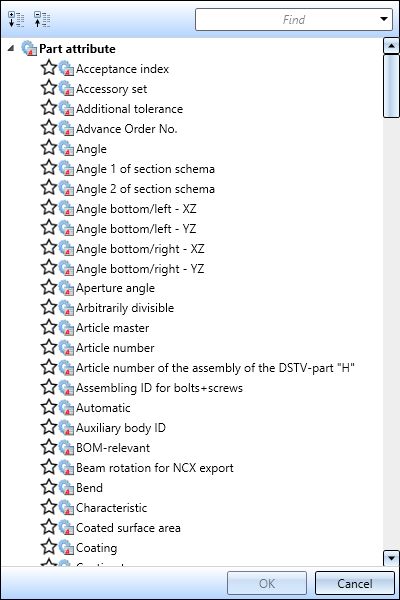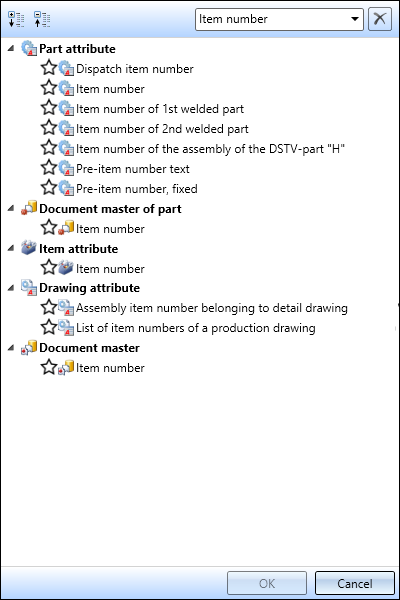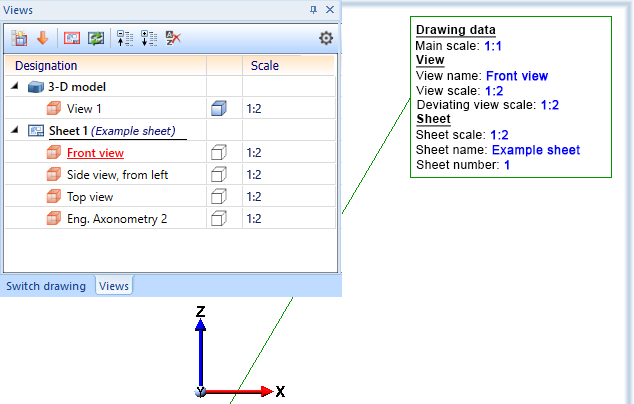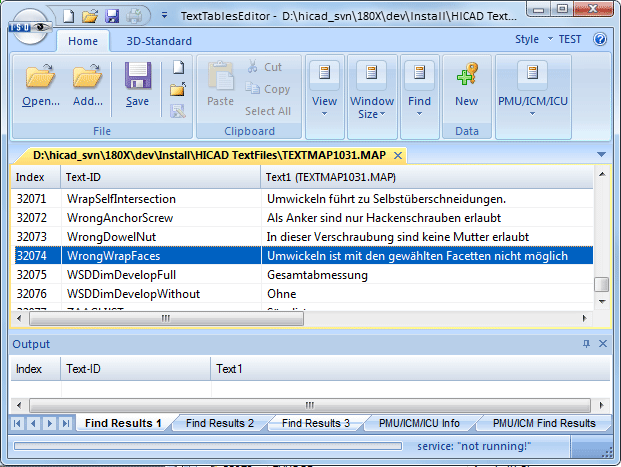Attributes in Annotation Tags
Annotation tags can also contain different attributes. These can either be used in the Editor or in FTD files.
- HiCAD and HELiOS attributes
- Attributes of superordinate parts
- Usage attributes of product structure
- Referenced attributes
- Using Text IDs
HiCAD and HELiOS attributes
HiCAD and HELiOS attributes can be selected directly in the Annotation Editor. To do this, click on the Attributes button and select the desired attribute from the selection list.
The list is divided into the different attribute groups:
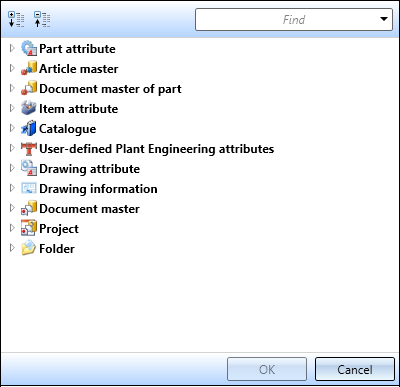
The selection list can be expanded and collapsed. Also, you have the option to search for specific attributes by entering the corresponding search term in the Find input field.
|
|
|
Each attribute is marked with a symbol indicating the attribute group.
|
|
Part attribute |
HiCAD |
|
|
Attribute from the article master of the part |
HELiOS |
|
|
Attribute from the document master of the part |
HELiOS |
|
|
Item attribute of the part |
HELiOS |
|
|
Catalogue |
HiCAD |
|
|
User-defined Plant Engineering attribute |
HiCAD |
|
|
Drawing attribute |
HiCAD |
|
|
Drawing properties, A different view scale only exists if the view scale and main scale are different. The sheet scale only exists if all views on the sheet have the same scale. Not relevant are sectional and detail views, views of sheet metal part developments and axonometries in workshop drawings. The sheet name only exists if a name has been assigned to the sheet.
|
HiCAD |
|
|
Document master of the model drawing |
HELiOS |
|
|
Project attribute |
HELiOS |
|
|
Folder attribute |
HELiOS |
When you move the cursor over an attribute, a tooltip will be displayed, showing you to which attribute group the attribute belongs.
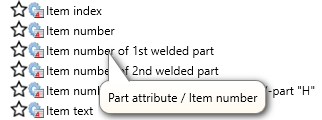
Favourites
Frequently used attributes can be marked as favourites for faster access. Simply click on the  symbol next to the attribute name. The symbol then changes its colour to yellow
symbol next to the attribute name. The symbol then changes its colour to yellow  . Attributes marked in this way are listed in the selection window under Favourites. If Favourites are defined, the list of Favourites is automatically expanded when the Attributes button is clicked.
. Attributes marked in this way are listed in the selection window under Favourites. If Favourites are defined, the list of Favourites is automatically expanded when the Attributes button is clicked.
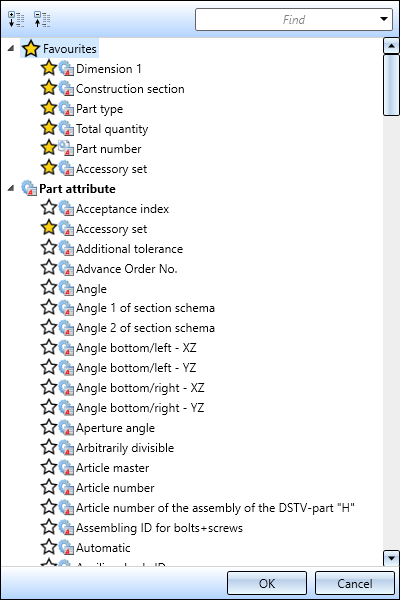
To remove an attribute from the Favourites list, simply click on the corresponding  symbol - either directly in the Favourites list or in the attributes list.
symbol - either directly in the Favourites list or in the attributes list.
After selecting an attribute, this attribute will be shown within a text block in curly brackets.



![]() Please note:
Please note:
- When using project attributes, the procedure is as follows. If the part master is assigned to a project, the project attributes of the part are used. Otherwise, project information from the model drawing will be evaluated.
- Prefixing the string %DBAD for document attributes or %DBAP for project attributes - as in previous HiCAD versions - is no longer necessary.
Please note:
If a model drawing contains annotations with HELiOS attributes, then from SP1 these are automatically updated when the drawing is loaded. This behaviour can be switched off in the Configuration Editor at System settings > HELiOS. There you can deactivate the Update annotation tags with HELiOS attributes checkbox. 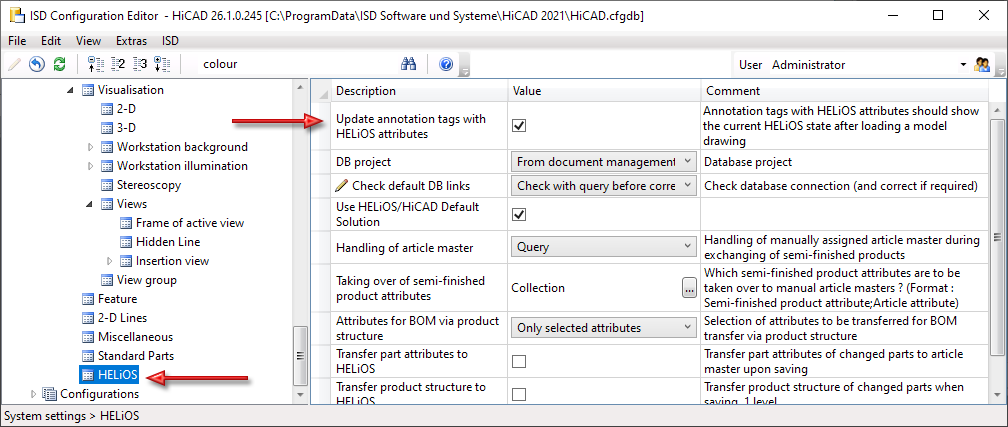
Already released drawings will not be updated!
Attributes of superordinate parts
If you want to use attributes of the superordinate part when annotating a part, you can precede the attribute with the string %U. The letter U can also be used repeatedly so as to use the attributes in the structure of even higher parts, e.g.

Usage attributes of product structure
The usage attributes of the product structure, too, can be displayed in 3-D annotations. To do this, precede the attribute name in curly brackets with the string %DBVA, e.g.
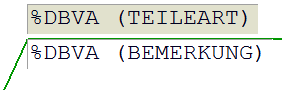
| Attribute name | Meaning |
|---|---|
| POSITIONSNUMMER | Item number |
| HEL_ANZAHL | Quantity per part |
| BEMERKUNG | Comment |
| TEILEART | Part type (e.g. spare part, wear part etc.) |
 No automatic updating of the tags will be performed if the usage attributes are changed.
No automatic updating of the tags will be performed if the usage attributes are changed.
Referenced attributes
HELiOS offers the option to define referenced attributes. In the default configuration of the software product, this option is used for the attribute MATERIAL in the article master. The attribute points to a reference attribute (in case of the MATERIAL attribute this the same-named reference attribute) and "inherits" the properties of this attribute. In HELiOS masks, for example, you can refer, via the referenced attribute BZ, to the designation of the material, while in the standard database the quality of fasteners is entered there.
You can use the string
%DBAT(ATTTRIBUT:REFERENZ)
to write referenced attributes onto annotation tags, e.g.:
%DBAT(MATERIAL:BZ)
Using text IDs (for administrators)
Text IDs from the HiCAD text service (as shown in the TEXTTABLESEDITOR.EXE) can now also be used in annotations. This is not realised via the Annotation Editor, but needs to be set accordingly via template files (FTD):
%TS(Textid)
Example:
%TS(WrongWrapFaces) produces the text Wrapping is not possible with the selected facets.