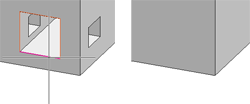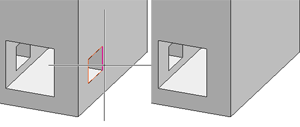Delete Subtraction
3-D Standard > Process with sketch > SubtTra  > Delete subtraction
> Delete subtraction 
Simplify > Delete > Delete subtraction 
You use this function in the Process part, with sketch menu to delete bores and subtractions.
- Identify an edge of the bore or subtraction.
- Starting from this edge, HiCAD will try to find clearly adjacent edges that are located in the same surface. If possible, these will be automatically marked and inserted in the list of the dialogue window.
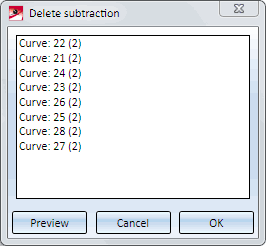
- If required, select further bores or subtractions. If you want to remove items from the list, right-click the required item and select Delete.
- Click on Preview to check what the result of the function will look like. The highlighted bores/subtractions will be removed when you click on OK.
Please note that, with this function, the selected edges must be located in the same surface. Starting from these edges, HiCAD then searches for adjacent surfaces that must be removed. However, the deletion will only be executed if the removal of these surfaces results in a valid model. For example, if the subtraction is located on an edge of the model, deleting the subtraction would result in an invalid model, since the algorithm does not "repair" edges of the model (see example).
Example:
The model displayed contains various subtractions / bores.
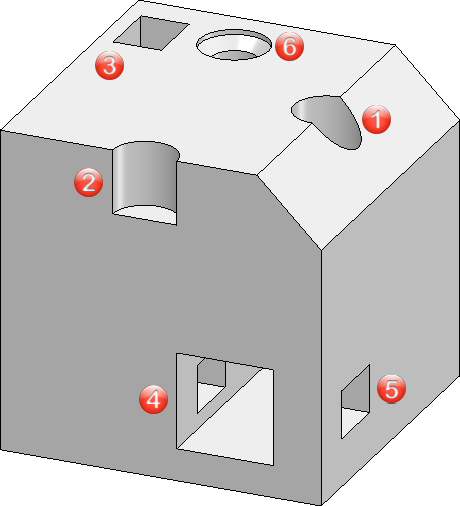
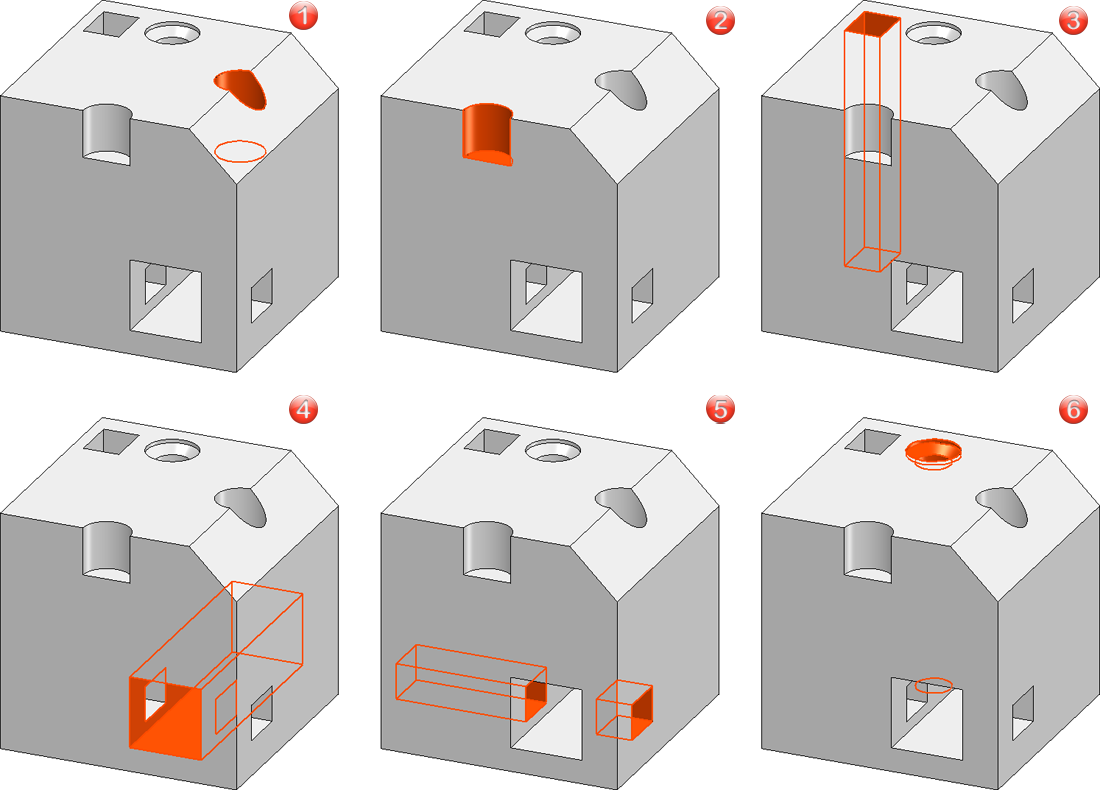
(1) The subtraction is located on the chamfered edge and has a certain depth.
(2) The subtraction is located on the cuboid edge and has a certain depth.
(3) The subtraction goes all the way through.
(4) The subtraction goes all the way through.
(5) The subtraction goes all the way through and "crosses" subtraction (4).
(6) The subtraction goes all the way through without contact with other subtractions/bores.
The following table shows the effects of the Delete subtraction function.
|
Subtraction |
Deletion possible? |
|
|---|---|---|
|
(1) |
The subtraction is located on the chamfered edge and the edges of the subtraction are therefore located on different surfaces. |
|
|
(2) |
The subtraction is located on the cuboid edge. If the edge of the subtraction is selected, no clear continuation of the edge can be determined. |
|
|
(3) |
The edges of the subtraction form a closed contour and are located in the same surface. The subtraction has no contact with the other subtractions / bores. |
|
|
(4) |
The edges of the subtraction form a closed contour and are located in the same surface. However, the subtraction "crosses" subtraction (5). Therefore, it would also be deleted in the example.
|
|
|
(5) |
The edges of the subtraction form a closed contour and are located in the same surface. However, the subtraction "crosses" subtraction (4). Therefore, only the first "section" of the subtraction would be deleted.
|
|
|
(6) |
The edge of the bore is a circle and is thus closed. The bore has no contact with the other subtractions / bores. |
|
* with restrictions
The functionality described above also applies to working without feature technology and to importing models via the STEP interface.
When importing via other interfaces, you should ensure that the contour to be deleted is closed before using the function - especially in the case of contours that consist of a particularly large number of lines. Otherwise, the function may not be executed. The image shows a corresponding example of an IFC file.
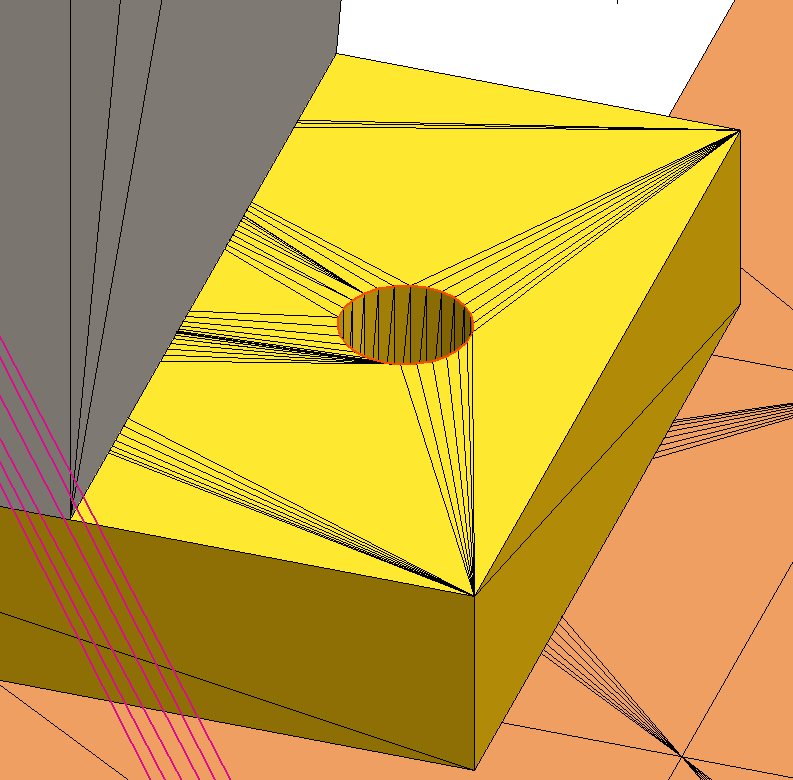
![]() Please note:
Please note:
- You can also access this function via the Delete objects function on the Drawing tab.
- The function is included in the feature log.
- Subtractions that cannot be deleted with the function can be removed via the feature log.