Auxiliary Dimension Texts
2-D Dimensioning + Text > Edit > Aux. texts![]()
The Auxiliary dimension text menu can be found in the (left) Edit function group of the 2-D Dimensioning + Text tab and contains functions for the editing and processing of auxiliary dimension texts.
Auxiliary dimension texts
2-D Dimensioning + Text > Edit > Aux. texts![]()
- Identify the dimension figure.
- Enter the text in the Auxiliary dimension textand confirm with OK.
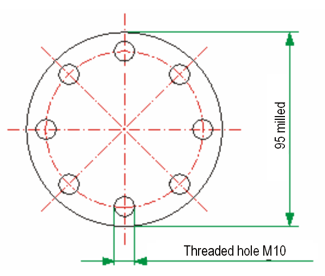
You can now identify a new dimension figure or right-click the pop-up containing the position symbols.
The dialogue window for auxiliary dimension texts
In the Auxiliary dimension texts dialogue window you have the following setting options:
- Text height
 |
The value determines the height of the auxiliary texts |
- Auxiliary text 1/2
 |
Activates the input field for the auxiliary text |

|
Horizontal distance of the auxiliary text from the dimension figure |

|
Vertical distance of the auxiliary text from the dimension figure (only active if there is an auxiliary dimension text) |
- Dimension figure

|
The dimension figure is displayed |

|
Changes the sequence of auxiliary texts and dimension figure |
- Insert existing texts
Via the toolbar you can insert texts from the clipboard  , already existing texts and special characters into the active auxiliary text. Select the
, already existing texts and special characters into the active auxiliary text. Select the  icon to copy text to the clipboard. To apply texts from a listbox, select the required text and click the
icon to copy text to the clipboard. To apply texts from a listbox, select the required text and click the  icon.
icon.
The Load text  function enables you to load ASCII files or formatted text (*.RTF, RichText). Please remember that only the first line of the file will be taken over.
function enables you to load ASCII files or formatted text (*.RTF, RichText). Please remember that only the first line of the file will be taken over.
- Background

Use these buttons to temporarily change the background of the text input field. This may, for instance, be useful if it is difficult to see the selected font colour on the current background.
- Zoom

Use the Zoom functions to enlarge/downsize the text in the input window.

 Auxiliary dimension texts
Auxiliary dimension texts 