Change Dimensioning Parameters
Change Parameters
2-D Dimensioning + Text > Edit > Settings  > Change
> Change
This function enables you to change the parameters of existing dimensionings.
- First select the dimensioning identification type.
The following options are available:
-
 Individual
Individual -
 Structure
Structure -
 In rectangle
In rectangle -
 Within contour
Within contour -
 Active part
Active part -
 All (entire drawing).
All (entire drawing).
- Then change the parameters in the input window.
- Then press OK to exit the window.
The Change all parameters? prompt appears. If you answer YES, all input window settings are applied; if you answer NO, only those parameters that have changed are applied.
- Specify the procedure for changing parameters.
- Now identify the dimensionings from the dimension figure.
 Please note:
Please note:
Changes made in the Position ref. to dim. figure perpendicular to dim. line area of the Dimension parameters dialogue (2-D Dimensioning + Text > Edit > Dimensioning settings > Parameters - Change) will only be preserved if a corresponding tolerance has been defined for the 2-D dimension. For new tolerances, the default settings will be applied.
- Upper tolerance will only take effect if the dimension has one upper tolerance (e.g. "+0,01")
- Lower tolerance will only take effect if the dimension has one lower tolerance (e.g. "-0,01")
- +/- tolerance will only take effect if the dimension has one +/- tolerance (e.g. "+-0,01")
- 2 tolerances will only take effect if the dimension has two tolerances (e.g. "+0,1 -0,05")
The first three tolerances correspond to the three upper buttons in the Tolerances dialogue that you can call via 2-D Dimensioning + Text > Edit > Aux.text  > Tolerances. The fourth tolerance corresponds to the three buttons in the second row in the dialogue.
> Tolerances. The fourth tolerance corresponds to the three buttons in the second row in the dialogue.
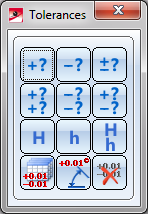
Tolerances menu
Parameters, Same as reference dimension
2-D Dimensioning + Text > Edit > Settings  >Same as reference dimension
>Same as reference dimension
You use this function to apply the parameters of an existing dimensioning.
- First select the identification type of the dimensioning.
The following options are available:
-
 Individual
Individual -
 Structure
Structure -
 In rectangle
In rectangle -
 Within contour
Within contour -
 Active part
Active part -
 All (entire drawing)
All (entire drawing)
- Now identify the reference dimensioning.
- Identify the dimensioning

