Bolting Menu 2-D
The Bolting menu has three tabs:
- Parts: Here, you select the bolting components.
- Options: Here, you can specify a bolt projection length (for a bolt with nut) and a minimum bolt depth.
- Settings: On the third tab, you can predefine frequently required bolt connections and save them as templates.
Parts Tab
The Parts tab gives you access to all available bolts, washers, nuts, countersinks and threads that the bolting can consist of.
- To select a part
for the bolting, activate the corresponding checkbox
 .
. - Click the graphic to choose the standard series and then, in the right-hand column, select the dimensions you want.

- Select the other bolting components.
- You click OK to apply the selection and can specify a fitting point in the drawing.
![]() Boltings do not require new bores, i.e. you
can also insert boltings into existing bores.
Boltings do not require new bores, i.e. you
can also insert boltings into existing bores.
Options Tab
HiCAD normally determines the minimum bolt projection length and the minimum bolt depth automatically. However, the Options tab allows you to change the default setting used.
- Lmin is the product of bolt diameter D and an arbitrary factor.
- Umin is the product of gradient P and an arbitrary factor.
Enter the factors to determine Lmin and Umin.
Settings Tab
You can use this tab to predefine frequently required bolt connections and save them as templates.
To define a bolt connection, proceed as follows:
- Select the bolt type and the standard series by clicking the graphic in the selection window which then appears.
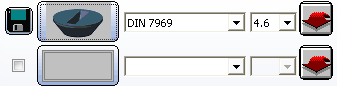
- Click OK to exit the selection window.
- Specify the dimensions on the right-hand side of the tab.
The bolt symbol in the Bolting window is automatically updated.
- Select the connection elements in the same way as the bolt. Click the empty frame or the corresponding bolt.
- Before saving the template, specify whether you want the settings to be saved as basic settings by activating or deactivating the Basic Setting checkbox.
If the checkbox is active when a bolt connection is saved, the connection elements assigned to this type are then displayed automatically on the Parts tab when this bolt type is loaded.
- To save the connection,
click the diskette symbol
 in the top left-hand corner.
in the top left-hand corner.
If not all available types are displayed during selection of bolts or
connection elements, you can use the Provide New ... ![]() function in the corresponding line. This function enables
you to enhance the selection lists for bolts and connection elements.
function in the corresponding line. This function enables
you to enhance the selection lists for bolts and connection elements.

