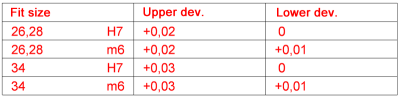2-D Dimensioning +Text > Edit > Extras  > Fits table
> Fits table ![]()
Use this function to create a table with all fits in the current drawing.
- Specify the position of the table.
 Please note:
Please note:
- If a dimension tolerance is added, changed or deleted in a drawing containing a fits table, HiCAD will ask you immediately after the modification whether you want to update the table.
- To change the settings for fits tables, select 2-D Dimensioning +Text > Edit > Extras
 > Fits table settings. The ISD default settings for fits can be found and changed in the Configuration Editor at Drawing > Annotations > Fits table. You can, for example, change the column headings for foreign language documents.
> Fits table settings. The ISD default settings for fits can be found and changed in the Configuration Editor at Drawing > Annotations > Fits table. You can, for example, change the column headings for foreign language documents. - To edit an already existing fits table in a drawing, right-click the table and select the desired function in the context menu.
| Function |
Description |
|
|---|---|---|
|
|
Move |
The table is attached to the cursor and can be placed anywhere in the drawing. |
|
|
Update |
Use this function to update fits tables after applying changes to the drawing. |
|
|
Edit |
Use this function to change the settings of an already existing fits table. When you call the function the Fits table dialogue window dialogue window will be displayed. |
|
|
Delete |
Deletes the fits table |

Dimensioning + Text: Extras (2-D) • Tabular Dimensioning - Settings (2-D)