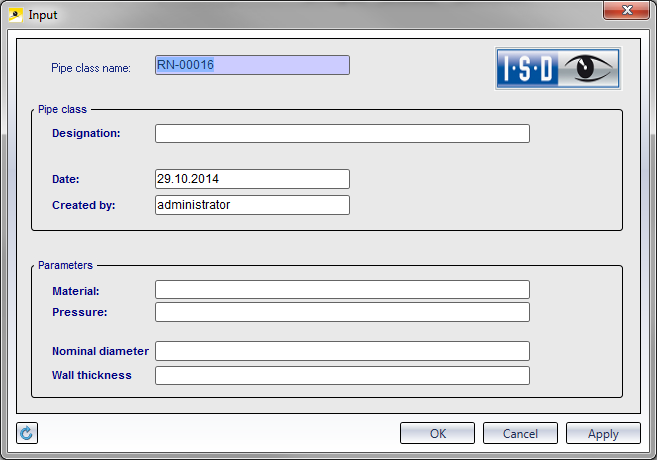Enter Pipe Class
Plant Input > Simple input > > Pipe class
To call this function in the HELiOS Desktop, open the Input tab and select Simple input > Pipe class  .
.
After calling the function, the Pipe class data input mask will be displayed. Enter a pipe class name if you have not activated the automatic generation.
To auto-generate pipe class names automatically, start the genummer.exe (in the \exe\ directory) program, where you can define appropriate settings for the pipe class name.
- Enter a meaningful Designation. It will also appear in the result list of the search so that you are enabled to search the pipe class via the Designation. Date and administrator will be entered by HELiOS automatically.
- Enter the other criteria, e.g. Material and confirm the entries with OK.
The input fields of the masks are defined in the Mask Editor and may therefore look different.
![]() Please note:
Please note:
- Click the
 Reset button at the bottom left of the window to clear all input fields in the mask again.
Reset button at the bottom left of the window to clear all input fields in the mask again. - Click OK to close the window (and save the pipe class, if it was not saved with Apply beforehand).
- Click Apply to save the pipe class to the database and close the window. With each further applying of data in the input mask, another pipe class will be entered into the database; the window will only be closed after clicking OK.

Pipe Class • Functions for the Active Pipe Class - Context Menu