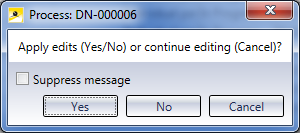HELiOS Options: Result List
HELiOS Options > Result list
The settings in the Result list tab of the HELiOS Options window refer to the search results for Projects, Folders, Documents and Articles.
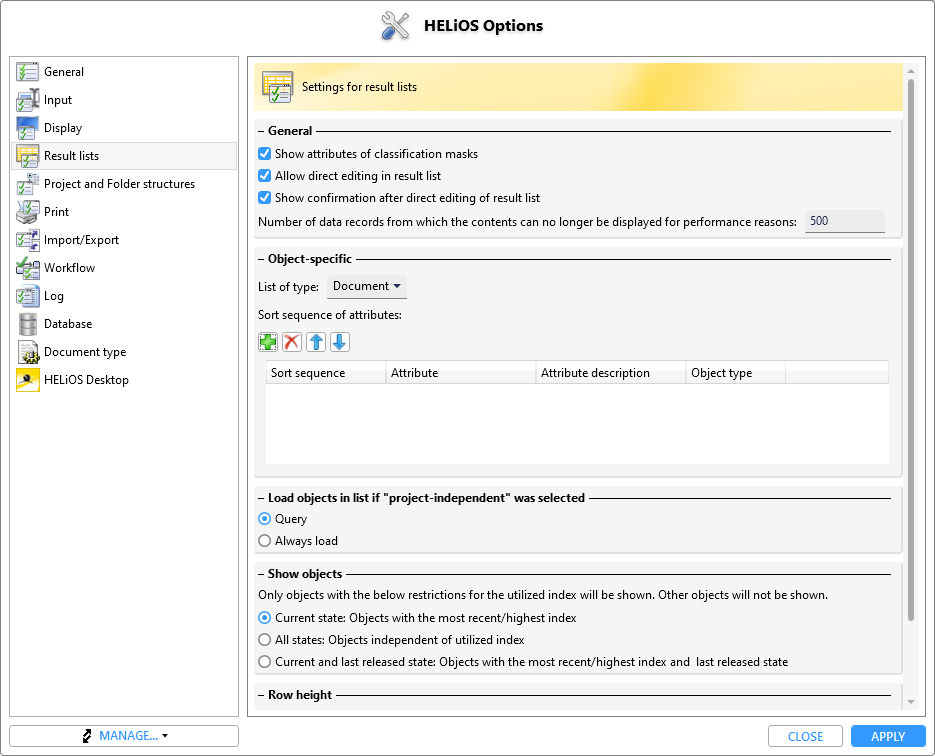
General
In the General area of the dialogue window you can specify some basic options for the display of result lists:
|
Show attributes of classification masks |
If checkbox is activated, a column with object classification data (if there is any) will be displayed in the result list. |
|
Allow direct editing in result list |
This option determines whether object attributes can also directly be edited in result list rows. If the checkbox is deactivated, a changing of attributes is only possible in the editing mode of the corresponding detail mask. If it is activated, editable attributes (their editability depends on a) the attribute itself and b) the configuration of the individual result list), can also be edited directly in result list rows. |
|
Show confirmation after direct editing of result list |
If this checkbox is activated, a security prompt will be displayed after editing one result list row and clicking on another one (without confirming with ENTER (see below), asking you whether you want to apply the edits (Yes) or continue editing (No). If you click Cancel, the editing mode of the currently selected row will be continued. If desired, you can also suppress this message by activating the same-named checkbox.
|
|
Number of data records from which the content can no longer be displayed for performance reasons |
In the input field next to this option you can enter the number of displayed result list entries that are to be moved during scrolling. This setting options makes sense as a "fluent" scrolling can be very performance-intensive in very long result lists. |
Object-specific
In the Object-specific area you can select the following object types from the Object of type drop-down list:
- Document
- Folder
- Article
- Pipe class
- Project
- User-specific type,
- Article and Document (Combined) (for Combined search)
- Folder objects Utilized articles
and specify for each of them whether its result list remainder to be reloaded in the background: If there are more that 10.000 items, the process can take several minutes. If you use the Load result list remainder in background setting, only the first 12 documents will be shown. The rest of the result list will be subsequently loaded in the background. Once the list is loaded, there will be no more delays.
If you do not use the Load result list remainder in background setting, all documents will be loaded at once (e.g. when sorting or rearranging). This procedure can block the computer for some time.
- Select a module and set defaults for the selected module.
- The Load result list remainder in background is activated in all modules by default. The other options are deactivated.
Beneath Sort sequence of attributes you can mark an entry and click the arrow buttons to change the hierarchical order of the listed attributes according to which the object-specific result list is to be sorted.
Click on the  symbol to open a selection dialogue enabling you to add further attributes.
symbol to open a selection dialogue enabling you to add further attributes.
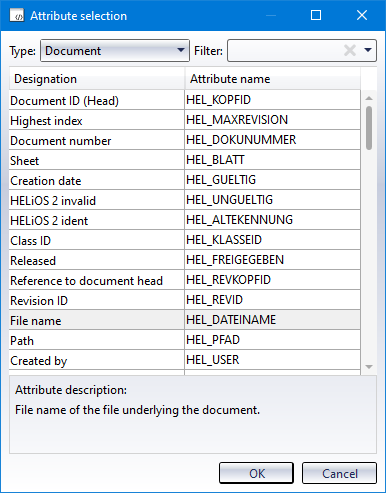
Mark the attribute you wish to add and confirm with OK. To delete an attribute from the list again, mark the attribute and click  .
.
The additional pull-down menu options Ascending or Descending next to each attribute in the list allow you to specify whether the sorting according to this attribute (numerical or alphabetical) is to be done "upwards" or "downwards".
![]() Please note:
Please note:
A particular feature concerns the Utilized articles: If the Sort sequence by occurrence in product structure checkbox has been activated (Default: deactivated), lists of the type Utilized articles in the Product Structure context will be shown with the same sorting as in the Product Structure when they are called for the first time.
Load objects in list if "project-independent" was selected
If the Query option beneath Load objects in list if "project-independent" was selected has been activated , you will be asked whether the currently displayed result list should be re-loaded if you selected Project-independent in the HELIOS Desktop.
If you activated Always load, this will happen automatically, i.e. without any further queries.
Show objects
|
Current state: Objects with the most recent/highest index |
This option is active by default in order to display the current index of the database objects in the respective result list. |
|
All states: Objects independent of utilized index |
If this option is active, all older indices of the data are also taken into account and displayed in the result lists. |
|
Current and last released state: Objects with the most recent/highest index and last released state |
If this checkbox is activated, then in addition to the current index, a previous last released status of an object whose corresponding higher index is currently being edited is also displayed. |
Row height
Beneath Row height you can choose between Small, Medium, Large and Dynamic (less performant). The Dynamic setting makes sense if you are working with particular icons or multi-line texts which require a variable row height. Please note however that build-up times may be longer.
Example:
- Small:
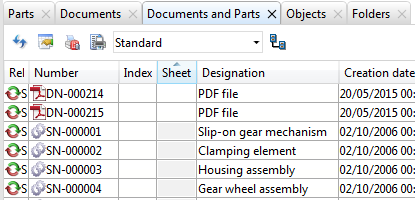
- Medium:
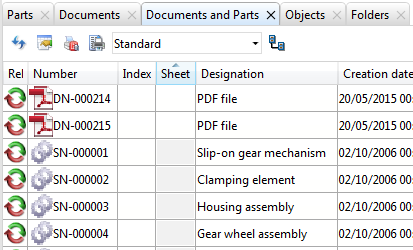
- Large:
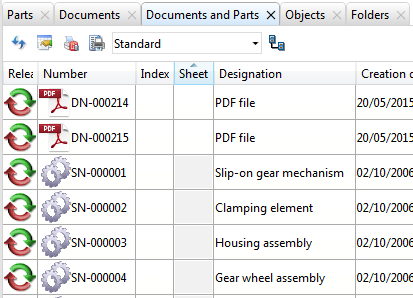

The HELiOS Desktop • Links • Serial Document Input • Export Documents