HELiOS Options: Database
The configuring of the Database changes the pre-settings and functions of the HELiOS modules on all workstations.
No programs, neither on the server nor on the workstations, must access the database during configuration.
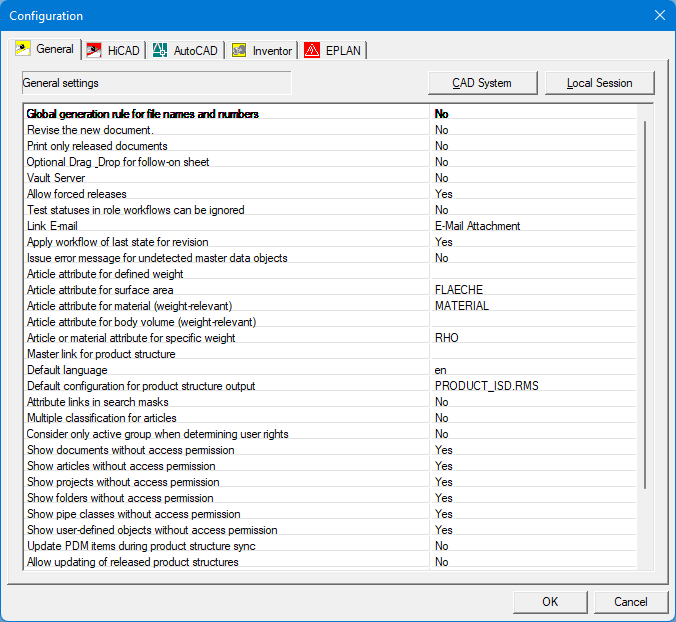
![]() Before opening the Configuration window via HELiOS Options > Database, close all programs on the server and on the workstations that access HELiOS. Changes can only be applied and saved if you have PDM administrator rights. Otherwise the OK button will not be greyed out.
Before opening the Configuration window via HELiOS Options > Database, close all programs on the server and on the workstations that access HELiOS. Changes can only be applied and saved if you have PDM administrator rights. Otherwise the OK button will not be greyed out.
If interfaces to other software systems exist, additional options in additional tabs in the Configuration window will be offered. Click the CAD systems button to integrate tabs with setting options for HiCAD, AutoCAD, Inventor and EPLAN. Further information can be found in the Online Help chapter referring to the corresponding CAD interface.
Click on the Local Session button to open the Workspace Manager, a cross-application tool for session management of HELiOS documents.
General
- Global generation method for file names and numbers
If you select Yes (= global), all automatically generated numbers are created according to the same schema for all computers. If you select No (=local), the generation schema can differ from computer to computer. A local definition of the generation method is only possible for computers listed at \winnt\system32\drivers\etc\hostS (see GENUMMER.EXE). Default: No.
- Revise the new document
Here you can specify whether the start value of the index of newly created drawings should be "1". The index will be increased for each modification of the drawing. Default setting is No, i.e. a new drawing will obtain no index entry. The first modified drawing will obtain index "1".
- Print only released documents
Here you specify whether only released documents, or also non-released documents can be printed. Default: No.
- Optional Drag & Drop for follow-on sheet
If you want to prevent that follow-on sheets can be created in the HELiOS Desktop via Drag & Drop, change the setting to No.
- Vault Server
If you use a Vault Server, click on the ... symbol. In the Vault Server dialogue window, enter the Address and the Port of the server, and activate the checkbox at the top of the dialogue window. Confirm with OK.
- Allow forced releases
Here you can specify whether a release can even be executed if not all relevant criteria are fulfilled. Default: Yes.
- Test statuses in role workflows can be ignored
If you want unfulfilled Role Workflow test statuses of folders to be "skipped", select Yes. Default: No.
- Link E-Mail
If you have created your own form mask that you want to link to E-mails, you can define this link here. Otherwise, leave the default setting (E-mail attachment) unchanged.
- Apply workflow of last state for revision
To apply the last Workflow to modified drawings, select Yes. If there are several workflows for an object (e.g. a "classic" workflow and a role workflow), then the current workflow of the indexed object is always adopted.
If you do not want to adopt the current workflow for a modified drawing, select No.
- Issue error message for undetected master data objects
This setting refers to the working with HiCAD and HELiOS. The default setting (No) prevents that master data that cannot be found in the database (e.g. part deleted in HiCAD) produce error messages.
- Article attribute for defined weight
This setting refers to the working with HiCAD and HELiOS. Here you can assign an attribute to the weight value of an article.
- Article attribute for Material (weight-relevant)
This setting refers to the working with HiCAD and HELiOS. Here you can specify the default article attribute for materials in HELiOS.
- Article attribute for body volume (weight-relevant)
This setting refers to the working with HiCAD and HELiOS. Here you can specify the default part attribute for body volumes in HELiOS.
- Article or material attribute for specific weight
This setting refers to the working with HiCAD and HELiOS. Here you can specify the default article or material attribute for specific weights in HELiOS.
- Master link for product structure
By default, this selection field is empty. If you want to work with a master document for the linking of articles and documents, you can assign it here. (currently not implemented)
- Default language
Here you can set the default language of the database. Click the ... symbol at the right and select the desired language from the selection field.
- Default configuration for product structure output
Here you can select the RMS or RM_SETTINGS file to be used when outputting the product structure with the Report Manager.
The selection list offers you all corresponding files that are in the \sys\ directory of your HELiOS or HiCAD installation.
When creating BOMs in HiCAD and HELiOS, you decide by selecting the configuration whether the old Report Manager or the new ISD Report Manager opens: The old Report Manager uses files with the file name extension RMS for the configuration. The new ISD Report Manager as of Version 2023 uses XML configuration files with the file name extension RM_SETTINGS.
- Attribute links in search masks
As an automatic deriving of attribute links in search masks does not always make sense, the default setting is No .
- Multiple classification for articles
To enable a multiple classification of articles, select Yes. Then it ill be possible to assign parts which are not in a hierarchical relation to each other to several classes or class lists of characteristics. Default: No.
- Consider only active group when determining user rights
If you select Yes, a user will only have the rights that he/she is given via the active group. If you select No (Default), a user will have all rights that he/she is given via all of his/her group memberships (which he would possibly not be given via individual group memberships).
- Update PDM items during product structure sync:
If you set this option to Yes, modified PDM parts can be updated in the CAD-System via product structure synchronisation (use the Transfer structure, 1 level function).
- Allow updating of released product structures:
If you use the default setting (No), released product structures can no longer be updated. If you set this option to Yes, modified PDM parts (with a new index) can be updated in the product structure.
If this option has been set to "Yes" (Default: No), old indices of HELiOS Objects can be edited by an Administrator. This concerns both meta data and the relevant files, and will also take effect when saving documents in interfaced CAD systems and importing files in the HELiOS Desktop.
- Article master part type for semi-finished products
With this option you can determine with which Part type the article master data of semi-finished products should automatically be provided when the transfer to HELiOS takes place. The default setting is "Raw part-Plant design". You should keep this setting when using the HELiOS-MultiCAD interface so that semi-finished products are processed by the system as sub-items of the product structure as required.
- Default setting for date format: In the pull-down menu you can change the default date format ("DD.MM.YYY.hh.mm.ss") to the American representation "MM/DD/YYY.hh.mm.ss". After changing the option, HELiOS must be completely closed once and restarted for the change to become active.
Note: If you are working with the American date format, you should make sure that the use of special characters is permitted for date attributes of the HELiOS database, because of the representation with "/".
Please also note further information on the time display in HELiOS.
-
Allow assignment of objects to read-only projects: Even read-only projects can have additional objects added (e.g. via Drag & Drop) if this option is set to Yes (default setting). To prevent this, you can set No via the pull-down menu.
 This also prevents the creation or assignment of sub-projects. Editing or object assignments below sub-projects of a read-only project that are not themselves read-only are still possible, however.
This also prevents the creation or assignment of sub-projects. Editing or object assignments below sub-projects of a read-only project that are not themselves read-only are still possible, however.
HiCAD
If your HELiOS program is part of a HiCAD installation, a HiCAD tab will also be displayed:
- Allow part exchange in drawings
Here you can specify whether parts of already existing drawings can be exchanged. The default setting is Yes.
■ Always
Modified referenced parts will always be updated, independent of release and granted permissions.
■ Not for released
If a drawing with modified referenced parts that has been released via the drawing and for which the user has no modification permission, the modified referenced parts will not be updated.
■ Not for released or read-only
If a drawing with modified referenced parts is loaded for which a user has no modification permission for the master data of the drawing/main assembly owing to User/Group/Role rights definitions (i.e. not for document release reasons, but because of his/her rights!), the modified referenced parts will be changed anyway.
![]() Please note:
Please note:
As of HiCAD 2021 Service Pack 1 (V 2601), this option can be set via the Configuration Editor at System settings > Referencing.
- Allow printing of modified read-only documents
The default setting for the permission to print modified read-only documents is No.
 Please note that from HELiOS 2023 (Version 2800) onwards, this attribute is set in the Configuration Editor at PDM > HiCAD-HELiOS interface . On this page, the setting will be omitted in a later version.
Please note that from HELiOS 2023 (Version 2800) onwards, this attribute is set in the Configuration Editor at PDM > HiCAD-HELiOS interface . On this page, the setting will be omitted in a later version.
- Scale attribute
Determines the attribute for the scale that automatically obtains the drawing scale.
 Please note that from HELiOS 2023 (Version 2800) onwards, this attribute is set in the Configuration Editor at PDM > HiCAD-HELiOS interface . On this page, the setting will be omitted in a later version.
Please note that from HELiOS 2023 (Version 2800) onwards, this attribute is set in the Configuration Editor at PDM > HiCAD-HELiOS interface . On this page, the setting will be omitted in a later version.
- Plot stamp attribute
Enables you to assign an attribute to the plot stamp defined in the action list of the Workflow:
 Please note that from HELiOS 2023 (Version 2800) onwards, this attribute is set in the Configuration Editor at PDM > HiCAD-HELiOS interface . On this page, the setting will be omitted in a later version.
Please note that from HELiOS 2023 (Version 2800) onwards, this attribute is set in the Configuration Editor at PDM > HiCAD-HELiOS interface . On this page, the setting will be omitted in a later version.
- 1st/2nd/3rd.... link for part visualisation
Links for the display of the drawing in part masks.
In connection with certain functions, create program-internal links between two objects are created. The assigning of the link takes place via so-called HiCAD variables in which the type of he link is defined. For example, if you save a drawing with a part master to HELiOS, document master and part master of the drawing will be linked.
You can use this setting to assign to the HiCAD variables other links (e.g. user-defined links) that you can define via the Links function. All HiCAD variables are offered for selection via the drop-down list.
The Part – Part geometry link will be created if you save a body with a part master to HELiOS.
The Part – Drawing link will be created if you save a drawing with part master to HELiOS.
The Part geometry - Drawing link will be created between the detail (single-part) drawing and the (model) drawing when you generate a detail drawing.
- Article attribute for determined weight (only CAD)
Here the HELiOS article attribute is defined, which adopts the value of the weight determined by HiCAD.
 Please note that from HELiOS 2023 (Version 2800) onwards, this attribute is set in the Configuration Editor at PDM > HiCAD-HELiOS interface . On this page, the setting will be omitted in a later version.
Please note that from HELiOS 2023 (Version 2800) onwards, this attribute is set in the Configuration Editor at PDM > HiCAD-HELiOS interface . On this page, the setting will be omitted in a later version.
- Standard link for general type with sub-types
The default link class is set here, which assigns its sub-types to a general HiCAD variant: General type variant.
I.e.: The document master of the variant is linked to the articles of the respective sub-types.
-
Standard link class for Variant with General type
Here the default link class is set, which is assigned to general HiCAD variants: General type Geometry.
This is the article/document link of the general variant (not its sub-types).
- Further external definitions ...
Here you can load Plant Engineering-specific drawings, as well as the older four "HiCAD neXt" variables which have meanwhile been replaced with a dynamic link for visualisation (see above).

