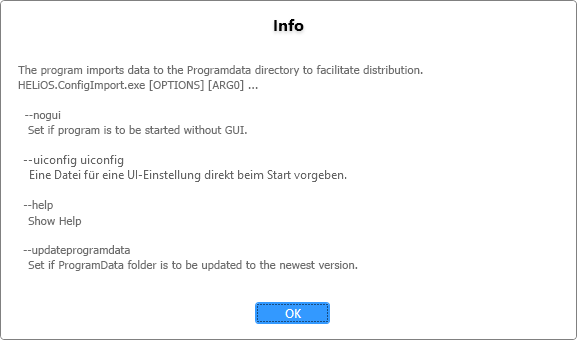Export and Import of UI Settings and HELiOS Options
 HELiOS Options
HELiOS Options
Individual settings (not only) of the HELiOS interface can be easily distributed from one system to other users or workstations.
To do this, you will find the MANAGE button at the bottom of the HELiOS Options window with the pull-down menu items for Import settings... and Export settings... .
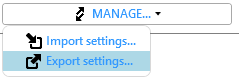
The HELiOS.ConfigImport.exe tool is also available for importing settings. This can be executed interactively or used automatically to import data by batch import.
Export
 HELiOS Options > MANAGE > Export settings..
HELiOS Options > MANAGE > Export settings..
To export your current workstation configuration, select MANAGE...> Export settings... .
A dialogue window appears in which you can select individual components of the interface for export or exclude them by deactivating the checkbox:
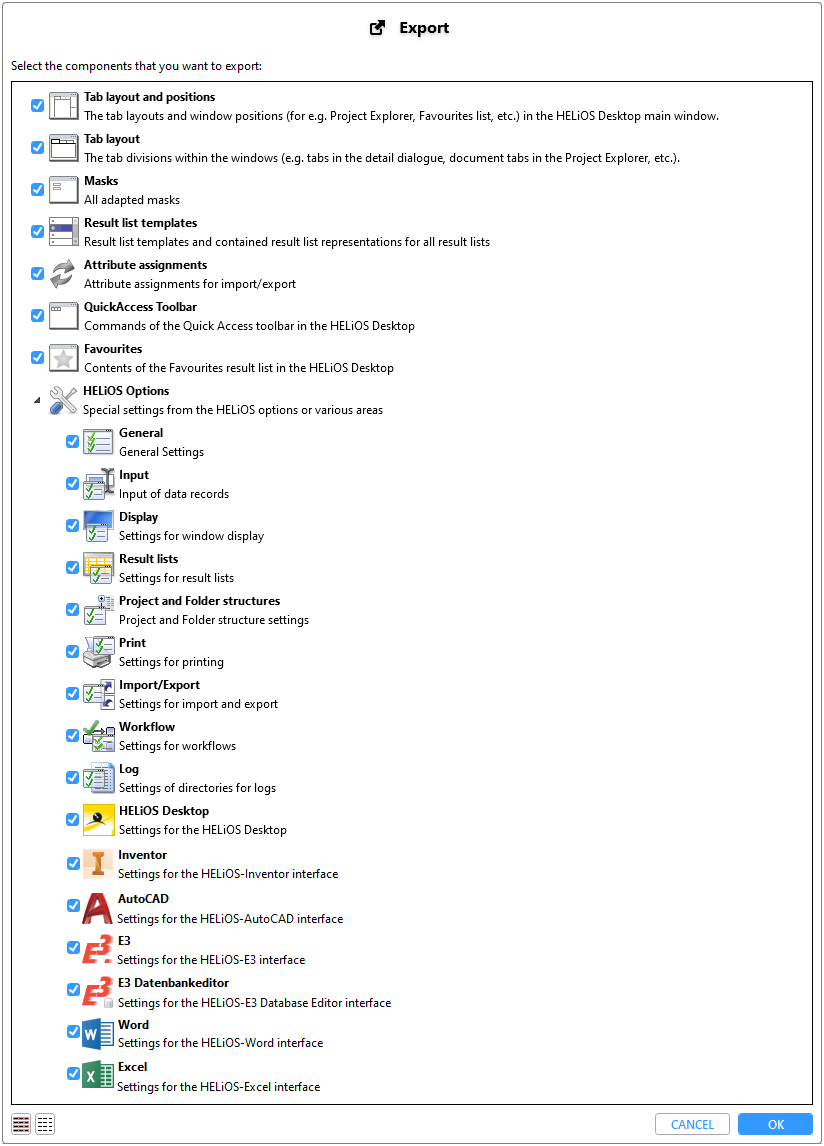
- Tab layout and Positions: Layout of the windows of the HELiOS Desktop and their position (arrangement of the Explorers, lists, active/inactive windows etc.)
- Tab layout: Arrangement of tabs in the individual window areas.
- Masks: All masks that have been adjusted with the Mask Editor.
- Result list templates All created templates and settings for the result lists.
- Attibute assignments: Attribute assignments for import/export, including for MultiCAD interfaces. In the system these are located at %APPDATA%\Roaming\ISD Software und Systeme\[HELiOS Version number]\Transfer\
- QuickAccess Toolbar: The elements that have been assigned to the symbol list for the QuickAccess Toolbar.
- Favourites: The Favourites window and is saved content.
- Context menu edits: Customizations of the context menus that are called via right-click.
- HELiOS Options : Below this menu node you can export individual areas of the HELiOS Options, not only for the HELiOS Desktop, but also for any other application that is linked to your HELiOS Desktop (e.g. Office or MultiCAD applications).
![]() Please note:
Please note:
The export of some areas is only offered for selection in the menu window if there are changes or settings in the system that deviate from the HELiOS delivery standard.
This means: If, for example, no changes have been made to context menus or if the Favourites window is empty, the corresponding areas will not be displayed for selection in the export window.
If you confirm with OK, you can change the automatically generated, self-explanatory file name (with date marking) in the following export dialogue window if necessary and select a storage path.
The settings are then saved in the corresponding file path as a ZIP archive containing the various individual system files for the components.
Import
 HELiOS Options > MANAGE > Import settings..
HELiOS Options > MANAGE > Import settings..
To load a previously exported interface configuration at another workstation, you only have to select MANAGE... > Import settings... select the zip file in the following selection dialogue (which may have to be copied to the local system beforehand) and confirm with Open.
Afterwards, as with the export, a selection dialogue for the individual components to be taken into account also appears for the import.
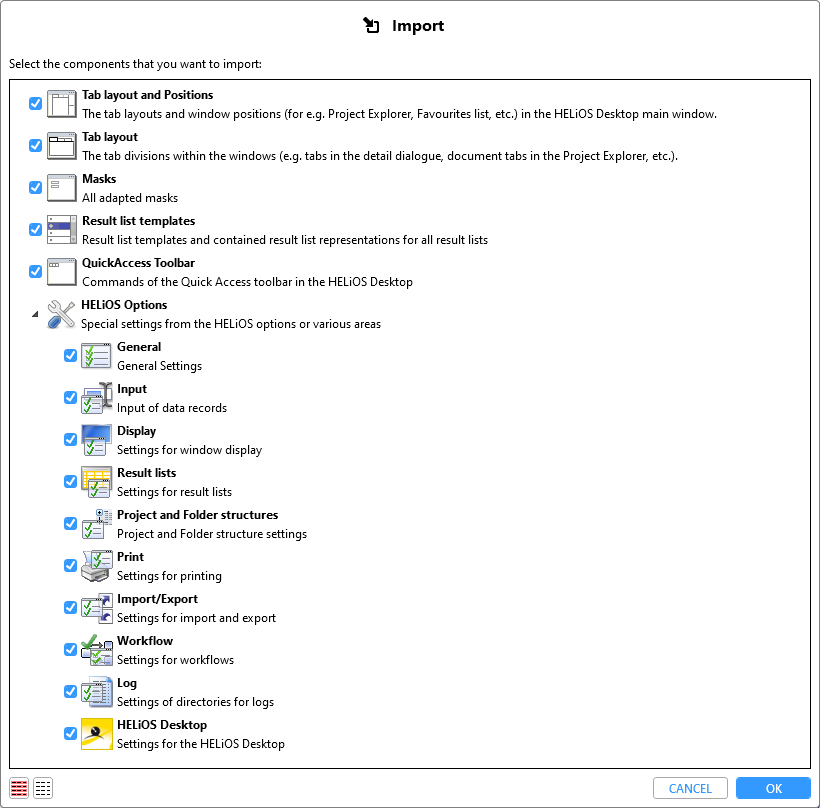
If desired, you can exclude individual areas from the selection at this point if you do not want to import all of them.
When you confirm with OK, the HELiOS Desktop interface is adapted accordingly.
HELiOS.ConfigImport.exe
The import can not only be performed directly via the HELiOS Desktop, but also via the HELiOS.ConfigImport.exe tool (in the \exe\ directory of your HELiOS Desktop or HiCAD/HELiOS installation.
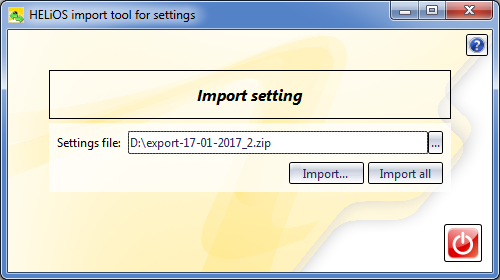
After calling up the tool, select a corresponding zip file and then click on Import....
After this, the dialogue for selecting the individual components also appears (see above).
![]() Important:
Important:
If the If the HELiOS.ConfigImport.exe tool is started in the administrator context, the settings are stored under %PROGRAMDATA% for all users. If it was not started in the administrator context, the settings are stored user-specifically on the corresponding workstationtool is started in the administrator context, the settings are stored under %PROGRAMDATA% for all users. If it was not started in the administrator context, the settings are stored user-specifically on the corresponding workstation.
Settings imported via the HELiOS.ConfigImport.exe tool (or in the extended dialogue of the HELiOS installation) are adopted for all users of a workstation, unless a settings file exists locally for a user that is more current than the import file. In this case, this file will be taken into account the next time HELiOS is started.
HELiOS.ConfigImport.exe can not only be executed interactively, but can also be used to import data via batch import.
For example, a command line command for the batch import of a corresponding zip file (of the name "export-13-06-2022" in the path C:\Temp\) can look as follows:
HELiOS.ConfigImport.exe --nogui --uiconfig "C:\Temp\export-13-06-2022.zip"
The command line prompt HELiOS.ConfigImport.exe--help shows you all possible arguments that can be set in connection with the program: