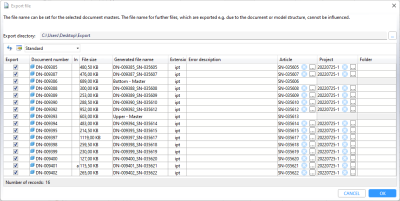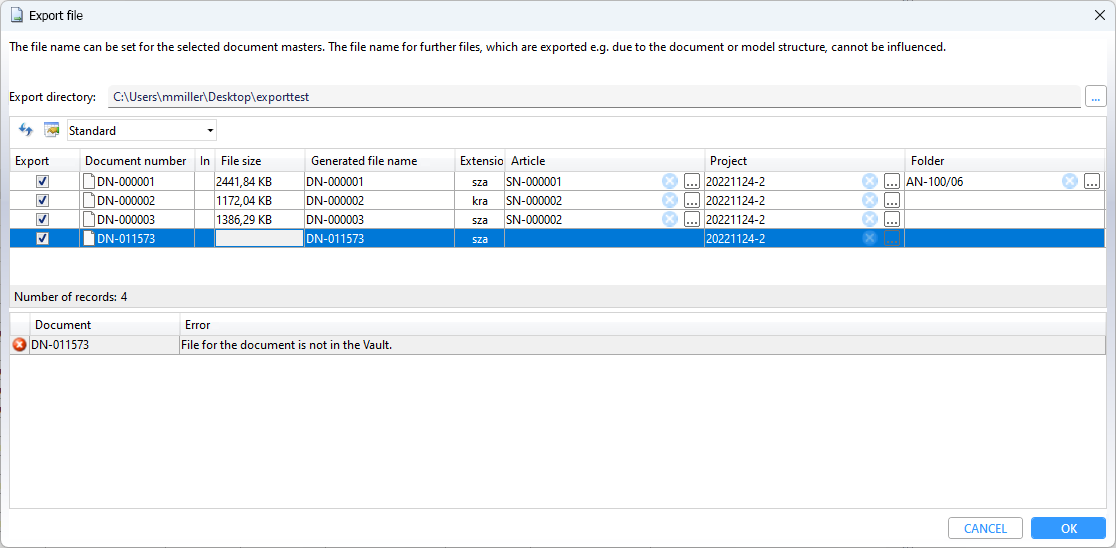Export Documents
In the function group General of a Document detail window or the context menu you can call up the function  Export file:
Export file:
By default, the Settings for export dialogue opens first:
Settings for export
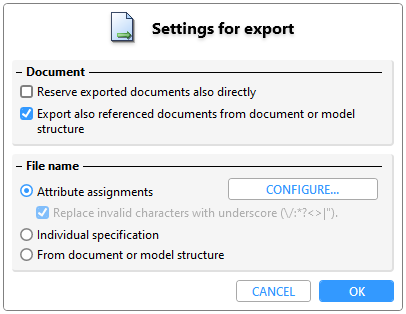
The default settings for the export dialogue are preset as set in the HELiOS Options at Import/Export.
| Document | |
| Reserve exported documents also directly |
If this checkbox is active, the corresponding document is reserved in HELiOS Desktop, i.e. the document cannot be edited by other users until further notice. If the user who exported and reserved the file loads it (modified) into HELiOS again, the reservation is cancelled. The prerequisite is that it really is a version of the same file (with unchanged file name, etc.) and the same logged-in user.. |
| Export also referenced documents from document and model structure |
This option controls whether referenced documents that are listed in the document or model structure of a document to be exported should also be exported. Note that in this case the file name of such a document cannot be changed (as it has references to the corresponding sub-documents).). |
| File name | |
| Attribute assignments |
The file name can be specified for the files to be exported by means of an attribute mapping. If attribute mapping results in an invalid file name, the invalid characters are automatically replaced with an underscore. |
| Individual specification | After confirming with OK you can freely enter a name for each file. |
| From document or model structure | The document will be exported with the existing file name (i.e. as the document would also be used in a interfaced application). |
If you activate the Suppress dialogue checkbox at the bottom of the window, this dialogue will be skipped when the export is called up again. The settings that are set in the HELiOS Options at Import/Export are used. There you can also deactivate the Suppress dialogue option, if applicable, in order to have the dialogue displayed again the next time the export is called up.
Attribute assignments
If the File name is to be composed of attributes when exporting, this can be specified via an attribute mapping by setting the option Attribute assignments in the export dialogue (see above) under File name.
A click on CONFIGURE... opens the dialogue.
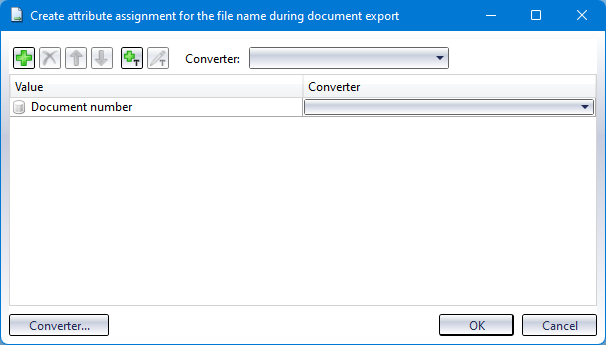
The initial mapping is automatically read from the system hel_fileexport.ini. If there are mappings (from earlier HELiOS versions), they will be converted accordingly.
In the example below

the required converters are also automatically created and transferred to the mapping dialogue:
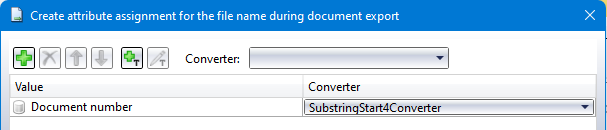
With a click on at the top of the window you can add further attributes for file name generation. A corresponding dialogue for Attribute selection opens.
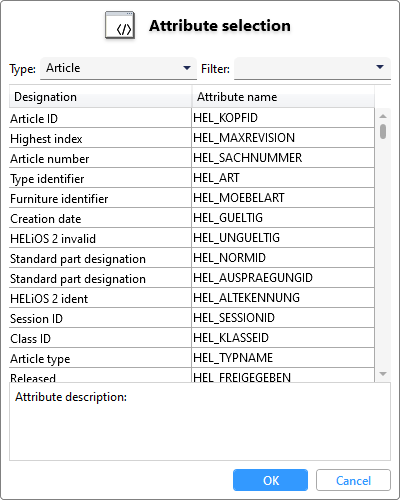
In the context of the file export, you can basically compose the file name from the attributes of four basic HELiOS object types (article, document, project and folder).
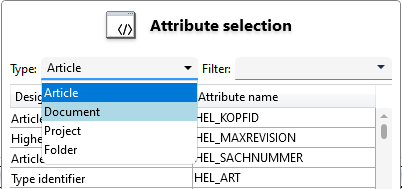
The document context is always mandatory. The other contexts result from the call of the function Export file. For example, the article context is present if a linked document was called up for export by the function in the Targets tab of an article.
For example, you could have the file name composed of document number, item number and project number by adding the appropriate attributes in the attribute selection.
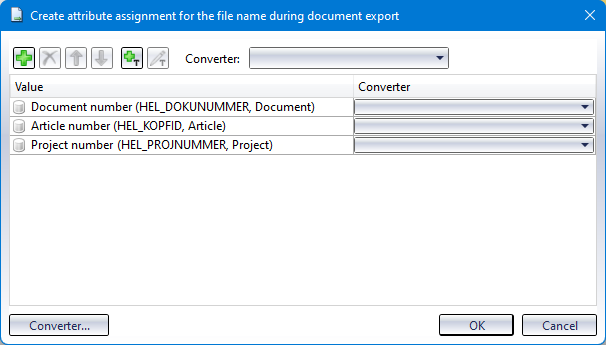
In addition to the database attribute name in brackets, the object context is also shown in the overview.
With a click on  (Add fixed text) you can also add a freely selectable text as a separator.
(Add fixed text) you can also add a freely selectable text as a separator.
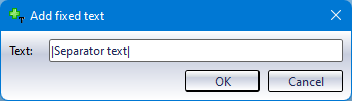
Use the arrow buttons 
 to move the currently selected line of the list up or down step by step by clicking on it. Click on
to move the currently selected line of the list up or down step by step by clicking on it. Click on  to remove attributes from the file name generation list again.
to remove attributes from the file name generation list again.
After leaving the attribute Assignments window with OK and the Settings for export window with OK, the generated file name is composed accordingly in the following dialogue for exporting the file:
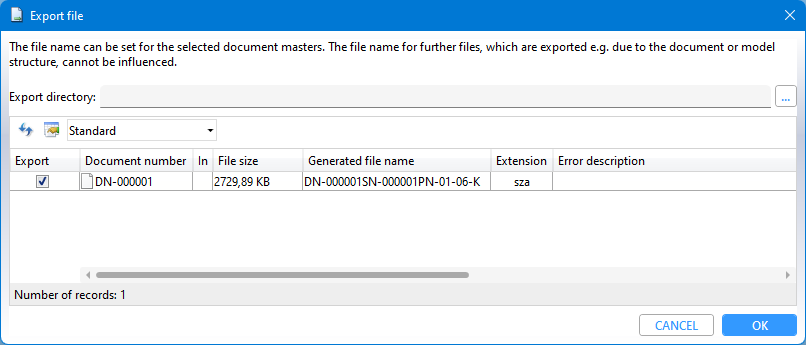
![]() If an attribute context is missing, an empty string is assigned instead of the corresponding attribute. In the following example mapping, the absence of the article and folder context leads, for example, to an empty string being output instead of the article number and folder number, as can be seen from the generated file name:
If an attribute context is missing, an empty string is assigned instead of the corresponding attribute. In the following example mapping, the absence of the article and folder context leads, for example, to an empty string being output instead of the article number and folder number, as can be seen from the generated file name:
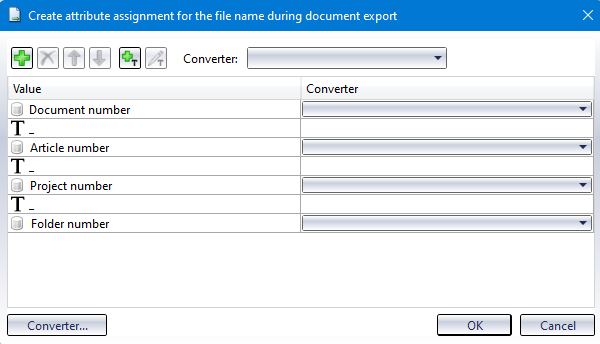

Export file
If you have applied the  Export file function to a HELiOS document or a multiple selection and closed the Settings for export window with OK (or suppressed it automatically), the dialogue window for exporting the file appears:
Export file function to a HELiOS document or a multiple selection and closed the Settings for export window with OK (or suppressed it automatically), the dialogue window for exporting the file appears:
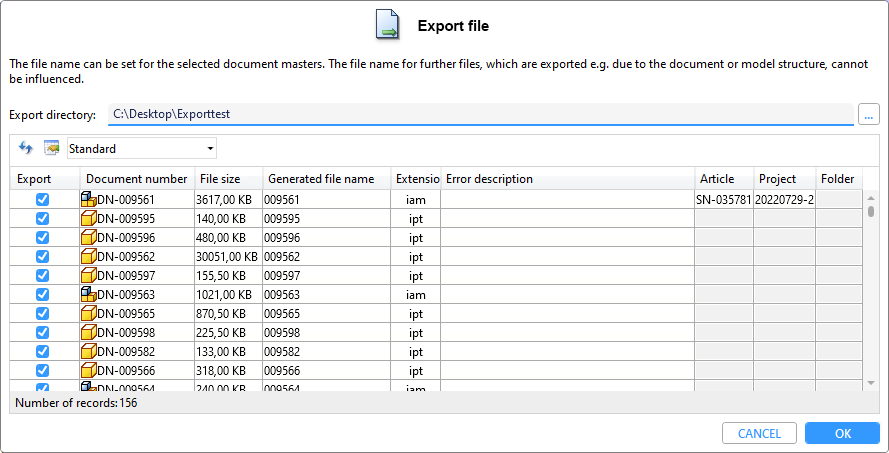
The Export directory selected by clicking on ... is registered and offered again the next time it is called up.
In the results list overview of the window, you can check or uncheck documents again before the actual export. You will also see a preview of the file name of the respective file name in the Generated file name column and a corresponding indication of the file type extension under Extension.
The context of the document master is always available during file export. Further contexts for the item, project and/or folder result from the context in which the Export file function was called up and are listed in the corresponding result list columns.
The context for the documents selected for export is either determined on the basis of the location of the call (e.g. a combined Articles / Documents or Objects result list) or displayed if the context is unique.
By clicking on one of the blue crosses, you can deselect a context if necessary, adopt a unique context via the blue arrow or select a context from the linked objects by clicking ... to manually select a context from the linked objects.
Please note that such change options are only available for documents whose file name has not already been determined from the document structure (and is therefore unchangeable). Changing the context may also change the file name (depending on the attribute assignment).
Errors that prevent an export and are recognised accordingly by HELiOS are output below the result list when executed with OK.
Double-clicking on an error line also marks the corresponding document in the result list above it.
If the column Error description returns "File for the document is not in the Vault.", it is recommended to load the document once into the workspace.
After confirming with OK, the export process is executed.
If the export was successful, a corresponding info message appears about the files being in the selected export directory. In addition to the exported documents themselves, an XML file containing information about the exported files (Head and Revision identifier, exported file name) is also located there.
If there are already files with the same name in the export directory, a query appears asking whether you want to overwrite them (which also applies to the xml file).
 For documents that cannot be displayed temporarily because an update by the Spooler is in progress, you will see a corresponding system message instead of a preview here.
For documents that cannot be displayed temporarily because an update by the Spooler is in progress, you will see a corresponding system message instead of a preview here.
hel_fileexport.ini
In older HELiOS versions you could have the export file name generated by the system file sys/hel_fileexport.ini.
As mentioned above, corresponding information is still read out and placed in the current dialogue of the attribute assignments.
The first row of the file looks as follows and must not be changed: [FileExport_GenFilename]
Listed below are lines beginning with either ATTR or FIX. ATTR must be followed by an attribute name and FIX by any fixed string of characters.
Example: hel_fileexport.ini
|
[FileExport_GenFilename] |
|
FIX = EXP_ |
|
ATTR = HEL_DOKUNUMMER, FIRST:4, LENGTH:5 |
|
FIX = _ |
|
ATTR = HEL_BLATT |
|
FIX = _SICH |
If the area 'FIRST:x, LENGTH:y' is still to be found after 'ATTR = attribute name', exactly y characters are taken from the attribute value of the specified attribute name, starting from the xth letter. If there is only the part 'FIRST:x', the attribute value is taken from the xth character to the end.
Example: the document number is 'ZN-0001abc' and the Sheet is '1' then the generated file name of the exported file will look like this:
EXP_0001a_1_SICH.txt
The extension will betaken over. If a file with the same name already exists in the selected directory, _001 will be appended (and incremented further if it also already exists).
Note that only attributes of the document can be transferred at this point, but not attributes of the possibly linked article.