Find Topic
To find a specific Help topic proceed as follows:
- Enter the term you are looking for.

- You can either search in all files of the Online Help or, if desired, set filters for your search.
- Click the
 symbol or press ENTER.
symbol or press ENTER.
You also have the option to use Boolean operators for the search:
| Operator | Alternative | Effect | Example |
|---|---|---|---|
|
AND |
+ or & |
Searches for topics containing all entered words |
Sheet + Plate + Beam |
|
OR |
| |
Searches for topics containing one of the entered words |
Sheet | Plate | Beam |
|
NOT |
! |
Searches for topics not containing the entered word |
! Beam |
|
( ) |
|
Combination of operators; for instance, if you enter Sheet + (Plate | Beam) all topics containing the word Sheet and the word Plate or Beam. |
Sheet + (Plate | Beam) |
Furthermore, you can search for terms in the form of search phrases. These must be included in " ", e.g.
"the corresponding .VAA file"
During the search process, the

symbol will be displayed. The found topics will be displayed in a result list - sorted by the frequency of the contained search term.
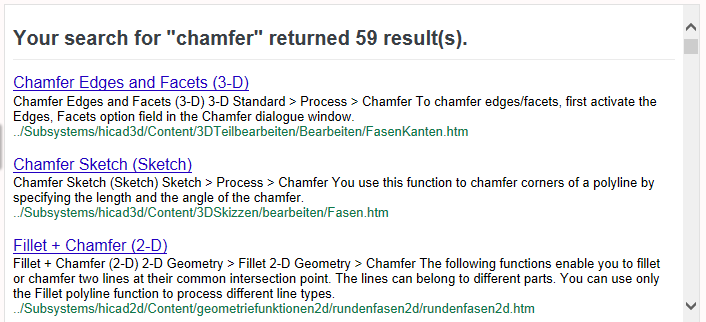
- Select the desired topic in the result list. Found search terms will be highlighted in the selected file. To remove the highlighting, choose the Remove text highlighting
 function in the toolbar.
function in the toolbar.
 Please note:
Please note:
- You can use the key shortcut CTRL+F of your browser to search a currently displayed topic for particular terms. Found search terms will be highlighted.To remove the highlighting again, use the corresponding function of your browser.
|
|
in Internet Explorer 11 |
|
|
in Firefox 33.1 |
- Proceed likewise if you want to search for particular terms in result lists.


