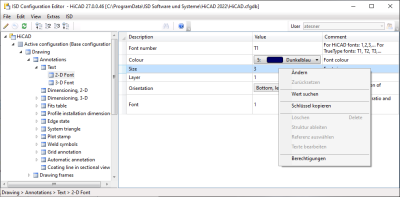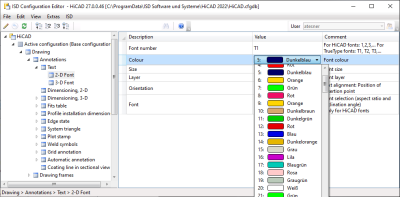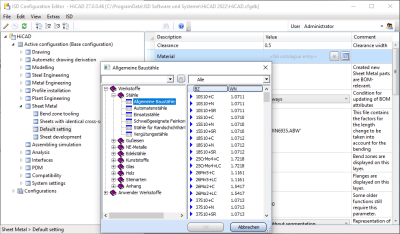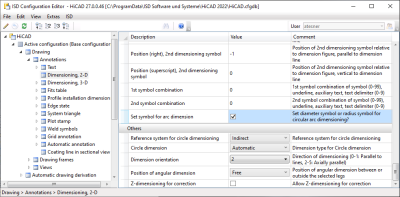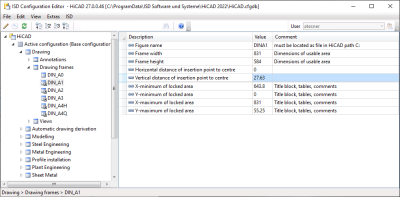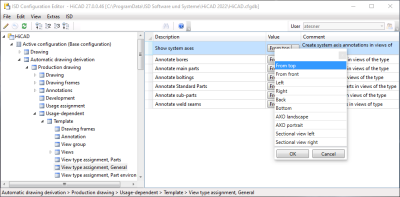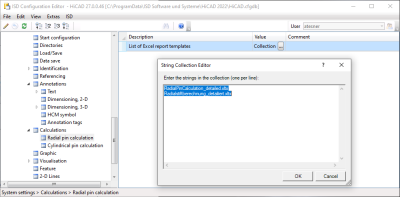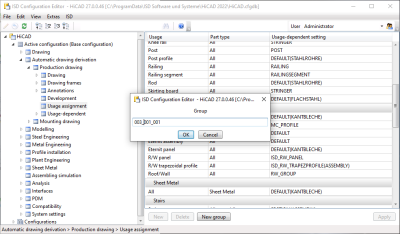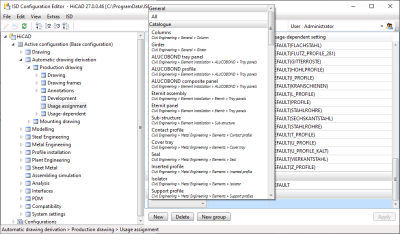Data Record
In the right pane of the Configurator Editor you can edit the data records that you activate in the left pane of the window. The data record consists of the Description, the Value and the Comment. When you display the key name via View > Display key names, the system name of the entry will be additionally displayed.
You define your individual profile for HiCAD via the setting of values. The values are not always numerical values. They may also be:
- a unit of measurement (mm, cm, ...)
- a string ("Collection")
- a key name
- a free entry
- a checkmark (e.g. to activate the display of a query etc.)
- a procedure (Always, Dependent on dimension plane, etc.)
- an entry from the Catalogue Editor
- a selection of attributes.
Changed values, i.e. values deviating from the underlying profile level, are marked appropriately and can be reset to the original default value (right-click and select Reset) at any time.
Some data records can be expanded by new data record entries.
 Important:
Important:
- Changes made in the Configuration Editor will only take effect after restarting HiCAD.
- To prevent an accidental overwriting of the base configuration, i.e. the ISD default setting, you should only create derivations of company-specific configurations. To restore the ISD default settings, the configuration database (HiCAD.cfgdb) must be re-installed.
Change a value in an input field
If you want to change the value of a data record, right-click the corresponding row and select Change. You can also double-click the row, or press F2, and then overwrite the value.
Select a value from a listbox
Some settings are selected from a listbox.
Take value from catalogue
Click the  symbol to select a value from the Catalogue Editor. Click the
symbol to select a value from the Catalogue Editor. Click the  symbol to delete the setting again.
symbol to delete the setting again.
Select a value by activating/deactivating of a checkbox
Some settings can be selected via activation or deactivation of a checkbox. In this example the user has activated the setting of a symbol (e.g. a diameter symbol) for circular arc dimensions.
Referenced entries
In the tree structure, derived data records are marked with the  symbol. The referenced entry in the right window is marked with the
symbol. The referenced entry in the right window is marked with the  symbol. If you change a referenced value, the referencing will be removed, and the changing of the value will have no further effects any more.
symbol. If you change a referenced value, the referencing will be removed, and the changing of the value will have no further effects any more.
Multiple value selection
Some parameters allow a multiple value selection. Click the icon and select a combination of values from the displayed list. Click OK to close the list. In the above example the position of an annotation tag for a bore is specified via a multiple selection.
Collection
If you are asked for a Collection you can select a template file. Click the icon and edit the template files in the displayed list.
To create your own template files, just copy one of the templates supplied by the ISD and adjust it according to your individual needs. Save the templates to the HiCAD directory templates/… to enable them to be displayed in the Configuration Editor.
Add new data record entry
In some areas you have the options to add new data record entries, or new groups with data record entries. To do this, click the New group button, enter a name and click OK. The group will then be added and an empty data record entry will be shown. When you now click on the input fields, you can compose the data record entry from the values in the displayed selection boxes.