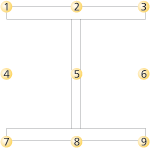Insertion Options for Beams and Profiles
Steel Engineering > New > Insert new standard beam 
The insertion functions for beams and profiles enable you to choose different insertion options:
- the beam,
- the type of insertion,
- the beam length,
- the fitting point,
- the insertion depth,
- the rotation angle, the mirroring and the alignment in web direction.

If one of the buttons is highlighted in light green colour, the corresponding option is active.
| Beams + Profiles - Insertion options | |||
|---|---|---|---|
|
|
When inserting standard beams, you can use this option to choose another standard part type before defining the next fitting point. |
||
|
Fitting point
|
The fitting point selected is valid for this beam type until you have exited the standard part window. |
||
|
Offset (insertion depth) |
You can move a beam in z-direction by specifying an insertion depth. Insertion is therefore performed parallel to the xy-plane. If you enter a positive value, the beam will lie in front of/above the xy-plane; if you enter a negative value, it will lie behind/under the xy-plane. If the Insert beam in space option is active, the field for the insertion depth will be blocked . |
||
|
|
|||
|
|
Insert along composite edge. The edges of the composite edge are assigned beams of the selected type. |
||
|
|
|||
|
|
Insert perpendicular to the current processing plane in z-direction |
||
|
|
|||
|
|
The beam is aligned - in relation to a point in web direction to be specified. |
||
|
|
|||
![]() Please note:
Please note:
- You can make subsequent changes to fitting point and insertion depth of the beam that was inserted last, as long as you have not exited the function yet. In other words, if you specify a different fitting point or a different insertion depth immediately after inserting the beam, the position of the previously inserted beam will be adjusted accordingly.
- The functions for the insertion of beams and profiles remain active, so that you can add further beams or profiles if desired. To end the function, press the ESC key or the middle mouse button.
- If you right-click the input fields for distances and angles on the Insertion options menu bar, a context menu opens. For example, you can use the functions of this menu to pick angles or lengths from the existing drawing objects, so that they will subsequently appear in the corresponding input field. Use the Pick distance option to enter a beam length, or the Pick angle option to enter a rotation angle of a beam.