Dialogue Window for Connections - Purlin Joint 405/406
"Civil Engineering functions" docking window > Steel Engineering > Connections
Input fields and tabs of the dialogue window for connections depend on the function you selected. All dialogue windows are however operated in more or less the same way. The descriptions below apply to the following Design Variants:
The topics described below are as follows:
- Information on beams
- User-defined configuration
- Fitting via DAST table
- Input fields and Tabs
- Meaning of symbols
- Parameters of the connection components
Information on beams
The Beams area provides information on the identified beams, e.g. the beam type, the direction of web and flanges. Click the Info buttons to get further information on the beams.
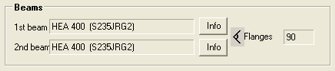
The data displayed above cannot be changed.
User-defined configuration
If you select User defined fitting, the settings for the connection are read from the configuration file of the connection. A configuration file can contain several user-defined configurations. You select the required configuration via the listbox.
User-defined configurations are created by copying already existing configurations. You can either use the templates supplied with the software or the configurations you already created yourself.
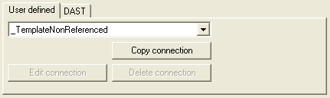
The following configuration templates are supplied with HiCAD and can be used (with the exception of "_work") as templates for user-defined configurations:
- _work
This template basically simulates the formerly used working method for pre-programmed connection functions. It mostly consists of parameters of the type Last value and the input fields always contain the last used value.
and the input fields always contain the last used value.
This configuration is also required for a fitting via DAST table and can neither be deleted nor copied!
- _templateNonReferenced
This is a template for a typical user-defined configuration with non-referenced values. It consists of parameters of the type Proposal value and Proposal rule
and Proposal rule  . In practice, it is the most frequently used template for user-defined, customer-specific configurations.
. In practice, it is the most frequently used template for user-defined, customer-specific configurations.
This configuration cannot be deleted and the type of parameters/indicators cannot be changed.
- _templateReferenced
This is a template for a user-defined configuration with referenced values. It consists of parameters of the type Referenced value and Referenced rule
and Referenced rule  . If you want to use such templates, please read the notes on referenced and non-referenced working with the catalogue.
. If you want to use such templates, please read the notes on referenced and non-referenced working with the catalogue.
This configuration cannot be deleted and the type of parameters/indicators cannot be changed.
|
Buttons |
||
|---|---|---|
|
Copy connection |
Copies the current configuration. Enter the name of the new configuration. The indicators and all settings of the original are taken over for the copy. |
|
|
Edit connection |
Enables you to change the name of the current configuration. |
|
|
Delete connection |
Deletes the current configuration. |
|
Fitting via DAST table
In HiCAD, the prototyped structural steel engineering connections according to DSTV/ DAST are stored in tables. For most connections, the data for the corresponding parts, such as angles, plates, bolts etc., can be taken, as an alternative to the user -defined entry, from these tables. To do this, select the configuration _work on the User defined tab, then activate the DAST tab.
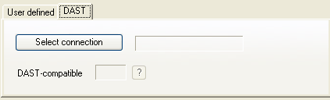
Click on the Select connection tab. HiCAD displays a selection of possible connections.
Click the Extended button to display further data of possible connections. If required, set one or several filters, such as Bolts, Strengths, etc. to restrict the selection criteria. Select the required connection and exit the window with OK.
The field next to the Select connection button shows the CODE, i.e. the designation of the selected DAST connection. If the connection is not DAST compatible, this will be indicated in the appropriate field:
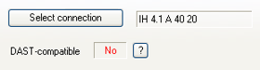
For further information, click on the  button to display the target values and actual values.
button to display the target values and actual values.
The fields of the dialogue window, e.g. the data for the plate or the bolting, are automatically filled with the values from the DAST table. When you change the values, HiCAD always checks whether the connection is still DAST-conform.
Input fields and Tabs
After selecting the configuration, or the DAST connection respectively, the input fields for plates, straps, boltings etc. are displayed on the left hand side of the window, below the Beams area.The type indicators  ,
,  ,
,  ,
,  and
and  show you if the respective parameter is based on a value or on a rule.
show you if the respective parameter is based on a value or on a rule.
On the right hand side of the window you will find various tabs, the number of which depends on the selected function:
- Image
This tab shows an example of the selected connection.
- Plate projections
Shows a preview of the plate, depending on the currently set values. If the plate parameters are changed, the preview image is automatically adjusted.
- Bolting
Shows a preview of the bolting, depending on the currently set values. If the bolting parameters are changed, the preview image is automatically adjusted. This enables you to check the boltings before their insertion and correct them if required.
- Stiffeners
Contains the input fields and info graphics for stiffeners.
- Haunch
Contains the input fields and info graphics for haunched plates.
- Further
Contains input fields and graphics of further connection components such as web reinforcements, shims, etc.
Meaning of the symbols
|
|
Parameter of the type "Last value". |
|
|
Parameter of the type "Referenced value". |
|
|
Parameter of the type "Proposal value". |
|
|
Parameter of the type "Referenced rule". |
|
|
Parameter of the type "Proposal rule". |
|
|
Click this symbol to select connection components such as plates, stiffeners, haunches or boltings from the corresponding Standard Part catalogues. |
|
|
Displays a preview image for the respective parameter. |
|
|
The appropriate tab is displayed on the right hand side of the dialogue window. |
|
|
Use these buttons to complete the input fields with the tracing dimensions of the beams. |
|
|
Provides additional settings, e.g. the flush position of a plate, the symmetrical position of boltings etc. |
 Please note:
Please note:
- All fields identified with one of the indicators
 ,
,  or
or  can be overwritten. Fields identified with
can be overwritten. Fields identified with  or
or  are based on rules. The contents of the fields can only be changed if you have previously changed the indicator into a value. To do this, right-click the indicator and select the required type from the context menu.
are based on rules. The contents of the fields can only be changed if you have previously changed the indicator into a value. To do this, right-click the indicator and select the required type from the context menu. - Rules should only be changed by experienced users with appropriate programming skills!
Parameters of the connection components
The number of parameters depends on the selected connection function. The following table provides an overview of the most frequent parameters.
|
Component |
Parameters |
|---|---|
|
Plate |
HiCAD automatically detects the plate height and width on the basis of the selected beams and the specified plate data. |
|
Boltings |
|
|
Full stiffener |
|
|
Partial stiffener |
|
|
Haunch |
|
|
Flange plate |
|
|
Angle plate |
|

Variants + Connection (3-S SE) • Insert Connections - Procedure (3-D SE) • Dialogue Window for Connections (3-D SE)

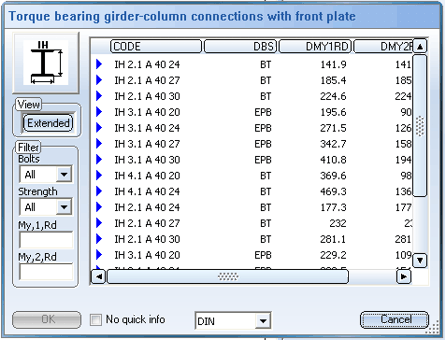
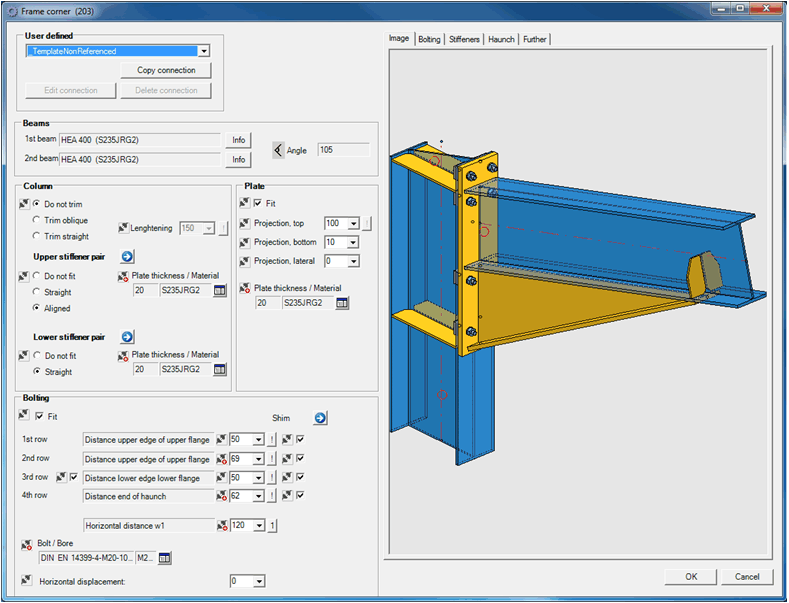
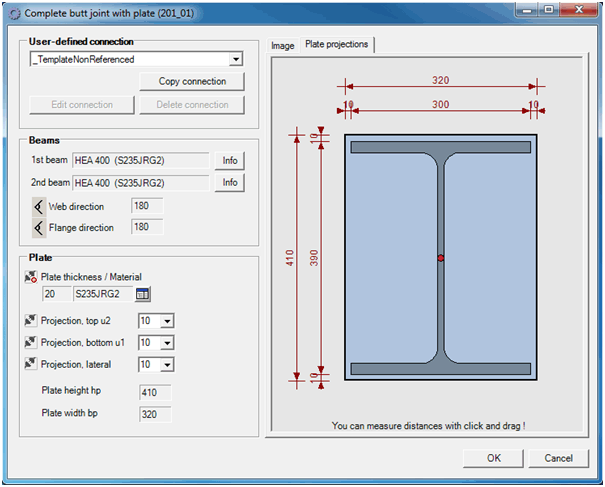
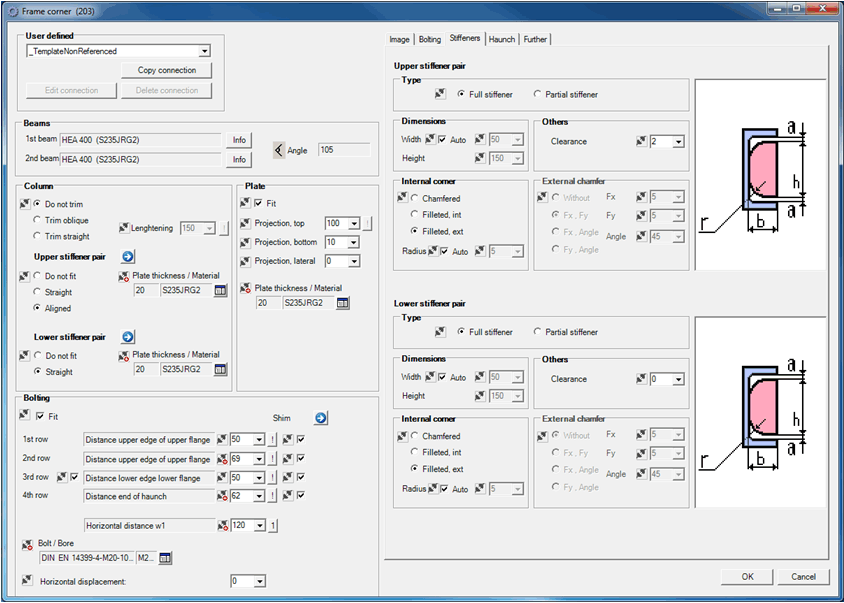
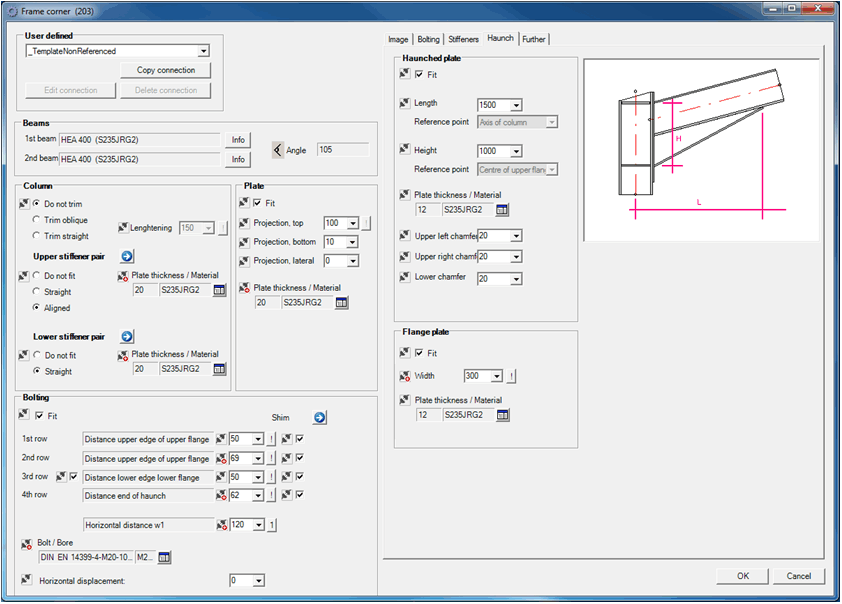
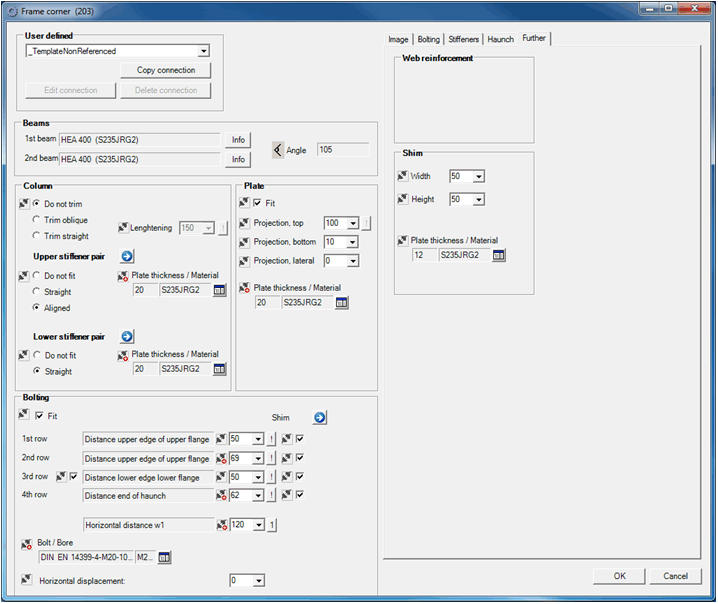






 Auto checkbox if you want HiCAD to determine the width automatically.
Auto checkbox if you want HiCAD to determine the width automatically.