Edit Several Symbols
P+ID > Symbol > Edit > Edit several > Project
> Edit several > Project ![]()
P+ID > Symbol > Edit > Edit several > Sheet
> Edit several > Sheet ![]()
P+ID > Symbol > Edit > Edit several > Pipeline
> Edit several > Pipeline ![]()
P+ID > Symbol > Edit > Edit several > Rectangle
> Edit several > Rectangle ![]()
Use these functions to change the content of several symbol data masks in a previously defined area. The following options are available:
- Project: Enables an editing of all symbols of a project.
- Sheet: Enables an editing of all symbols on the active sheet. For this to happen, the current sheet needs to be specified in the conditions for symbol search.
- Pipeline: First, select the symbol of a pipeline part or a pipeline symbol with the cursor. The next step is the creation of an internal list of the symbols of this pipeline.The result list that will be displayed after evaluation of the dialogue with the conditions must not contain any symbols that are not also contained in the aforementioned internal list. The assigned symbols can be located on different sheets.
- Rectangle: First, draw a rectangle around the symbols that you want to edit. The next step is the creation of an internal list of the symbols the fitting points of which are located in the drawn rectangle. The result list that will be displayed after evaluation of the dialogue with the conditions must not contain any symbols that are not also contained in the aforementioned internal list.
Proceed as follows:
- When you call the function, the Find symbol dialogue window will be displayed. Specify the search criteria and click OK.
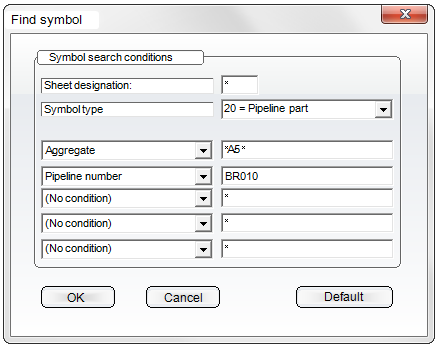
The text you are looking for can be put between two asterisks *.
A result list will be displayed.
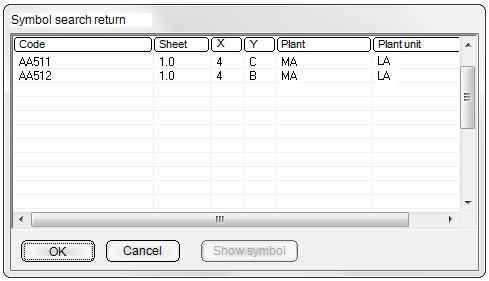
- Mark several symbols and click OK.
The data of the symbols will be shown in the Edit symbol dialogue window. A <different> entry in the Dialogue text column indicates that the values for this dialogue type are different for the selected symbols.
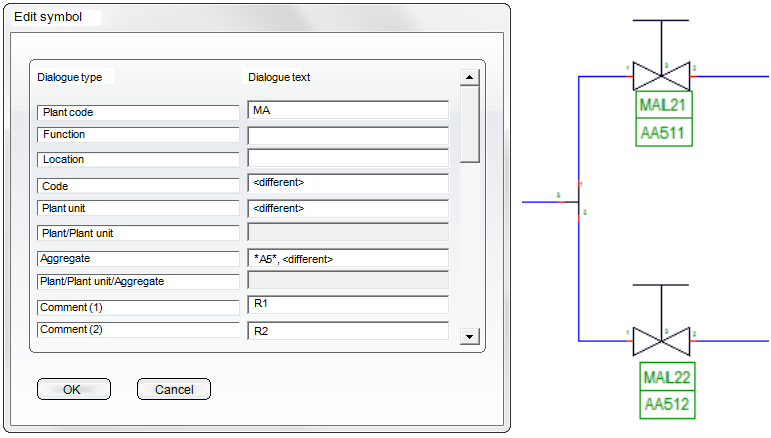
-
You can now change individual characters within the search string(but not the asterisks). In the current example, A5 has been replaced with A11:
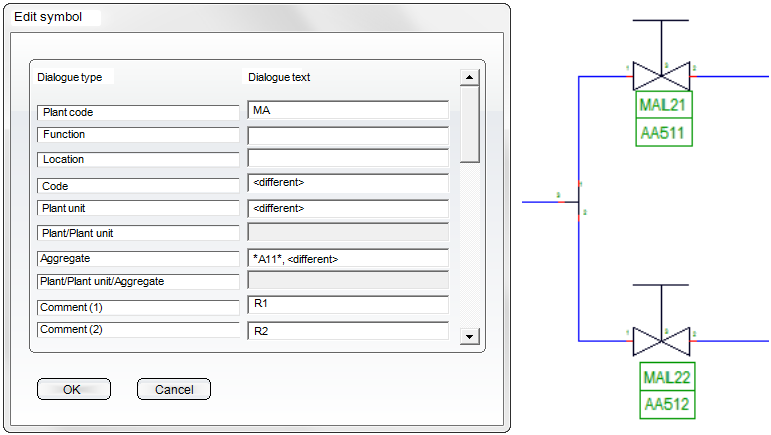
The following placeholders can be used:
^Tn for text replacement with row number n in the symbol data mask,
%DBAT(Attributname) for database attribute transfer,
%DBPCLAT (Attributname) for the pipe class attribute transfer.
If you replace the complete character string including <different> with a different character string, the text will be exchanged entirely.
- After completing your changes, confirm with OK.
The data will then be saved, and the graphic will be updated.
 Please note:
Please note:
This function also supports the Undo/Redo function.

