QuickView
The P+ID QuickView is based on Viewer functions and enables a quick display of a P+ID drawing without having to load it in another HiCAD window. Instead, it will be shown in an additional window. In this window, functions for zooming, identification and selection of parts or drawing sheets are available to the user. The Viewer requires the graphic files in a special file format. Therefore, QuickView is only possible after creation of the Viewer data for the respective drawing. In P+ID, this happens automatically , if you have activated the Create files for Viewer option on the P+ID sheet tab in the P+ID Settings dialogue window.
If the QuickView is activated on the tab and no Viewer data are available for the drawing you want to display, HiCAD ignores the activation of the function.
You can activate the QuickView for
Settings for P+ID sheets
The following functions of the P+ID Sheet Tools toolbar are able to use the QuickView:
- Code unambiguous?
- Find symbol
- Show symbol without part assignment
All three functions enable the display of a result list, in which you can select the row for a symbol. If you click the Show symbol button, the sheet on which the symbol is located is displayed in the Viewer. The symbol will be zoomed into a drawing detail showing the highlighted symbol in its immediate environment.
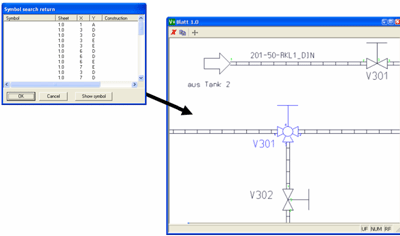
Return to the result list with  , the complete view (View all) can be activated with
, the complete view (View all) can be activated with  .Use
.Use  to load the sheet on which the symbol is located.
to load the sheet on which the symbol is located.
Furthermore, the QuickView can also be used for the following functions:
- New sheet: Get sheet and
- Load sheet.
Settings for Symbol Libraries
The functions listed below can use the QuickView for symbol libraries:
- Remove symbol library
- Export symbol library
- Specify symbol library
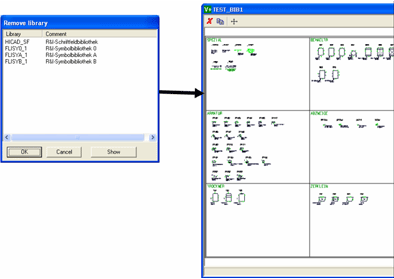
Use  to get back to the layout plan, the complete view (View all) can be activated with
to get back to the layout plan, the complete view (View all) can be activated with  .
.

