Starting HiCAD P+ID
To call the P+ID module you first need to start HiCAD ![]()
- from the Start bar of the Programs folder and select the HiCAD icon from the ISD... menu or
- click the HiCAD icon on the Desktop.
Call via Start Centre
The P+ID Module can be called – if not deactivated - via the HiCAD Start Centre, and select the Flow charts, P+ID option as Start mode.
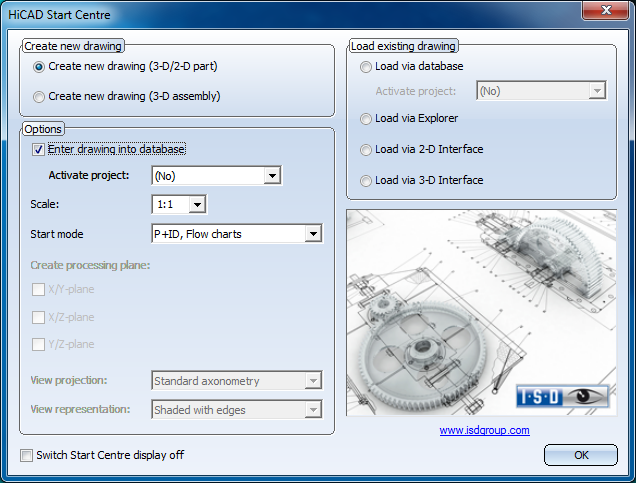
Either create a new project by selecting the Create new drawing option, or open an existing one with the Load existing drawing.
If the project should be managed or is already managed in the database, activate the Enter drawing into database or Load via database option, respectively. When you select OK to exit the Start centre, the P+ID User Interface appears on your screen.
Create new drawing, without entry in database
If you create a new project but do not use the database, a name is initially assigned automatically by HiCAD. New projects are then given the name RI_Schema (=P+ID) followed by a consecutive number, e.g. RI_Schema1, RI_Schema2 ..., and the file name extension .RPA.
When you save the project, HiCAD prompts you to either confirm the name or specify a new one.
Create new drawing, with entry in database
In this case the data input mask for the creation of a document master will be displayed. Further information can be found in the HELiOS Online Help.
Call via Ribbon tab
You can also activate the P+ID module by selecting the P+ID tab of the Ribbon.

