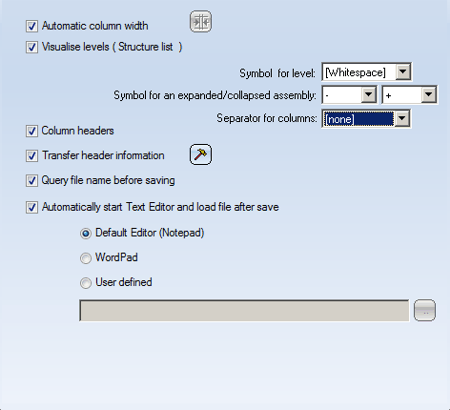Settings - Export-Text
File > Settings > Change > Export - Text
This tab enables you to select the settings for the export of Structure Lists and Quantity Lists as text files.
- Automatic column width
- If you want the program to define the column width automatically, activate the checkbox Automatic column width.
- If you want to define the column width individually, click on the Column width
 symbol, and the dialogue box Column width
... will be shown.
symbol, and the dialogue box Column width
... will be shown.
The entered values are in millimetres.
- Separator for columns
Enables you to specify the demarcation character you want to use between individual columns. Select the required character from the list box.
- Visualise levels (Structure list)
If you export structure lists as text files, you can view individual part structure or product structure levels. Proceed as follows:
- Activate the checkbox.
- Select the symbol for the level and for the opened and closed assemblies.
Please note that only Structure list levels can be viewed, and then only if no column demarcation characters have been selected.
- Column headers
Deactivate the checkbox Column header if you want to hide the column headings during export.
- Transfer header information
Activate this checkbox if you want the header information to be exported, e.g. Drawing No., User, Date etc.
By activating the symbol
 you can select the header
information you want to export. The scope of information shown depends upon the
variable file selected when the bill of material was created.
you can select the header
information you want to export. The scope of information shown depends upon the
variable file selected when the bill of material was created.
- Query file name before saving
If this checkbox is active, the Report Manager will prompt you to specify the name of the file for export. If the checkbox is not active, the name of the current Report Manager file will be used.
- Automatically start Text Editor and load file after saving
If this checkbox is active, the selected Text Editor will be automatically started after data export.
Specify the required editor by selecting one of the following option buttons: Default Editor (Notepad), WordPad or User-defined.
If you select User-defined, either enter the path and the file name of the
required text editor, or select them after clicking the
 button.
button.
 The settings
specified for Respect column for output in the View
(Quantity List) and View (Structure List) tabs will be taken into account during export.
The settings
specified for Respect column for output in the View
(Quantity List) and View (Structure List) tabs will be taken into account during export.
Export sheet developments as CSV files
To save exported sheet developments as a CSV file, call the Settings function and go to the Export - Text tab. Activate the option Query file name before saving and deactivate Transfer header information. Enter a comma or a semicolon for Separator for column. Confirm with OK. Then, call the Exp.Text
function and go to the Export - Text tab. Activate the option Query file name before saving and deactivate Transfer header information. Enter a comma or a semicolon for Separator for column. Confirm with OK. Then, call the Exp.Text  function and choose the file type *.CSV.
function and choose the file type *.CSV.
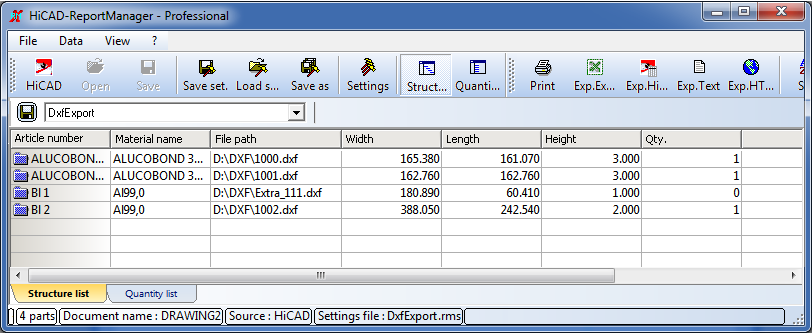

Settings • View • Column Width