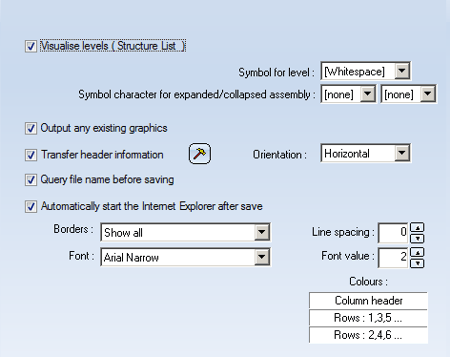Settings - Export-HTML
File > Settings > Change > Export - HTML
This tab enables you to specify the settings for the export of Structure Lists and Quantity Lists as HTML files.
- Visualise levels (Structure list)
Activate the checkbox if you want to view individual part structure or product structure levels for HTML export of Structure Lists. Then select the symbol for the level and for the opened and closed assemblies.
Please note that only Structure list levels can be viewed, and then only if no column demarcation characters have been used.
- Output any existing graphics
If a graphic exists in the current list, it can be transferred to the HTML file. For instance, this is possible if you create BOMs with HiCAD and a graphic preview (name: SZA.JPG) of the current drawing is available. In this case, activate the checkbox.
- Transfer header information
Activate this checkbox if you want the header information to be exported, e.g. Drawing No., User, Date etc.
By activating the symbol
 you can select the header
information you want to export. The scope of information shown depends upon the
variable file selected when the BOM was created.
you can select the header
information you want to export. The scope of information shown depends upon the
variable file selected when the BOM was created.
- Query file name before saving
If this checkbox is active, the Report Manager will prompt you to specify the name of the file for export. If the checkbox is not active, the name of the current Report Manager file will be used.
- Automatically start the Internet Explorer after save
If this checkbox is active, the Internet Explorer will be started automatically after data export.
- Borders
This function enables you to specify the visibility of the borders you want to use for the table. You have the following options:
- Show all borders
- Borders for columns only
- Borders for rows only
- Show no borders
- Font
Determines the font.
- Line spacing
Determines the distance between rows in the table.
- Font value
Determines the HTML-specific font size.
- Colours
This function enables you to select colours for column headings as well as for even and odd rows. To change the colours, click on one of the fields. Use the functions of the displayed context menu to set the Background and Text colour. Select Standard Colours to return to the default setting (black on white).
 The settings specified for Respect column for output in the property
pages View (Quantity List)
and View (Structure List)will be
recognised during export.
The settings specified for Respect column for output in the property
pages View (Quantity List)
and View (Structure List)will be
recognised during export.