'Civil Engineering functions' docking window > Element installation > Save variant for element installation
With this function you save customer-specific installation elements as a variant. The prerequisite is that you have designed and parameterized the corresponding installation element and have defined a CS fitting for the variant.
To save an installation element as a variant, select the corresponding part or assembly and then choose Element installation > Save variant for element installation in the Civil Engineering functions docking window.
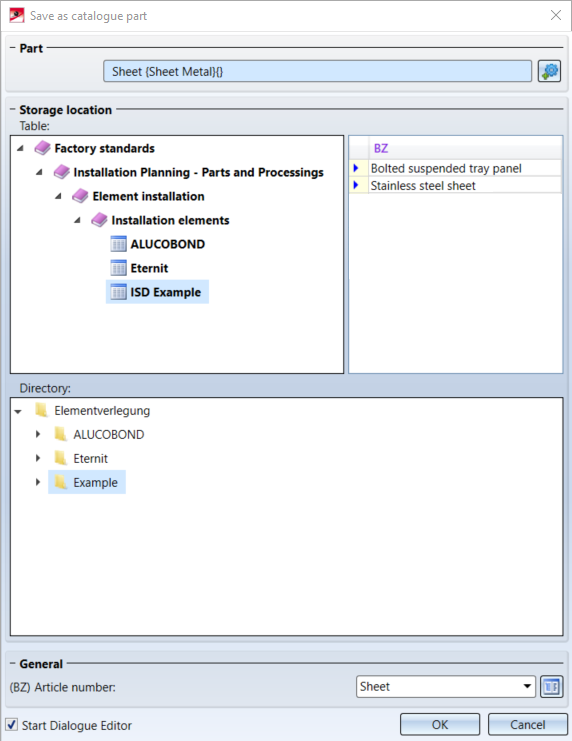
Under Part, the part active when the function is called is displayed. If you want to select another part/assembly, click on the  symbol and select the part/assembly in the ICN or in the drawing.
symbol and select the part/assembly in the ICN or in the drawing.
Under Table, select the table in which the routing element is to be saved. To the right you can see which data records already exist in the selected table.
In the Directory area, you determine in which sub-folder of the HiCAD folder KATALOGE the
- the CSV file with the variables,
- the KRA file with the geometry and ,
- the ISDGUI file with the user-specific dialogue for this variant (optional)
should be stored.
Under General you can change the designation (BZ) of the variant in the catalogue. By default, the part number of the selected part / assembly is displayed here. By clicking on the  symbol, the following dialogue window is displayed:
symbol, the following dialogue window is displayed:
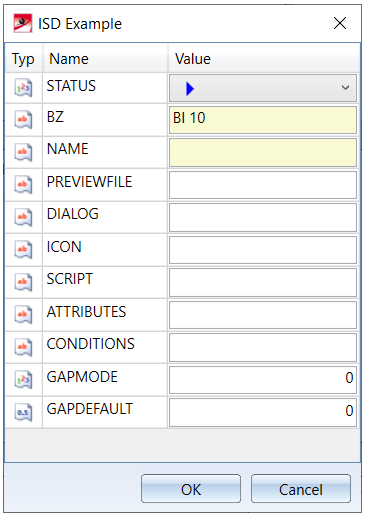
Here you determine what is to be entered in the table columns of the variant. Read the information in the topic The "Element Installation" Catalogue.
The part name is automatically used as NAME. The KRA and the CSV file are generated with this name.
If the Start Dialogue Editor checkbox is active, the HiCAD Dialogue Editor is automatically started when the window is closed with OK and the CSV file with the variables is automatically loaded. You can then directly start creating the dialog. The ISDGUI archive is automatically stored in the same folder as the CSV file when you save the dialogue window.
![]() Please note:
Please note:
- If a variant already exists for the selected part (the part name is decisive), the table entries can be changed by clicking on the
 symbol. The Dialogue Editor can also be started and thus (if no dialog exists yet) a new dialogue can be created or the existing dialogue can be edited.
symbol. The Dialogue Editor can also be started and thus (if no dialog exists yet) a new dialogue can be created or the existing dialogue can be edited. - If an entry for a part number already exists in the table, this is indicated by the
 symbol on the OK button.
symbol on the OK button. - If no user dialogue is defined, then only the input fields for the variables used are displayed when selecting the variant in the Element Installation dialogue window.
- Alternatively, you can start the Dialogue Editor by executing the EXE file HiCADGUICreatorApp.exe in the HiCAD EXE directory. To create a new dialogue, select New and then select the corresponding CSV file. To edit an existing dialogue window, open the corresponding ISDGUI archive.

Customer-specific Installation Elements • Customer-specific Dialogues for Installation Elements - Example • Element Installation
